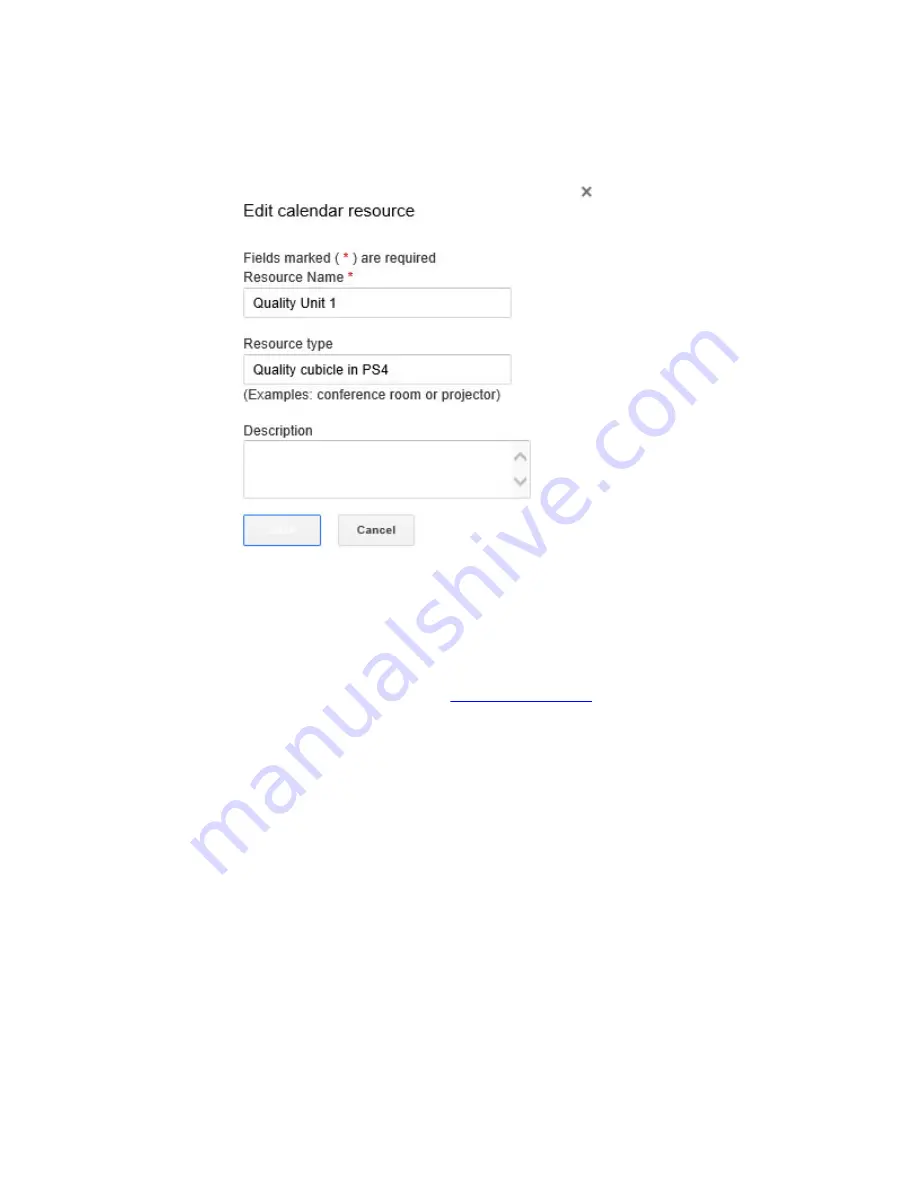
5.
On the right side of the screen, do one of the following.
• To edit the currently assigned room, click
Edit Resource
to the right of the room name. Edit the
name, type, and/or description as desired and click
Save
.
• To edit a different room or other resource, click the currently assigned room name and click
Manage Resource
. This takes you to the Calendar settings page where you can edit a resource
name, type, or description; create a new resource; or delete a resource.
Editing a room name, type, or description
1.
From a laptop or other device, sign in to the
Google Admin console
.
2.
Click
Device management
, then, to the right of Chromebox for meetings, click
Devices
.
3.
A screen appears showing active Chromebox for meetings devices. Click the device that is in the
room whose information you want to edit.
4.
Click
Add calendar resource
.
5.
On the right side of the screen, do one of the following.
• To edit the currently assigned room, click
Edit Resource
to the right of the room name. Edit the
name, type, and/or description as desired and click
Save
.
21


















