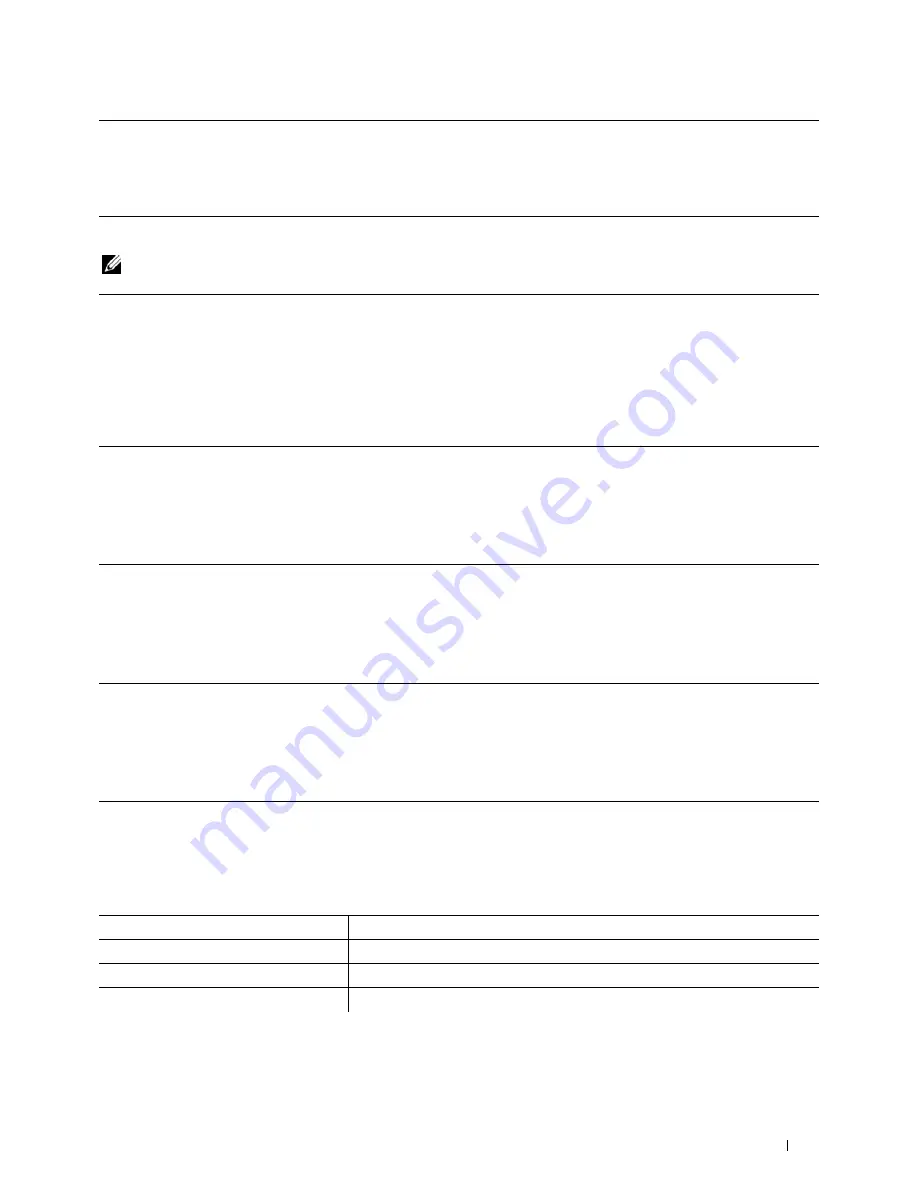
Installing Optional Accessories
53
When Using XPS Driver
NOTE:
The XPS driver does not support Windows XP, XP x64, and Windows Server 2003.
Installing the Optional Wireless Adapter
The wireless adapter allows you to use the printer with wireless network connection.
The specifications of the wireless adapter are described below.
Mac OS X 10.3.x/10.4.x
1
Select the printer from the
Printer List
screen in
Print Center
(or
Printer Setup Utility
).
2
Click
Printers
on the
Print Center
(or
Printer Setup Utility
) menu bar, and select
Show
Info
.
3
Select
Installable Options
, and select the options that have been installed on the printer,
and then click
Apply Changes
.
Windows 8/
Windows 8 x64/
Windows Server 2012
1
Under Desktop mode, right-click the bottom left corner of the screen, and then click
Control Panel
→
Hardware and Sound
(
Hardware
for Windows Server 2012)
→
Devices
and Printers
.
2
Right-click the printer icon of the Dell C3765dnf Multifunction Color Laser Printer, and
then select
Printer properties
.
3
Click the
Device Setting
tab, and then select
Available
in
Tray2
drop-down menu.
4
Click
Apply
, and then click
OK
.
5
Close the
Devices and Printers
dialog box.
Windows 7/
7 x64/
Server 2008 R2 x64
1
Click
Start
→
Devices and Printers
.
2
Right-click the printer icon of the Dell C3765dnf Multifunction Color Laser Printer, and
then select
Printer properties
.
3
Click the
Device Setting
tab, and then select
Available
in
Tray2
drop-down menu.
4
Click
Apply
, and then click
OK
.
5
Close the
Devices and Printers
dialog box.
Windows Vista/Vista x64
1
Click
Start
→
Control Panel
→
Hardware and Sound
→
Printers
.
2
Right-click the printer icon of the Dell C3765dnf Multifunction Color Laser Printer, and
then select
Properties
.
3
Click the
Device Setting
tab, and then select
Available
in
Tray2
drop-down menu.
4
Click
Apply
, and then click
OK
.
5
Close the
Printers
dialog box.
Windows Server 2008/
Server 2008 x64
1
Click
Start
→
Control Panel
→
Printers
.
2
Right-click the printer icon of the Dell C3765dnf Multifunction Color Laser Printer, and
then select
Properties
.
3
Click the
Device Setting
tab, and then select
Available
in
Tray2
drop-down menu.
4
Click
Apply
, and then click
OK
.
5
Close the
Printers
dialog box.
Item
Specification
Connectivity Technology
Wireless
Compliant Standards
IEEE 802.11b, 802.11g, and 802.11n
Bandwidth
2.4 GHz
Содержание C3765dnf Color Laser
Страница 1: ...Dell C3765dnf Multifunction Color Laser Printer User s Guide Regulatory Model C3765dnf ...
Страница 2: ......
Страница 22: ...20 Contents Template Last Updated 2 7 2007 ...
Страница 24: ...22 ...
Страница 26: ...24 Notes Cautions and Warnings ...
Страница 28: ...26 Dell C3765dnf Multifunction Color Laser Printer User s Guide ...
Страница 32: ...30 Finding Information ...
Страница 40: ...38 About the Printer ...
Страница 42: ...40 ...
Страница 44: ...42 Preparing Printer Hardware ...
Страница 72: ...70 Installing Optional Accessories ...
Страница 84: ...82 Connecting Your Printer ...
Страница 88: ...86 Setting the IP Address ...
Страница 92: ...90 Loading Paper ...
Страница 118: ...116 Installing Printer Drivers on Macintosh Computers ...
Страница 128: ...126 Installing Printer Drivers on Linux Computers CUPS ...
Страница 130: ...128 ...
Страница 232: ...230 Understanding the Tool Box Menus ...
Страница 315: ...313 Printing Copying Scanning and Faxing 19 Printing 315 20 Copying 329 21 Scanning 341 22 Faxing 369 ...
Страница 316: ...314 ...
Страница 342: ...340 Copying ...
Страница 398: ...396 ...
Страница 422: ...420 Printing Using ColorTrack External Authentication ...
Страница 436: ...434 Using Digital Certificates ...
Страница 444: ...442 Understanding Fonts ...
Страница 456: ...454 Understanding Printer Messages ...
Страница 462: ...460 Specifications ...
Страница 463: ...461 Maintaining Your Printer 30 Maintaining Your Printer 463 31 Removing Options 503 32 Clearing Jams 513 ...
Страница 464: ...462 ...
Страница 531: ...529 Troubleshooting 33 Troubleshooting Guide 531 ...
Страница 532: ...530 ...
Страница 562: ...560 Troubleshooting Guide ...
Страница 563: ...561 Appendix Appendix 561 Index 565 ...
Страница 564: ...562 ...
Страница 578: ...576 Appendix ...






























