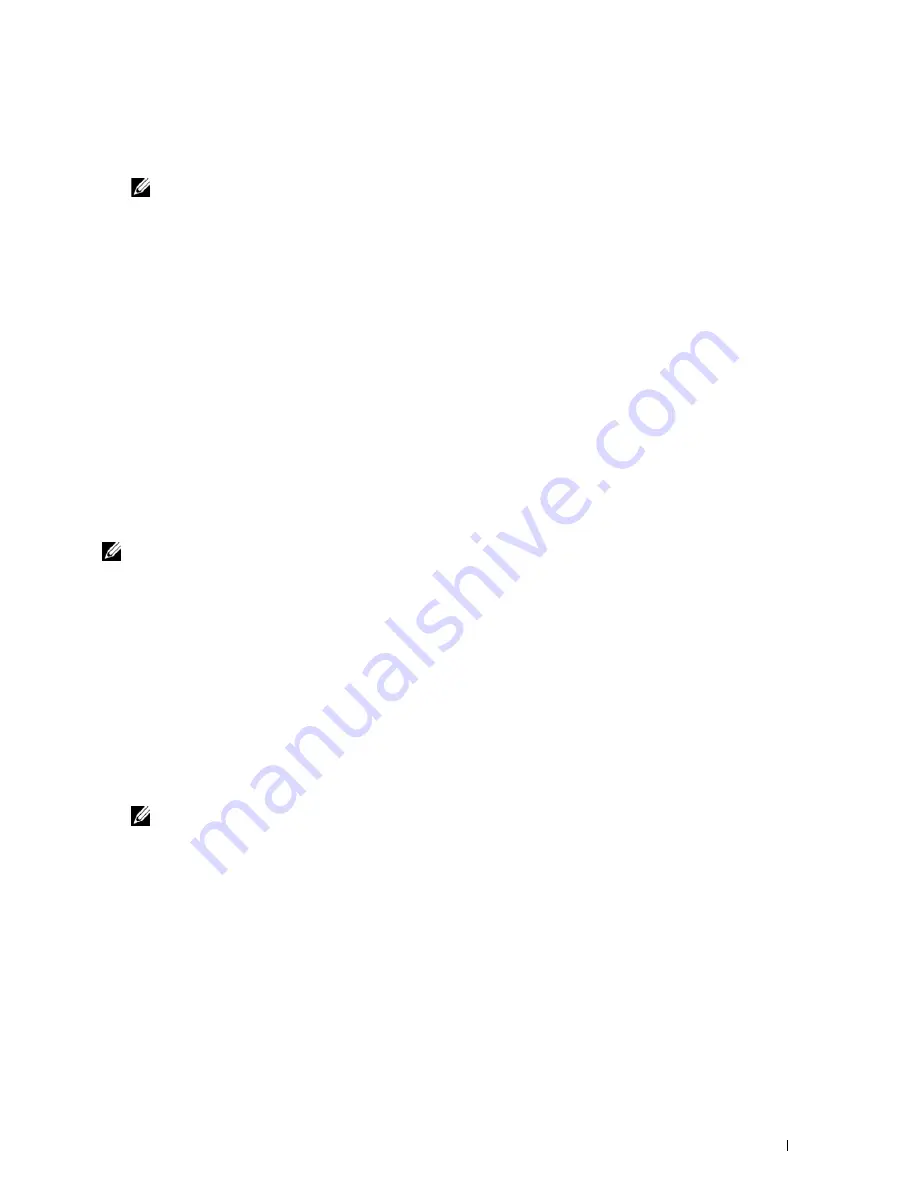
Installing Printer Drivers on Windows
®
Computers
103
4
Select a printer from the printer list, and then click
Next
. If the target printer is not displayed on the list, click
Refresh
to refresh the list or click
Add Printer
to add a printer to the list manually. You may specify the IP address
and port name at this point.
NOTE:
When using AutoIP,
0.0.0.0
is displayed in the installer. Before you continue, you must enter a valid IP address.
5
Specify the printer settings, and then click
Next
.
a
Enter the printer name.
b
If you want other users on the network to access this printer, select the
Share this printer with other
computers on the network
, and then enter a share name that users can identify.
c
If you want to set the printer as default, select the
Set this printer as default
check box.
d
If you want to restrict color printing, select the appropriate
Dell ColorTrack
option. Enter the password when
Color-Password Enabled
is selected for
Dell ColorTrack
.
e
If you want to install the Fax Driver, select the
FAX Driver
check box.
6
Select the software and documentation you want to install, and then click
Next
.
If you want to change the installation destination, click
Input
and specify a new location.
7
Click
Install
.
8
Click
Finish
to exit the wizard when the
Congratulations!
screen appears.
Use the
Dell Printer Configuration Web Tool
to monitor the status of your network printer without leaving your
desk. You can view and/or change the printer settings, monitor toner level, and acknowledge the timing of ordering
replacement consumables. You can click the Dell supplies link for ordering supplies.
NOTE:
The
Dell Printer Configuration Web Tool
is not available when the printer is directly connected to a computer or a print
server.
To launch the
Dell Printer Configuration Web Tool
, type the printer's IP address in your web browser. The printer
configuration appears on the screen.
You can set up the
Dell Printer Configuration Web Tool
to send you an e-mail when the printer needs supplies or
intervention.
To set up e-mail alerts:
1
Launch the
Dell Printer Configuration Web Tool
.
2
Click
E-Mail Alert
link.
3
Under
E-Mail Server Settings
, enter the
Primary SMTP Gateway
,
Reply Address
, and your or key operator's e-mail
address in the e-mail list box.
4
Click
Apply New Settings
.
NOTE:
Connection pending until printer sends an alert
is displayed on the SMTP server until an error occurs.
Содержание C3765dnf Color Laser
Страница 1: ...Dell C3765dnf Multifunction Color Laser Printer User s Guide Regulatory Model C3765dnf ...
Страница 2: ......
Страница 22: ...20 Contents Template Last Updated 2 7 2007 ...
Страница 24: ...22 ...
Страница 26: ...24 Notes Cautions and Warnings ...
Страница 28: ...26 Dell C3765dnf Multifunction Color Laser Printer User s Guide ...
Страница 32: ...30 Finding Information ...
Страница 40: ...38 About the Printer ...
Страница 42: ...40 ...
Страница 44: ...42 Preparing Printer Hardware ...
Страница 72: ...70 Installing Optional Accessories ...
Страница 84: ...82 Connecting Your Printer ...
Страница 88: ...86 Setting the IP Address ...
Страница 92: ...90 Loading Paper ...
Страница 118: ...116 Installing Printer Drivers on Macintosh Computers ...
Страница 128: ...126 Installing Printer Drivers on Linux Computers CUPS ...
Страница 130: ...128 ...
Страница 232: ...230 Understanding the Tool Box Menus ...
Страница 315: ...313 Printing Copying Scanning and Faxing 19 Printing 315 20 Copying 329 21 Scanning 341 22 Faxing 369 ...
Страница 316: ...314 ...
Страница 342: ...340 Copying ...
Страница 398: ...396 ...
Страница 422: ...420 Printing Using ColorTrack External Authentication ...
Страница 436: ...434 Using Digital Certificates ...
Страница 444: ...442 Understanding Fonts ...
Страница 456: ...454 Understanding Printer Messages ...
Страница 462: ...460 Specifications ...
Страница 463: ...461 Maintaining Your Printer 30 Maintaining Your Printer 463 31 Removing Options 503 32 Clearing Jams 513 ...
Страница 464: ...462 ...
Страница 531: ...529 Troubleshooting 33 Troubleshooting Guide 531 ...
Страница 532: ...530 ...
Страница 562: ...560 Troubleshooting Guide ...
Страница 563: ...561 Appendix Appendix 561 Index 565 ...
Страница 564: ...562 ...
Страница 578: ...576 Appendix ...






























