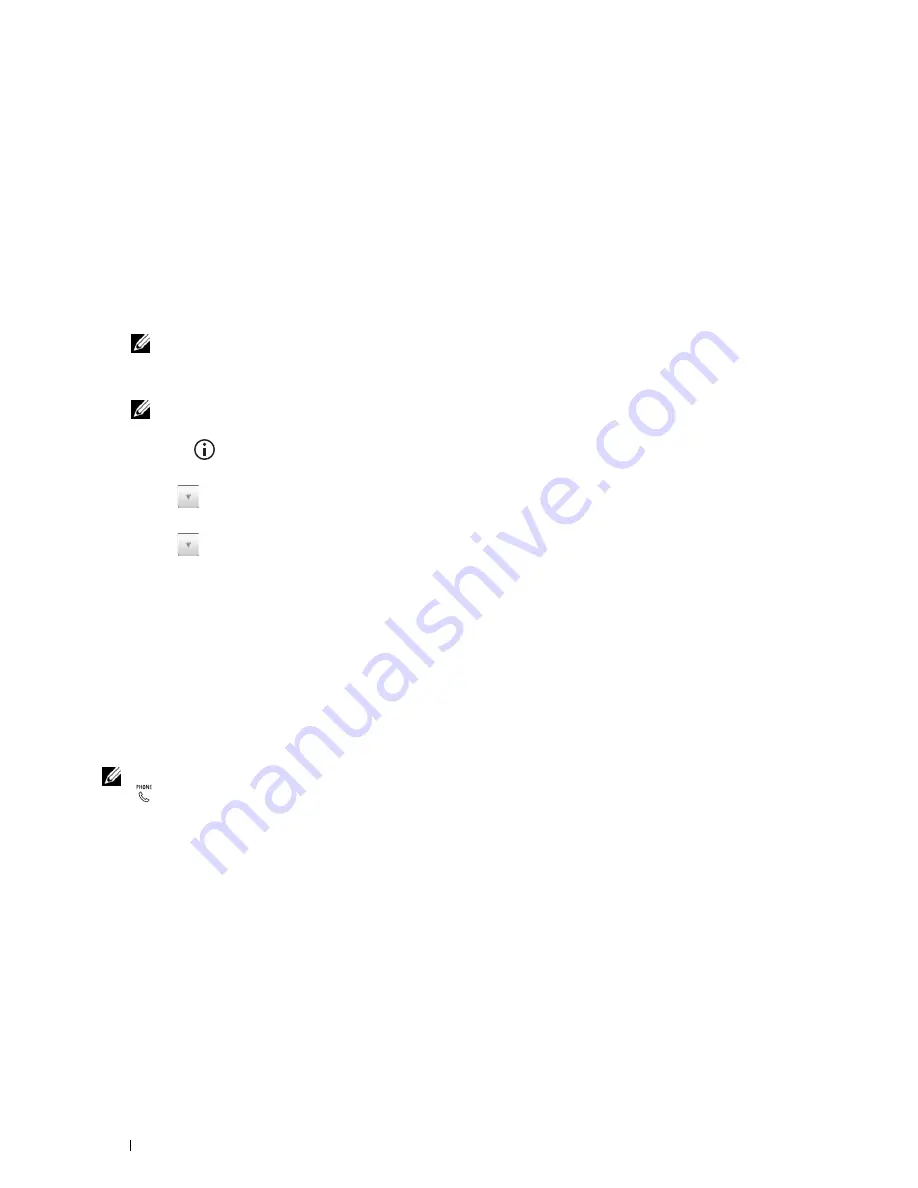
386
Faxing
6
Enter the destination for the recipient. The following procedure is for entering the destination. For details on how
to enter the destination, please refer to the Help file for the driver.
a
Enter the name and fax number directly.
b
Select a fax number from a phone book.
•
Look Up Phone Book
:
Displays a list of fax numbers that are saved in the file specified for
My Phone
Book file
.
•
Look Up Device Data
: Displays a list of fax numbers that are saved in the Phone Book on the Dell
C3765dnf Multifunction Color Laser Printer.
•
Import and add file
(Windows only): Allows you to select a source file such as a CSV file, WAB file,
MAPI, or a LDAP server. (For details on LDAP server, see "LDAP Server" and "Fax Server Address Book.")
NOTE:
Enter the password in the Password field in the Authorization area before sending a fax if the fax function is locked
with a password.
To lock the fax function with a password:
NOTE:
To lock the fax function from
Function Enabled
, you must first set
Panel Lock
to
On
. For details, see
"Panel Lock."
1
Press the
(Information)
button.
2
Select the
Tools
tab, and then select
Admin Settings
.
3
Select
until
Secure Settings
appears, and then select
Secure Settings
.
4
Select
Function Enabled
.
5
Select
until
Fax
appears, and then select
Fax
.
6
Select
On (Password)
.
7
Enter a four digit password, and then select
OK
.
8
Turn off the printer, and turn it on again to apply the settings.
To check whether the fax has been sent:
Print a job history report. For details about how to print a job history report, see "Report / List."
Receiving a Fax
About Receiving Modes
NOTE:
To use the
Telephone / Fax
or
Ans Machine/Fax
, connect an answering machine to the phone connector
(
) on the back of your printer.
When the memory is full, the fax is received in the
Telephone
mode.
Loading Paper for Receiving Faxes
The instructions for loading paper in the paper tray are the same whether you are printing, faxing, or copying, except
that faxes can only be printed on Letter-sized, A4-sized, or Legal-sized paper. For details about loading paper, see
"Loading Print Media." For details about setting the paper type and size in the tray, see "Print Media Guidelines."
Receiving a Fax Automatically in the Fax Mode
Your printer is preset to the
Fax
mode at the factory.
If you receive a fax, the printer automatically goes into the fax mode after a specified period of time and receives the
fax.
Содержание C3765dnf Color Laser
Страница 1: ...Dell C3765dnf Multifunction Color Laser Printer User s Guide Regulatory Model C3765dnf ...
Страница 2: ......
Страница 22: ...20 Contents Template Last Updated 2 7 2007 ...
Страница 24: ...22 ...
Страница 26: ...24 Notes Cautions and Warnings ...
Страница 28: ...26 Dell C3765dnf Multifunction Color Laser Printer User s Guide ...
Страница 32: ...30 Finding Information ...
Страница 40: ...38 About the Printer ...
Страница 42: ...40 ...
Страница 44: ...42 Preparing Printer Hardware ...
Страница 72: ...70 Installing Optional Accessories ...
Страница 84: ...82 Connecting Your Printer ...
Страница 88: ...86 Setting the IP Address ...
Страница 92: ...90 Loading Paper ...
Страница 118: ...116 Installing Printer Drivers on Macintosh Computers ...
Страница 128: ...126 Installing Printer Drivers on Linux Computers CUPS ...
Страница 130: ...128 ...
Страница 232: ...230 Understanding the Tool Box Menus ...
Страница 315: ...313 Printing Copying Scanning and Faxing 19 Printing 315 20 Copying 329 21 Scanning 341 22 Faxing 369 ...
Страница 316: ...314 ...
Страница 342: ...340 Copying ...
Страница 398: ...396 ...
Страница 422: ...420 Printing Using ColorTrack External Authentication ...
Страница 436: ...434 Using Digital Certificates ...
Страница 444: ...442 Understanding Fonts ...
Страница 456: ...454 Understanding Printer Messages ...
Страница 462: ...460 Specifications ...
Страница 463: ...461 Maintaining Your Printer 30 Maintaining Your Printer 463 31 Removing Options 503 32 Clearing Jams 513 ...
Страница 464: ...462 ...
Страница 531: ...529 Troubleshooting 33 Troubleshooting Guide 531 ...
Страница 532: ...530 ...
Страница 562: ...560 Troubleshooting Guide ...
Страница 563: ...561 Appendix Appendix 561 Index 565 ...
Страница 564: ...562 ...
Страница 578: ...576 Appendix ...






























