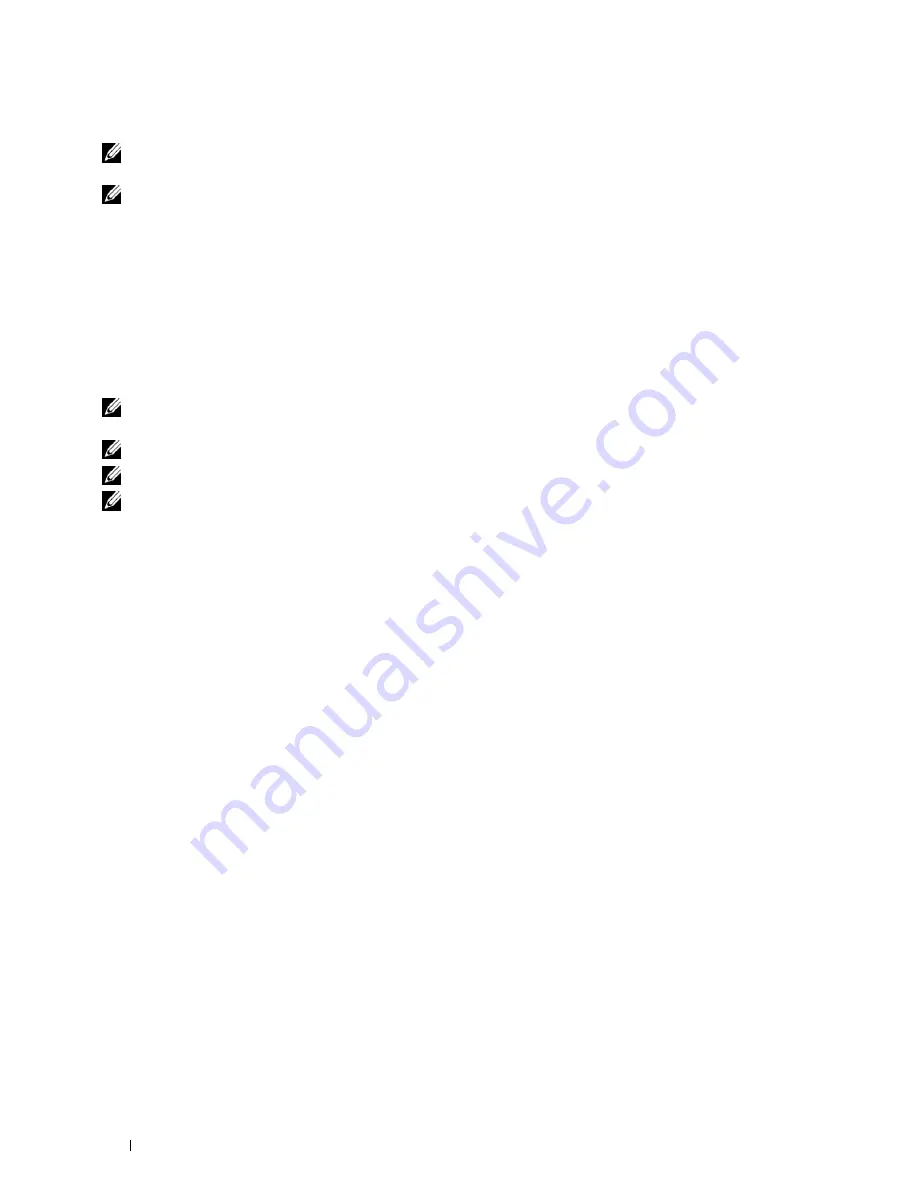
430
Using Digital Certificates
Setting Client Certificate for LDAP-SSL/TLS Communication
NOTE:
To manage digital certificates, you must first set encryption of the optional hard disk to On, and then set up HTTPS
communication. For details, see "Preparing to Manage Certificates."
NOTE:
This feature is enabled only when Enable is set for LDAP-SSL/TLS Communication.
1
Import a certificate to be used with SSL Client. For more information, see "Importing a Digital Certificate."
2
Set a certificate to be used with SSL Client. For more information, see "Setting a Digital Certificate."
3
Confirm whether the certificate is set correctly. For more information, see "Confirming the Settings of a Digital
Certificate."
4
After restarting the printer, the LDAP client certificate is presented when LDAP-SSL/TLS communication with
the LDAP server starts. When the LDAP server is set to require a client certificate, the client certificate provided
by the printer is verified by the LDAP server.
Setting for Wireless LAN WPA-Enterprise (EAP-TLS)
NOTE:
To manage digital certificates, you must first set encryption of the optional hard disk to On, and then set up HTTPS
communication. For details, see "Preparing to Manage Certificates."
NOTE:
WPA-Enterprise is available only when infrastructure is selected as the network type.
NOTE:
Be sure to import the certificate with Internet Explorer.
NOTE:
After importing a PKCS#12 format certificate, the secret key is not exported even if you execute exporting.
1
Import the certificate to be used with Wireless LAN (server or root certificate). For details, see "Importing a Digital
Certificate."
2
Set the digital certificate for wireless LAN (server or root certificate).
a
Launch
Dell Printer Configuration Web Tool
.
b
Select
Print Server Settings
.
c
Click the
Security
tab.
d
Select
SSL/TLS
.
e
Click
Certificate Management
to display the
Certificate Management
page.
f
Select
Trusted Certificate Authorities
within
Category
.
g
Select the Wireless LAN (Server) of use from the
Certificate Purpose
list.
h
From
Certificate Order
, select how the certificates are sorted in
Certificate List
. This setting is not necessary
if you do not need to specify the order for the certificates.
i
Click
Display the List
to display the
Certificate List
page.
j
Select the certificate to associate. At this time, confirm that
Validity
of the certificate selected is set to
Valid
.
k
Click
Certificate Details
to display the
Certificate Details
page.
l
Confirm the content, and click
Use This Certificate
at the upper-right corner.
3
Confirm whether the certificate is set correctly. For details, see "Confirming the Settings of a Digital Certificate."
4
Import the certificate to be used with Wireless LAN (client or client certificate). For details, see "Importing a
Digital Certificate."
5
Set the digital certificate for wireless LAN (client or client certificate).
a
Launch
Dell Printer Configuration Web Tool
.
b
Select
Print Server Settings
.
c
Click the
Security
tab.
Содержание C3765dnf Color Laser
Страница 1: ...Dell C3765dnf Multifunction Color Laser Printer User s Guide Regulatory Model C3765dnf ...
Страница 2: ......
Страница 22: ...20 Contents Template Last Updated 2 7 2007 ...
Страница 24: ...22 ...
Страница 26: ...24 Notes Cautions and Warnings ...
Страница 28: ...26 Dell C3765dnf Multifunction Color Laser Printer User s Guide ...
Страница 32: ...30 Finding Information ...
Страница 40: ...38 About the Printer ...
Страница 42: ...40 ...
Страница 44: ...42 Preparing Printer Hardware ...
Страница 72: ...70 Installing Optional Accessories ...
Страница 84: ...82 Connecting Your Printer ...
Страница 88: ...86 Setting the IP Address ...
Страница 92: ...90 Loading Paper ...
Страница 118: ...116 Installing Printer Drivers on Macintosh Computers ...
Страница 128: ...126 Installing Printer Drivers on Linux Computers CUPS ...
Страница 130: ...128 ...
Страница 232: ...230 Understanding the Tool Box Menus ...
Страница 315: ...313 Printing Copying Scanning and Faxing 19 Printing 315 20 Copying 329 21 Scanning 341 22 Faxing 369 ...
Страница 316: ...314 ...
Страница 342: ...340 Copying ...
Страница 398: ...396 ...
Страница 422: ...420 Printing Using ColorTrack External Authentication ...
Страница 436: ...434 Using Digital Certificates ...
Страница 444: ...442 Understanding Fonts ...
Страница 456: ...454 Understanding Printer Messages ...
Страница 462: ...460 Specifications ...
Страница 463: ...461 Maintaining Your Printer 30 Maintaining Your Printer 463 31 Removing Options 503 32 Clearing Jams 513 ...
Страница 464: ...462 ...
Страница 531: ...529 Troubleshooting 33 Troubleshooting Guide 531 ...
Страница 532: ...530 ...
Страница 562: ...560 Troubleshooting Guide ...
Страница 563: ...561 Appendix Appendix 561 Index 565 ...
Страница 564: ...562 ...
Страница 578: ...576 Appendix ...






























