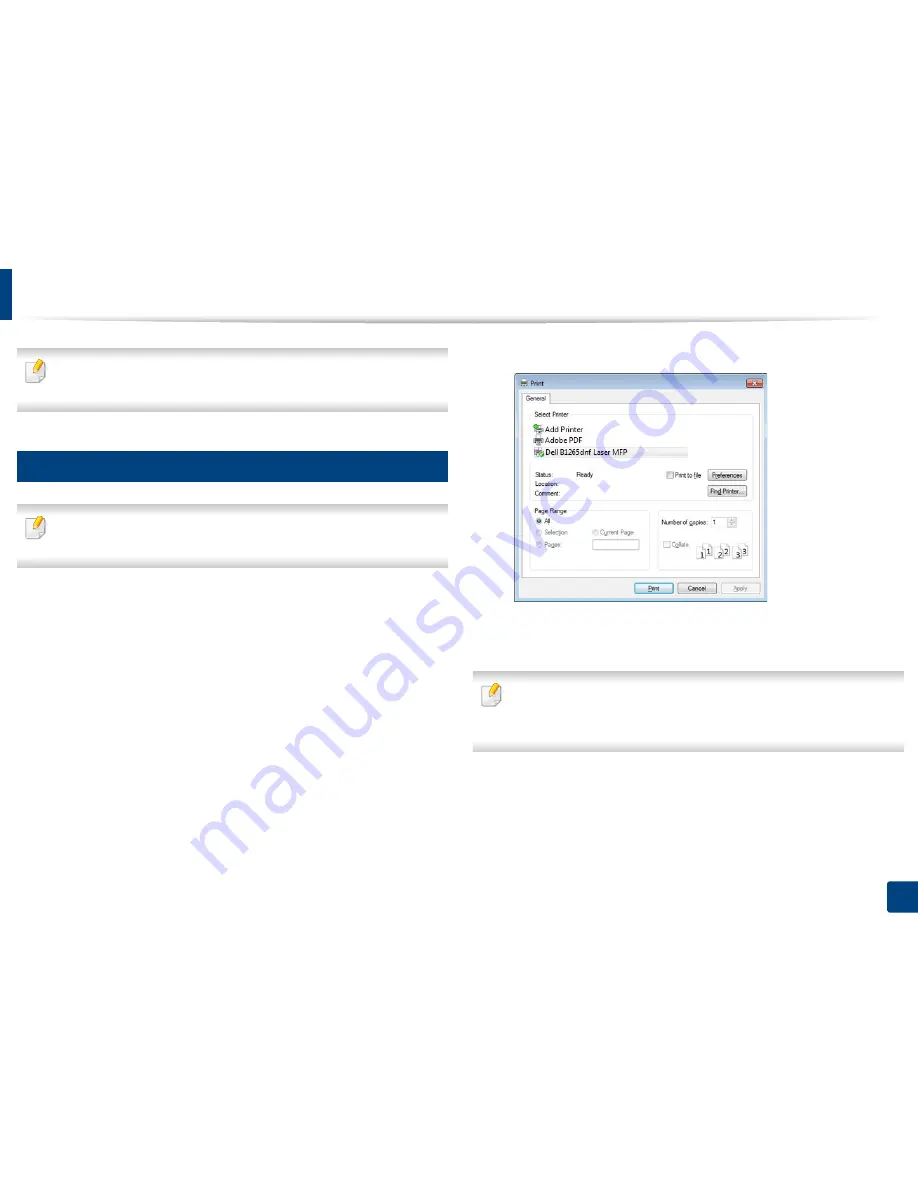
45
2. Menu overview and basic setup
Basic printing
For special printing features, refer to the Advanced Guide (see "Using
advanced print features" on page 155).
9
Printing
If you are a Macintosh or Linux user, refer to the "Macintosh printing" on
page 161 or "Linux printing" on page 163.
The following
Printing Preferences
window is for Notepad in Windows 7.
1
Open the document you want to print.
2
Select
from the
File
menu.
3
Select your machine from the
Select Printer
list.
4
The basic print settings including the number of copies and print range
are selected within the
window.
To take advantage of the advanced printing features, click
Properties
or
Preferences
from the Print window (see "Opening printing preferences" on
page 47).
5
To start the print job, click
OK
or
in the
window.
Содержание B1265DNF
Страница 20: ...20 1 Introduction Turning on the machine Connect the machine to the electricity supply first ...
Страница 35: ...Media and tray 35 2 Menu overview and basic setup ...
Страница 77: ...Clearing original document jams 77 4 Troubleshooting 1 Original paper jam in front of scanner ...
Страница 78: ...Clearing original document jams 78 4 Troubleshooting 2 Original paper jam inside of scanner ...
Страница 81: ...Clearing paper jams 81 4 Troubleshooting 5 In the manual tray ...
Страница 83: ...Clearing paper jams 83 4 Troubleshooting 7 In the exit area ...
Страница 84: ...Clearing paper jams 84 4 Troubleshooting 8 In the duplex unit area 1 2 1 2 ...






























