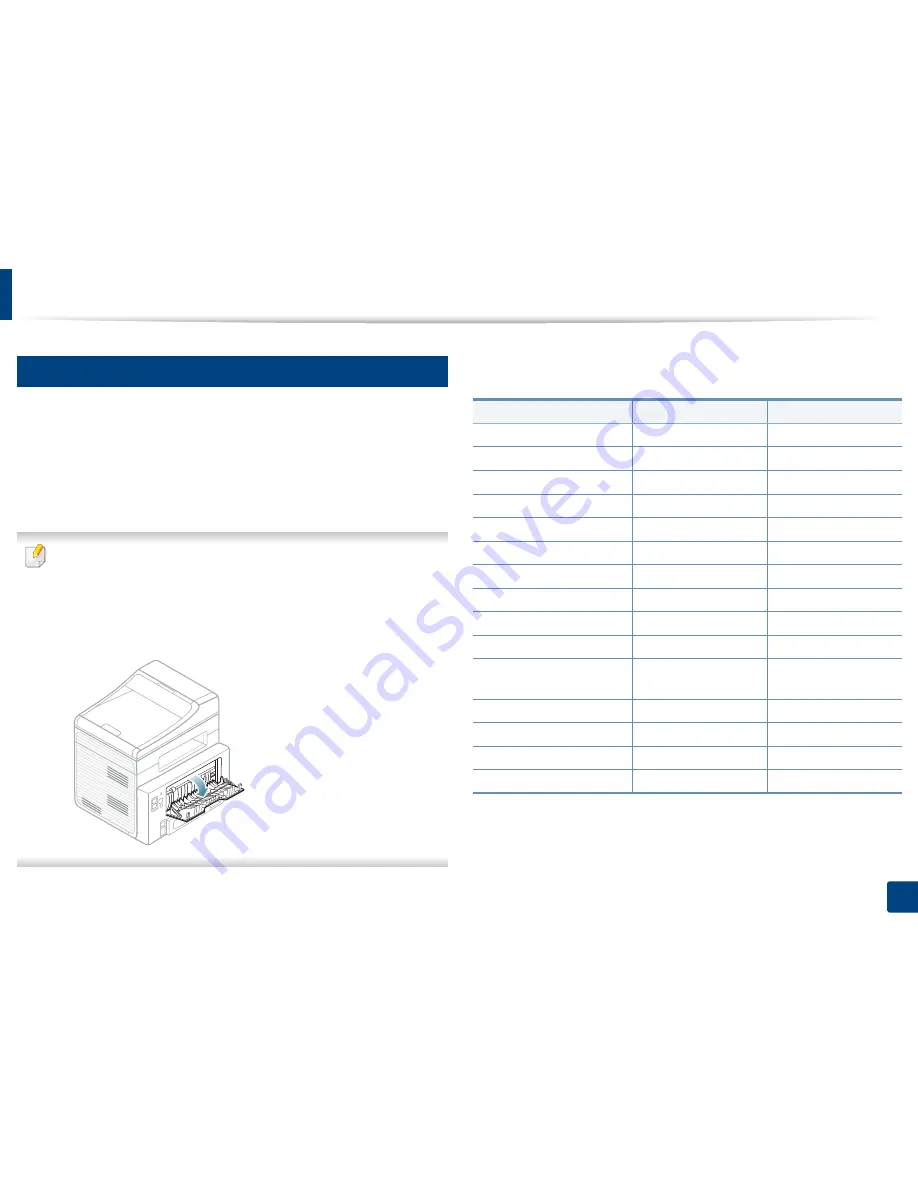
Media and tray
36
2. Menu overview and basic setup
5
Printing on special media
The table below shows the special media usable in each tray.
The media is also shown in the
Printing Preferences
. To get the higest printing
quality, select the proper media type from the
Printing preferences
window >
Paper
tab >
Paper Type
(see "Opening printing preferences" on page 47).
For example, if you want to print on labels, select
Labels
for
Paper Type
.
•
When using special media, we recommend you feed one sheet at a time
(see "Print media specifications" on page 94).
•
Printing the special media (Face up)
If special media are printed out with curl, wrinkles, crease, or black bold
lines, open the rear cover and try printing again. Keep the rear cover
opened during printing.
To see for paper weights for each sheet, refer to "Print media specifications" on
page 94.
(
●
: supported, Blank: Not available)
Types
Tray
Manual feeder
Plain
●
●
Thick
●
●
Thicker
●
Thin
●
●
Bond
●
●
Color
●
CardStock
●
●
Labels
●
Transparency
●
Envelope
●
Thick
Envelope
●
Preprinted
●
Cotton
●
Recycled
●
●
Archive
●
●
Содержание B1265DNF
Страница 20: ...20 1 Introduction Turning on the machine Connect the machine to the electricity supply first ...
Страница 35: ...Media and tray 35 2 Menu overview and basic setup ...
Страница 77: ...Clearing original document jams 77 4 Troubleshooting 1 Original paper jam in front of scanner ...
Страница 78: ...Clearing original document jams 78 4 Troubleshooting 2 Original paper jam inside of scanner ...
Страница 81: ...Clearing paper jams 81 4 Troubleshooting 5 In the manual tray ...
Страница 83: ...Clearing paper jams 83 4 Troubleshooting 7 In the exit area ...
Страница 84: ...Clearing paper jams 84 4 Troubleshooting 8 In the duplex unit area 1 2 1 2 ...
















































