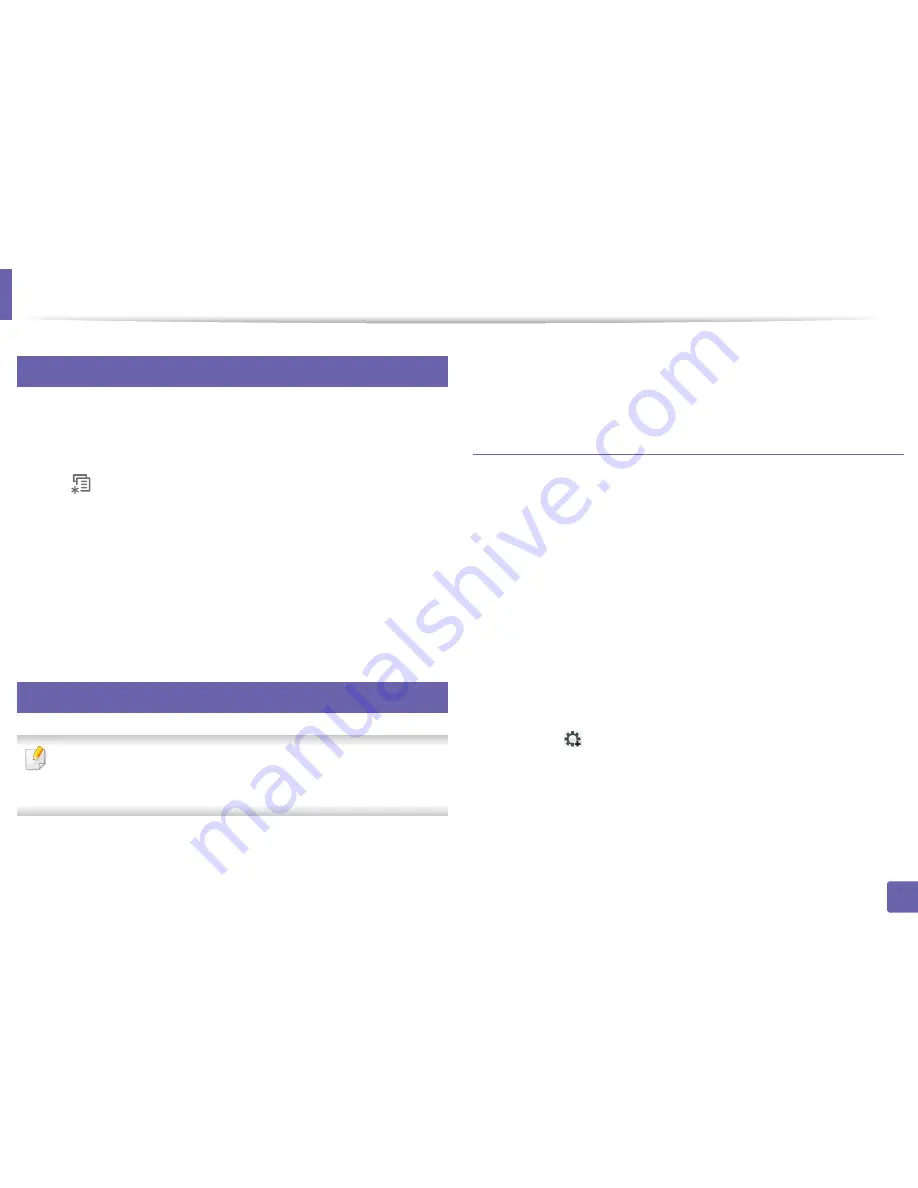
117
2. Using a Network-Connected Machine
Wired network setup
3
Printing a network configuration report
You can print
Network Configuration Report
from the machine’s control panel
that will show the current machine’s network settings. This will help you to set
up a network.
Press the
(
Menu
) button on the control panel and select
Network
>
Network Config.
.
Using this
Network Configuration Report
, you can find your machine’s MAC
address and IP address.
For example:
•
MAC Address: 00:15:99:41:A2:78
•
IP Address: 169.254.192.192
4
Setting IP address
•
The machine that does not support the network interface, it will not be
able to use this feature (see "Rear view" on page 17).
•
TCP/IPv6 is not supported by this program.
First, you have to set up an IP address for network printing and managements.
In most cases a new IP address will be automatically assigned by a DHCP
(Dynamic Host Configuration Protocol) server located on the network.
IPv4 configuration using SetIP (Windows)
Before using the SetIP program, disable the computer firewall from
Control
Panel
>
Security Center
>
Windows Firewall
.
1
Install this program from the supplied CD-ROM by double-click
Application
>
SetIP
>
Setup.exe
.
2
Follow the instructions in the installation window.
3
Connect your machine to the network with a network cable.
4
Turn on the machine.
5
From the Windows
Start
menu, select
All Programs
>
Dell >Printers
>
SetIP
>
SetIP
.
6
Click the
icon (third from left) in the SetIP window to open the TCP/
IP configuration window.
Содержание B1265DNF
Страница 20: ...20 1 Introduction Turning on the machine Connect the machine to the electricity supply first ...
Страница 35: ...Media and tray 35 2 Menu overview and basic setup ...
Страница 77: ...Clearing original document jams 77 4 Troubleshooting 1 Original paper jam in front of scanner ...
Страница 78: ...Clearing original document jams 78 4 Troubleshooting 2 Original paper jam inside of scanner ...
Страница 81: ...Clearing paper jams 81 4 Troubleshooting 5 In the manual tray ...
Страница 83: ...Clearing paper jams 83 4 Troubleshooting 7 In the exit area ...
Страница 84: ...Clearing paper jams 84 4 Troubleshooting 8 In the duplex unit area 1 2 1 2 ...
















































