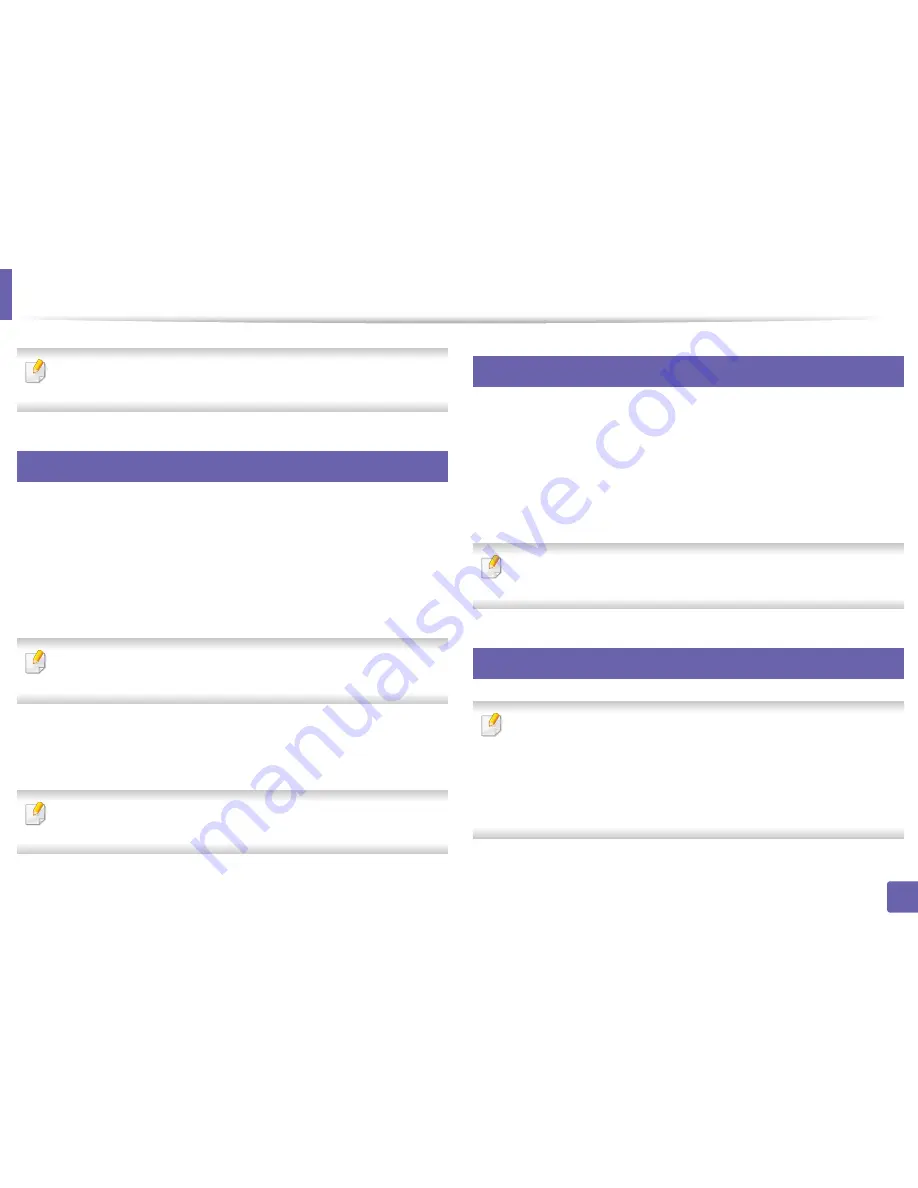
155
4. Special Features
Printing features
For basic printing features, refer to the Basic Guide (see "Basic printing" on
page 45).
10
Changing the default print settings
1
Click the Windows
Start
menu.
2
Select
Control Panel
>
Devices and Printers
.
3
Right-click on your machine.
4
Select
Printing preferences
.
If
Printing preferences
has a
▶
, you can select other printer drivers
connected to the selected printer.
5
Change the settings on each tab.
6
Click
OK
.
If you want to change the settings for each print job, change it in
Printing
Preferences
.
11
Setting your machine as a default machine
1
Click the Windows
Start
menu.
2
Select
Control Panel
>
Devices and Printers
.
3
Select your machine.
4
Right-click your machine and select
Set as Default Printer
.
If
Printing preferences
has a
▶
, you can select other printer drivers
connected to the selected printer.
12
Using advanced print features
XPS printer driver
: used to print XPS file format.
•
The XPS printer driver can be installed only on Windows Vista OS or
higher.
•
You can install the XPS printer driver when you insert the software CD
into your CD-ROM drive. When you install the Dell sofrware, the XPS
priner driver is automatically installed.
Содержание B1265DNF
Страница 20: ...20 1 Introduction Turning on the machine Connect the machine to the electricity supply first ...
Страница 35: ...Media and tray 35 2 Menu overview and basic setup ...
Страница 77: ...Clearing original document jams 77 4 Troubleshooting 1 Original paper jam in front of scanner ...
Страница 78: ...Clearing original document jams 78 4 Troubleshooting 2 Original paper jam inside of scanner ...
Страница 81: ...Clearing paper jams 81 4 Troubleshooting 5 In the manual tray ...
Страница 83: ...Clearing paper jams 83 4 Troubleshooting 7 In the exit area ...
Страница 84: ...Clearing paper jams 84 4 Troubleshooting 8 In the duplex unit area 1 2 1 2 ...






























