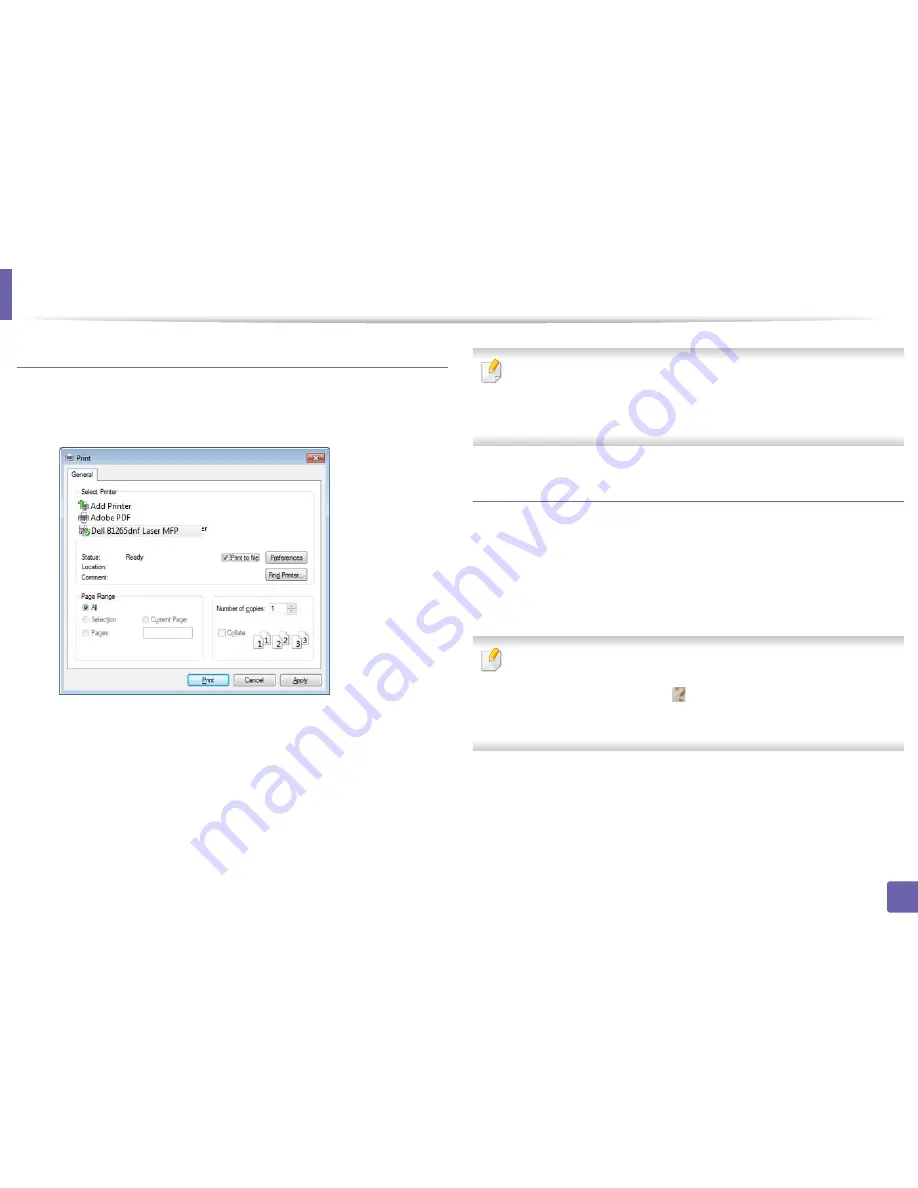
Printing features
156
4. Special Features
Printing to a file (PRN)
You will sometimes need to save the print data as a file.
1
Check the
Print to file
box in the
window.
2
Click
.
3
Type in the destination path and the file name, and then click
OK
.
For example,
c:\Temp\file name
.
If you type in only the file name, the file is automatically saved in
My
Documents
,
Documents and Settings
, or
Users
. The saved folder may
differ, depending on your operating system or the application you are
using.
Understanding special printer features
You can use advanced printing features when using your machine.
To take advantage of the printer features provided by your printer driver, click
Properties
or
Preferences
in the application’s
window to change the
print settings. The machine name, that appears in the printer properties window
may differ depending on the machine in use.
•
Some menus may not appear on the display depending on options or
models. If so, it is not applicable to your machine.
•
Select the
Help
or click the
button from the window or press
F1
on
your keyboard and click on any option you want to know about (see
"Using help" on page 48).
Содержание B1265DNF
Страница 20: ...20 1 Introduction Turning on the machine Connect the machine to the electricity supply first ...
Страница 35: ...Media and tray 35 2 Menu overview and basic setup ...
Страница 77: ...Clearing original document jams 77 4 Troubleshooting 1 Original paper jam in front of scanner ...
Страница 78: ...Clearing original document jams 78 4 Troubleshooting 2 Original paper jam inside of scanner ...
Страница 81: ...Clearing paper jams 81 4 Troubleshooting 5 In the manual tray ...
Страница 83: ...Clearing paper jams 83 4 Troubleshooting 7 In the exit area ...
Страница 84: ...Clearing paper jams 84 4 Troubleshooting 8 In the duplex unit area 1 2 1 2 ...






























