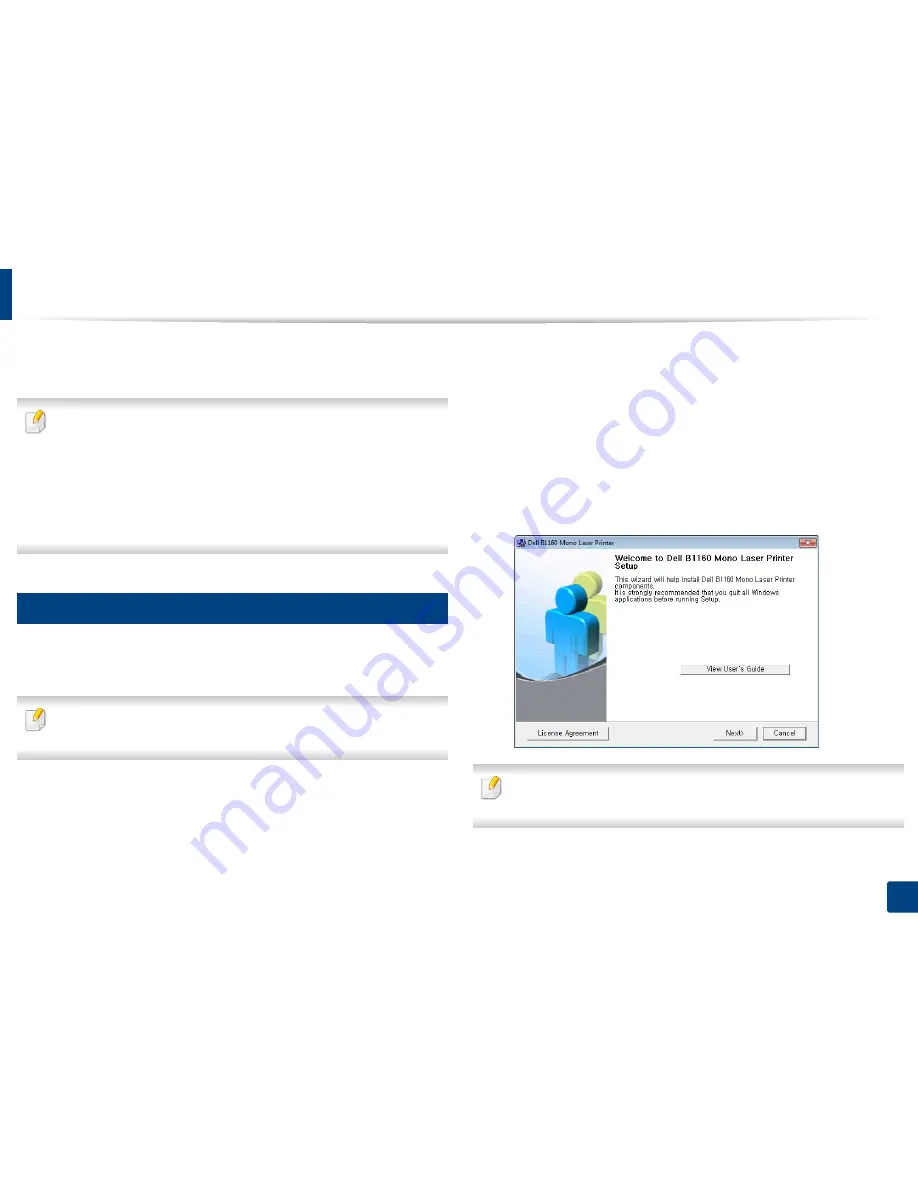
18
1. Introduction
Installing the driver locally
A locally connected machine is a machine directly attached to your computer
using the cable.
•
If you are a Macintosh or Linux OS user, refer to the "Software
Installation" on page 70.
•
The installation window in this
User’s Guide
may differ depending on the
machine and interface in use.
•
Selecting
Custom Installation
allows you to choose which programs to
install.
•
Only use a USB cable no longer than 3 meters (118 inches).
12
Windows
1
Make sure that the machine is connected to your computer and
powered on.
If the “
Found New Hardware Wizard
” appears during the installation
procedure, click
Cancel
to close the window.
2
Insert the supplied software CD into your CD-ROM drive.
The software CD should automatically run and an installation window
will appear.
If the installation window does not appear, click
Start
>
All programs
>
Accessories
>
Run
.
X:\
Setup.exe
replacing “X” with the letter, which represents your CD-
ROM drive and click
OK
.
3
Select
Next
.
Your printer driver installation window that appears in this User’s Guide may
differ depending on the printer in use.






























