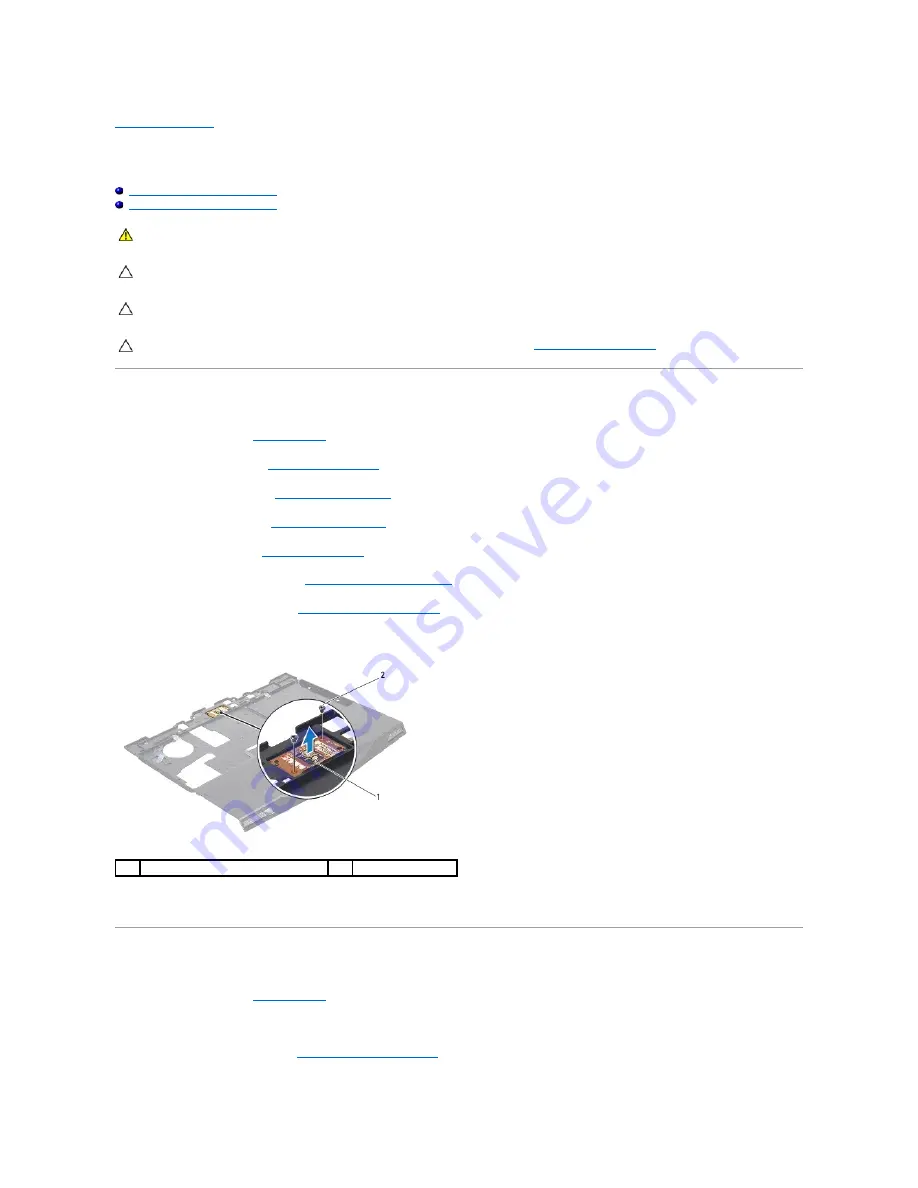
Back to Contents Page
Power Button Board
Alienware
®
M11x Service Manual
Removing the Power Button Board
Replacing the Power Button Board
Removing the Power Button Board
1.
Follow the instructions in
Before You Begin
.
2.
Remove the base cover (see
Removing the Base Cover
).
3.
Remove the battery pack (see
Removing the Battery Pack
).
4.
Remove the hinge cover (see
Removing the Hinge Cover
).
5.
Remove the keyboard (see
Removing the Keyboard
).
6.
Remove the palm rest assembly (see
Removing the Palm Rest Assembly
).
7.
Remove the status light board (see
Removing the Status Light Board
).
8.
Remove the two screws that secure the power button board to the palm rest assembly.
9.
Lift the power button board off the palm rest assembly.
Replacing the Power Button Board
1.
Follow the instructions in
Before You Begin
.
2.
Place the power button board on the palm rest assembly and replace the two screws that secure the power button board to the palm rest assembly.
3.
Replace the status light board (see
Replacing the Status Light Board
).
WARNING:
Before working inside your computer, read the safety information that shipped with your computer. For additional safety best
practices information, see the Regulatory Compliance Homepage at www.dell.com/regulatory_compliance.
CAUTION:
To avoid electrostatic discharge, ground yourself by using a wrist grounding strap or by periodically touching an unpainted metal
surface (such as a connector on your computer).
CAUTION:
Only a certified service technician should perform repairs on your computer. Damage due to servicing that is not authorized by Dell™
is not covered by your warranty.
CAUTION:
To help prevent damage to the system board, remove the main battery (see
Removing the Battery Pack
) before working inside the
computer.
1
power button board
2
screws (2)
Содержание Alienware M11x
Страница 3: ...Back to Contents Page ...
Страница 14: ...Back to Contents Page ...







































