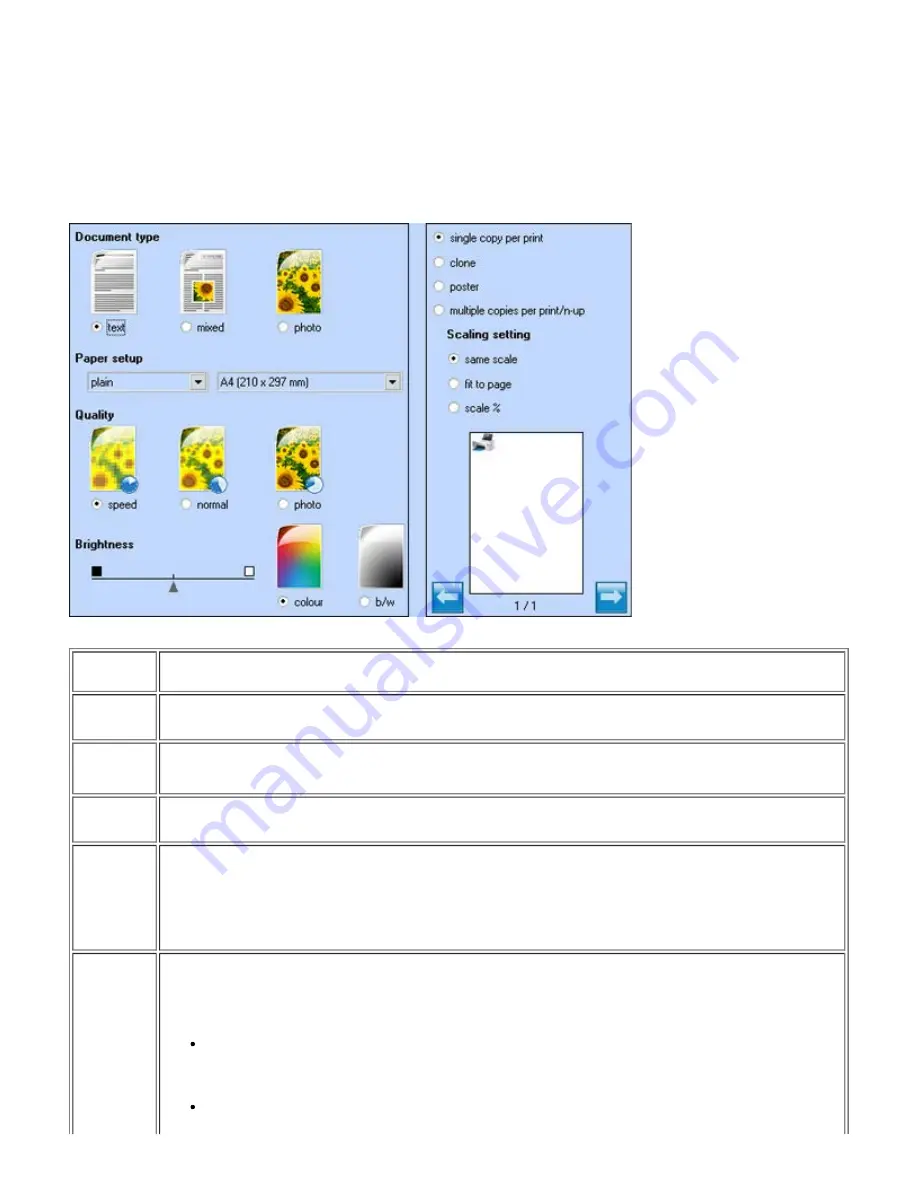
7. Press the
Start
button
.
Specifying Copy Settings from Your Computer
The window for defining copy settings has the following aspect:
Option
Setting
Document
type
Define the characteristics of the document to copy. Select
Text
(only black text or graphics),
Mixed
(a
combination of black text, colour graphics and photos) or
Photo
(colour photos only).
Paper setup
From the pull-down list, select the paper type and the paper size you want to use.
Click
Millimetres
or
Inches
to view the width and length in millimetres or in inches, respectively.
Quality
Define the print quality. The settings available are:
Speed
(high print speed, low print resolution),
Normal
(medium speed and resolution) and
Photo
(low print speed, high resolution).
Brightness
If necessary, you can adjust the brightness of the document or photo you want to copy by moving the cursor on
the screen. To darken the image, move the cursor towards the black square, to lighten it, move the cursor
towards the white square. A central position corresponds to medium brightness.
You can also set printing in
Colour
or
b/w
. By default
Colour
is set for full colour printing. Select
b/w
when you
want to print in shades of grey.
Select the layout you want to use for the copy and the number of copies you want to print without changing the
image dimensions:
Single copy per print
The default selection, the printer prints the copy of the document or photo on a single sheet.
Clone
Allows you to set the number of copies you want without changing the image dimensions.






























