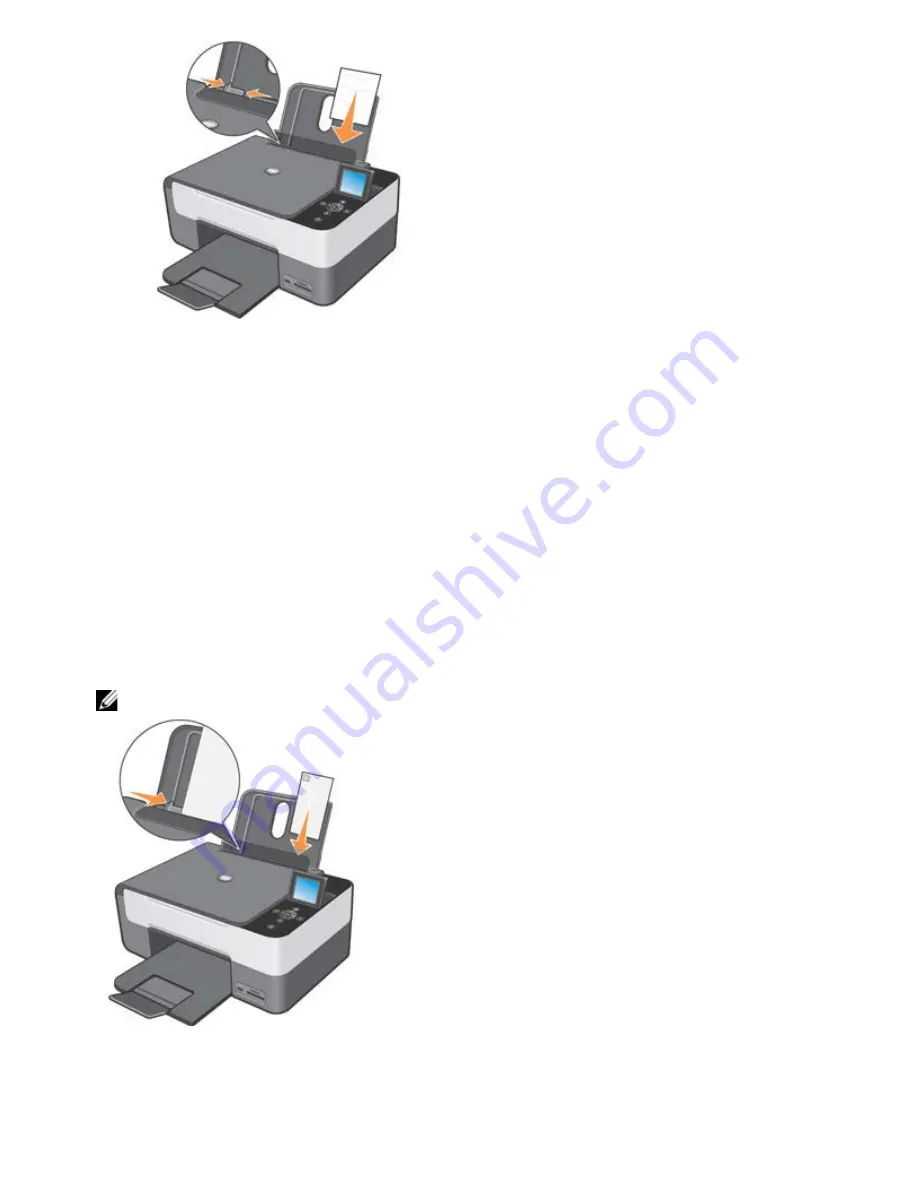
2. To print photos it is recommended that you use both a colour cartridge and a photo cartridge. For more information, see
"
Replacing Ink Cartridges
".
3. On your computer, open the document to print and click
Fileg Print
.
4. Click
Preferences
,
Properties, Options
or
Setup
(depending on your program or operating system) to customise the
print settings.
The
Printing Preferences
dialogue box opens.
5. In the
Paper/Quality
tab, select
Photo
paper and
Photo
quality.
6. Select the
Borderless
check box, the orientation you want for your photos and the number of copies.
7. In
Paper/Quality
, select the borderless paper format from the pull-down list and click
OK
.
8. Depending on your program or operating system, click
OK
or
.
Printing Envelopes
1. Switch on the computer and the printer and ensure that they are connected together.
2. Load up to 10 envelopes into the feeder, ensuring that the stamp is in the upper left corner.
NOTE:
You can load a single envelope into the paper support without needing to remove the blank paper.
3. On your computer, open the document to print and click
Fileg
Print.
4. Depending on the program or operating system you are using, click on
Preferences
,
Properties
,
Options
or
Settings
.
The
Printing Preferences
dialogue box opens.
5. In the
Paper
/
Quality
tab, select the
quality, print speed, paper size
,
black and white
or
colour printing
,
orientation
















































