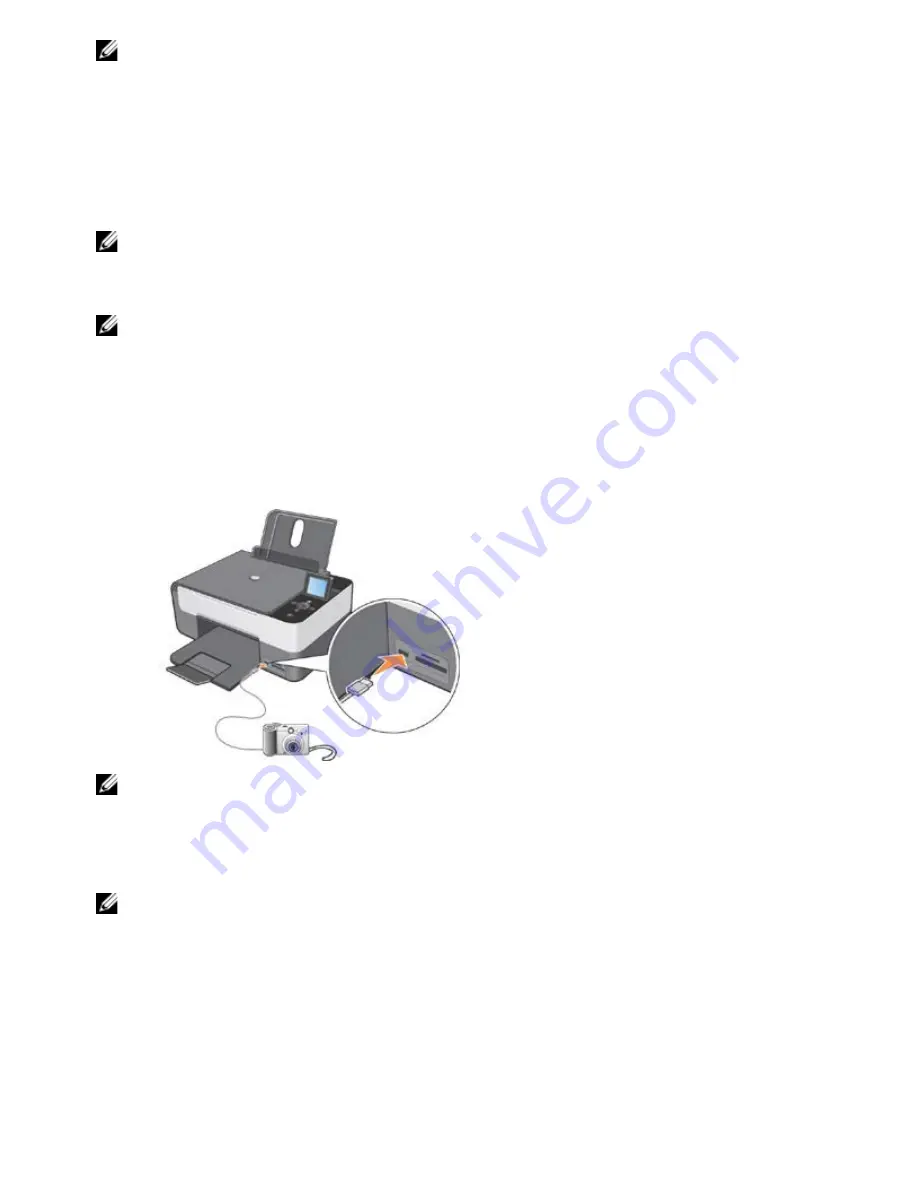
NOTE:
If the Bluetooth icon is not present in the Windows Application bar, select
Start
g
Control Panel g
Bluetooth
.
5. Perform a search for Bluetooth devices installed and wait for them to be detected.
6. Select the
Dell Photo AIO 928
printer and make a note of the
COM
port that Windows has assigned to the printer's
Bluetooth channel.
7. Open the
Printers
folder and select
Dell Photo AIO 928.
8. Select
Set Printer Properties
and then
Port
.
9. Select the
COM
port (associated with the Bluetooth connectivity of the printer) that you noted previously.
NOTE:
For more information, on adding and replacing a printer on the system, refer to the documentation of the
operating system used.
10. The
Dell Photo All-In-One Printer 928
printer can now operate in a Bluetooth environment.
NOTE:
The USB connection of the printer is no longer available.
Printing Photos from a PictBridge-Enabled Camera
The printer supports PictBridge-compatible cameras.
1. Insert one end of the USB cable into the camera.
2. Insert the other end of the USB cable into the PictBridge port on the front of the printer.
NOTE:
When a PictBridge camera is connected to the printer but the printer is not connected to the computer, some
button functions on the printer operator panel are not available. These functions become available again when you
disconnect the PictBridge camera from the printer.
3. Switch on the digital camera. See the instructions provided with your camera on how to select the appropriate camera
USB settings and PictBridge connection, as well as for usage information.
NOTE:
For many digital cameras there are two USB mode selections: computer and printer (or PTP). For PictBridge
printing you should use the printer USB selection (or PTP). For more information, see the documentation included with
your camera.
Printing Photos from a Memory Card or USB Pen
Most digital cameras use a memory card to store photos. The following types of digital media can be used with the
printer:
- CompactFlash Type I
- CompactFlash Type II (MicroDrive)
- Memory Stick






























