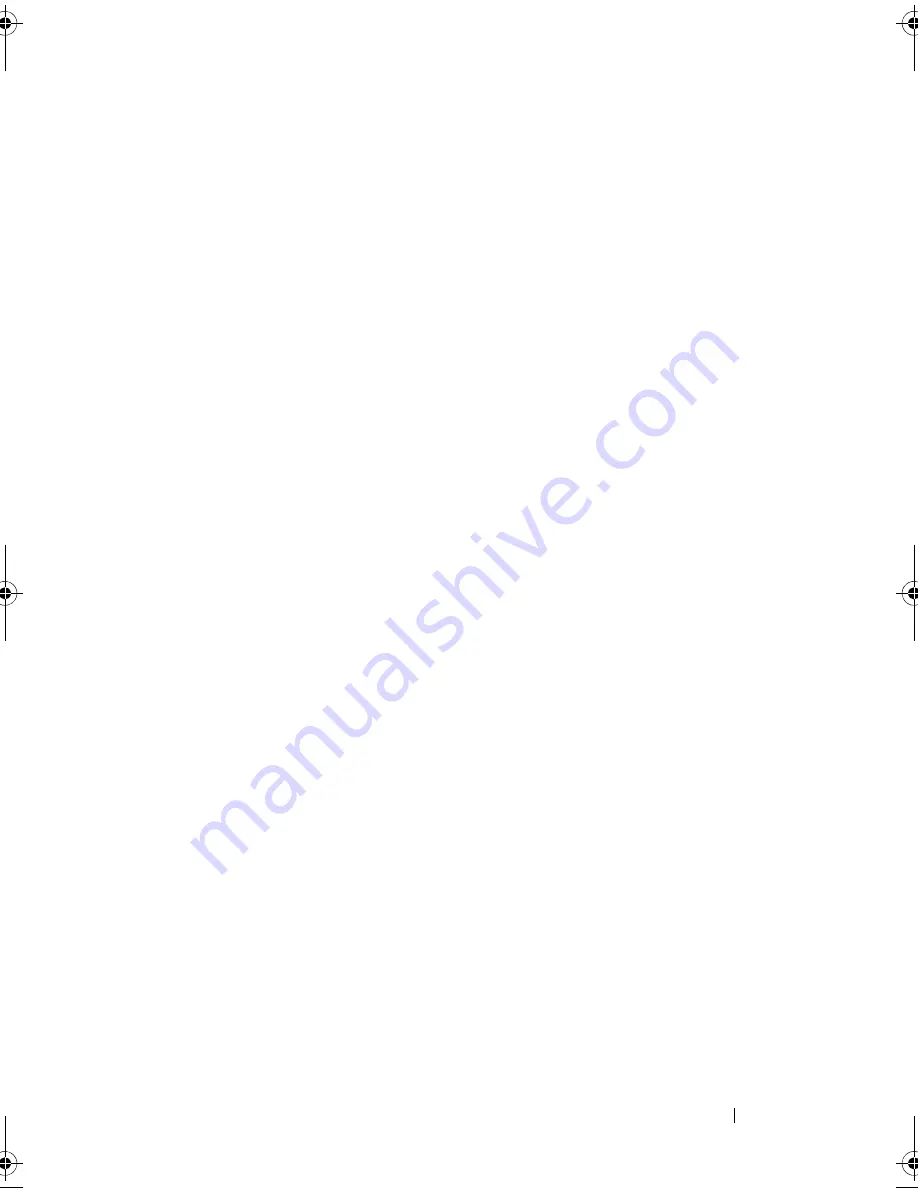
Installing System Components
121
Installing Expansion-Card Riser 1
1
Align the expansion-card riser with the slot on the riser guide and the riser
guide pin on the system board. See Figure 3-17.
2
Lower the expansion-card riser into place until the expansion-card riser
connector is fully seated.
3
If applicable, reinstall the storage controller card. See "Installing the
Integrated Storage Controller Card" on page 128.
4
If applicable, reinstall the expansion card(s). See "Installing an Expansion
Card" on page 116.
5
Close the system. See "Closing the System" on page 85.
6
Reconnect the system to its electrical outlet and turn the system on,
including any attached peripherals.
Removing Expansion-Card Riser 2
1
Turn off the system, including any attached peripherals, and disconnect
the system from the electrical outlet.
2
Open the system. See "Opening the System" on page 84.
3
If installed, remove the expansion card from the expansion-card slot. See
"Removing an Expansion Card" on page 118.
4
To remove the expansion-card riser, lift the expansion-card riser from the
riser 2 connector on the system board. See Figure 3-17.
book.book Page 121 Thursday, February 18, 2010 2:06 PM
Содержание 810
Страница 1: ...Dell PowerEdge R810 Hardware Owner s Manual Regulatory Model E05S Regulatory Type E05S001 ...
Страница 80: ...80 Using the System Setup Program and UEFI Boot Manager ...
Страница 135: ...Installing System Components 135 Figure 3 23 Installing and Removing the Heat Sink 1 heat sink 2 release levers 2 1 2 ...
Страница 160: ...160 Installing System Components ...
Страница 194: ...194 Jumpers and Connectors ...
Страница 196: ...196 Getting Help ...
Страница 202: ...Index 202 ...
















































