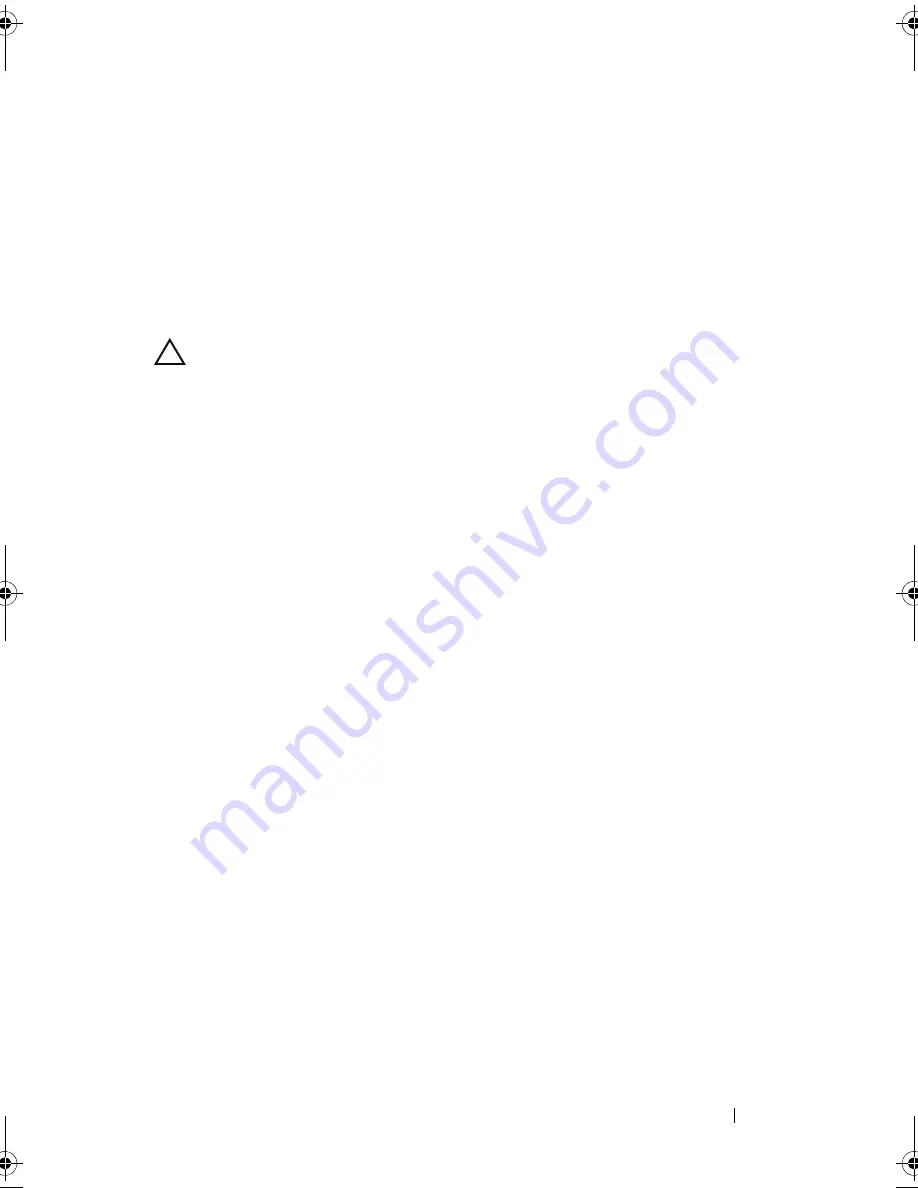
Installing System Components
123
4
Close the system. See "Closing the System" on page 85.
5
Reconnect the system to its electrical outlet and turn the system on,
including any attached peripherals.
iDRAC6 Enterprise Card (Optional)
Installing an iDRAC6 Enterprise Card
CAUTION:
Many repairs may only be done by a certified service technician. You
should only perform troubleshooting and simple repairs as authorized in your
product documentation, or as directed by the online or telephone service and
support team. Damage due to servicing that is not authorized by Dell is not covered
by your warranty. Read and follow the safety instructions that came with the
product.
1
Turn off the system, including any attached peripherals, and disconnect
the system from the electrical outlet.
2
Open the system. See "Opening the System" on page 84.
3
Remove the plastic filler plug for the iDRAC6 Enterprise port from the
system back panel.
4
Align the front edge of the card with the two plastic retention standoffs
next to the iDRAC6 connector on the system board, and lower the card
into place. See Figure 3-19.
When the front of the card is fully seated, the plastic standoffs snap over
the edge of the card.
book.book Page 123 Thursday, February 18, 2010 2:06 PM
Содержание 810
Страница 1: ...Dell PowerEdge R810 Hardware Owner s Manual Regulatory Model E05S Regulatory Type E05S001 ...
Страница 80: ...80 Using the System Setup Program and UEFI Boot Manager ...
Страница 135: ...Installing System Components 135 Figure 3 23 Installing and Removing the Heat Sink 1 heat sink 2 release levers 2 1 2 ...
Страница 160: ...160 Installing System Components ...
Страница 194: ...194 Jumpers and Connectors ...
Страница 196: ...196 Getting Help ...
Страница 202: ...Index 202 ...






























