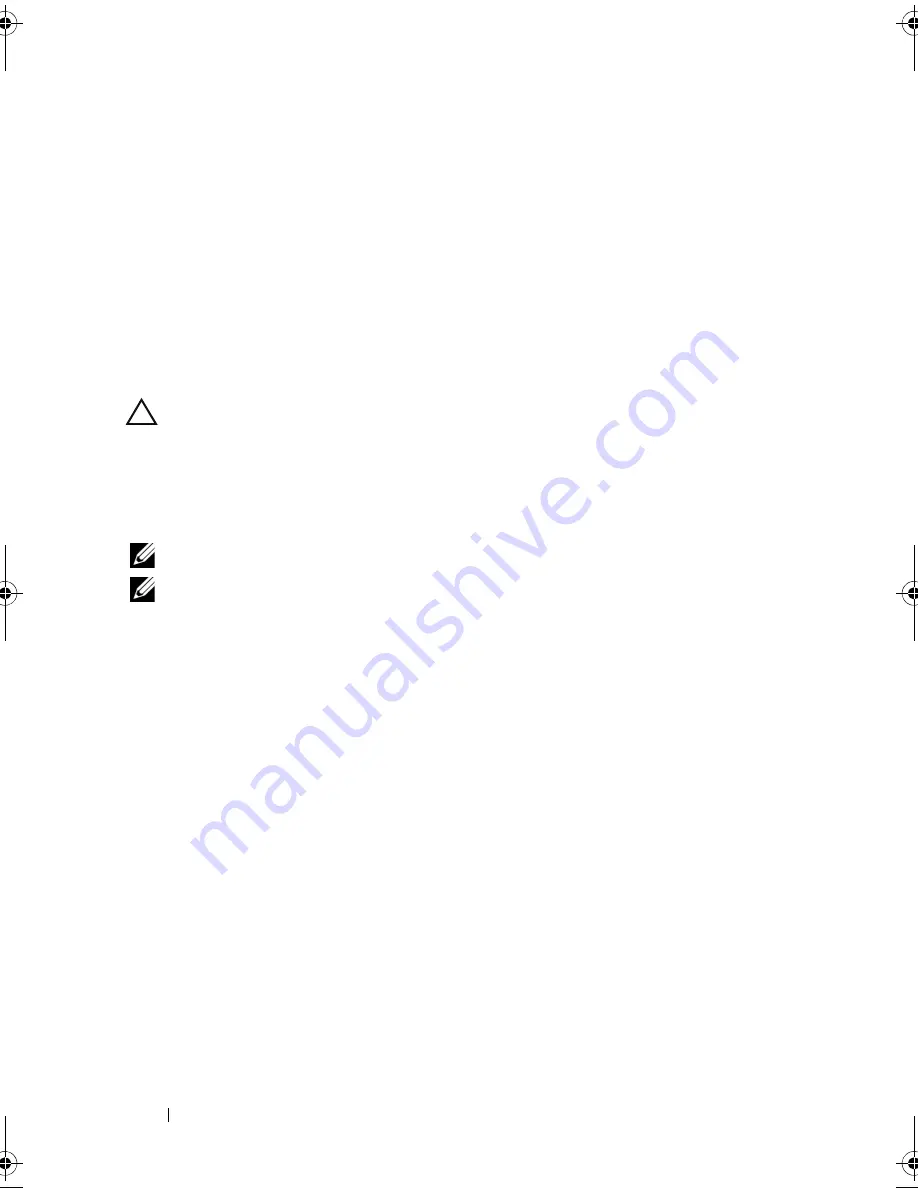
138
Installing System Components
After removing the processor, place it in an antistatic container for reuse,
return, or temporary storage. Do not touch the bottom of the processor.
Touch only the side edges of the processor.
If you are permanently removing the processors from processor sockets 3
and 4, you must install a FlexMem Bridge and a heat-sink blank in the
empty socket to ensure proper system cooling. See "Installing a FlexMem
Bridge" on page 141. If you are removing the processor from processor
socket 2, you must install a heat-sink blank in the empty socket.
Installing a Processor
CAUTION:
Many repairs may only be done by a certified service technician. You
should only perform troubleshooting and simple repairs as authorized in your
product documentation, or as directed by the online or telephone service and
support team. Damage due to servicing that is not authorized by Dell is not covered
by your warranty. Read and follow the safety instructions that came with the
product.
NOTE:
See Table 3-5 for guidelines on different processor configurations.
NOTE:
In a single-processor configuration, the CPU1 socket must be used.
1
If applicable, remove the plastic socket cover that covers the processor
socket. See Figure 3-25.
book.book Page 138 Thursday, February 18, 2010 2:06 PM
Содержание 810
Страница 1: ...Dell PowerEdge R810 Hardware Owner s Manual Regulatory Model E05S Regulatory Type E05S001 ...
Страница 80: ...80 Using the System Setup Program and UEFI Boot Manager ...
Страница 135: ...Installing System Components 135 Figure 3 23 Installing and Removing the Heat Sink 1 heat sink 2 release levers 2 1 2 ...
Страница 160: ...160 Installing System Components ...
Страница 194: ...194 Jumpers and Connectors ...
Страница 196: ...196 Getting Help ...
Страница 202: ...Index 202 ...
















































