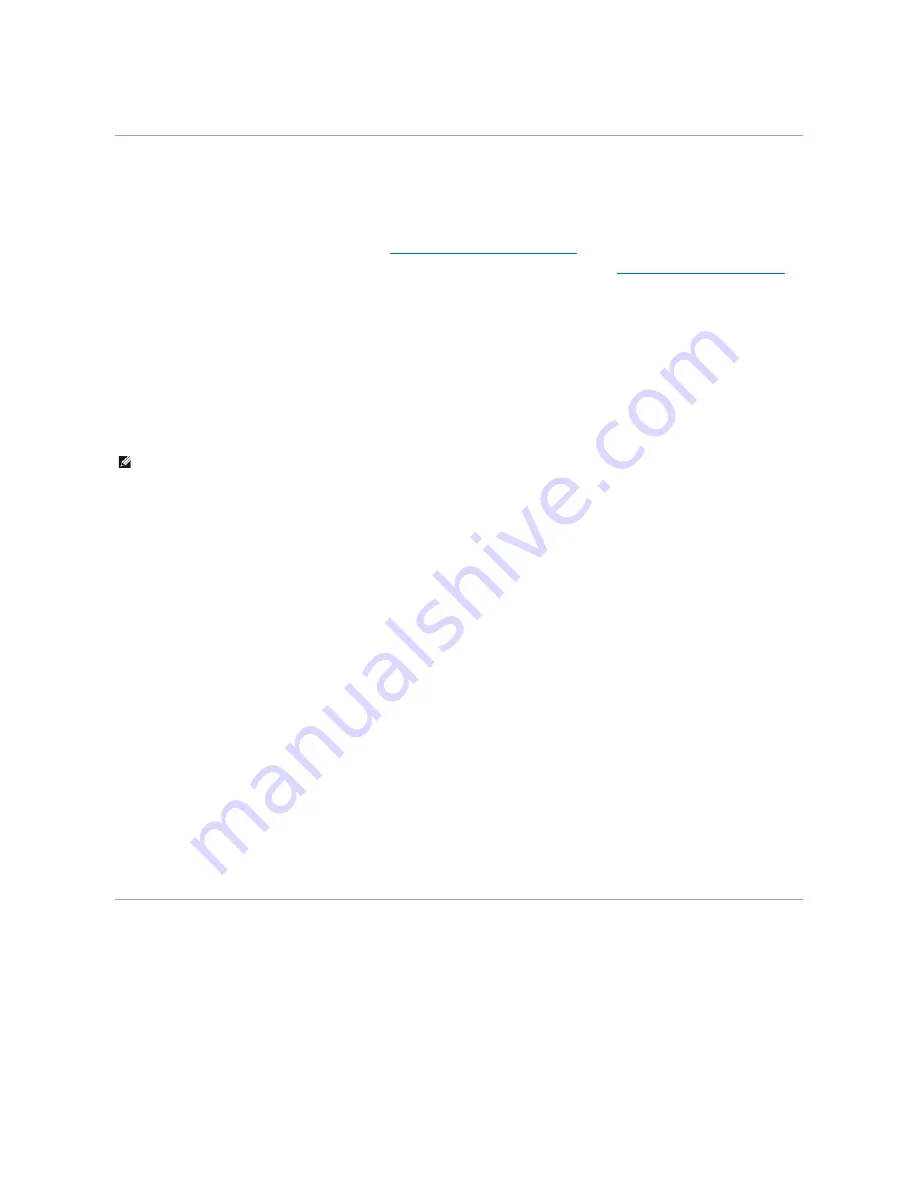
The job will print or be deleted according to the type of print job and action you selected.
Printing on Specialty Media
Media
is paper, card stock, transparencies, labels,and envelopes. The last four are sometimes referred to as
specialty media
. Follow these instructions to print
on specialty media.
1.
Load the media as specified for the tray being used. See
Loading Standard Trays and Optional Trays
for help.
2.
From the printer operator panel, set the
Paper Type
and
Paper Size
according to the media you loaded. See
Setting the Paper Type and Paper Size
for
help.
3.
From the computer software application, set the paper type, size, and source according to the media you loaded.
Windows
1.
With your document open, click
File
®
.
2.
Click
Preferences
,
Properties
,
Options
, or
Setup
(depending on the program or operating system).
3.
Click the
Paper
tab.
A paper tray list will appear.
4.
Select the tray containing the specialty media.
5.
Select the media type (transparencies, envelopes, and so on) from the
Paper Type
list box.
6.
Select the size of the specialty media from the
Paper Size
list box.
7.
Click
OK
, and then send the print job as usual.
Mac OS 9
1.
Select
File
®
Page Setup
.
2.
Select the size of the specialty media from the
Paper
pop-up menu, and then click
OK
.
3.
Select
File
®
.
4.
With
General
selected on the top pop-up menu, go to the
Paper Source
pop-up menu, and select the tray containing the specialty media or the name
of the media.
5.
Click
.
Mac OS X
1.
Select
File
®
Page Setup
.
2.
Select the printer from the
Format for
pop-up menu.
3.
Select the size of the specialty media from the
Paper
pop-up menu, and then click
OK
.
4.
Select
File
®
.
5.
On the
Copies & Pages
pop-up menu, select
Imaging
.
6.
Select the specialty media on the
Paper Type
pop-up menu.
7.
On the
Imaging
pop-up menu, select
Paper Feed
.
8.
Select the tray containing the specialty media from the
All pages from
or
First page from / Remaining from
pop-up menus.
9.
Click
.
Loading Standard Trays and Optional Trays
The printer has a 500-sheet standard tray. You may have also purchased one or more 250-sheet or 500-sheet optional trays. The steps for loading a 250-
sheet tray or 500-sheet tray are the same.
To load print media:
1.
Remove the tray from the printer, and place it on a flat, level surface.
NOTE:
If you have difficulty, click
Help,
and then follow the driver instructions.
Содержание 5210n Mono Laser Printer
Страница 99: ......






























