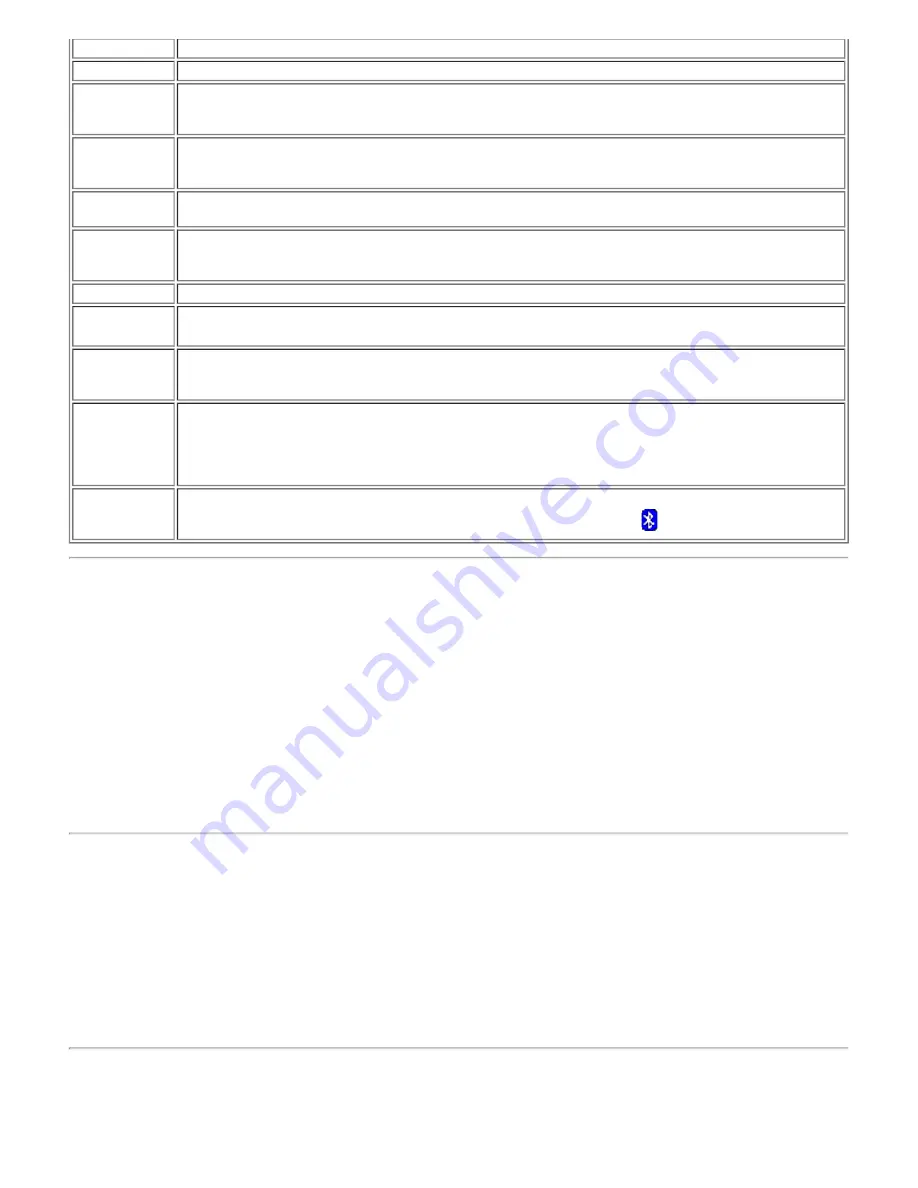
HCI
Host Controller Interface
HID
human interface device
. A mouse or keyboard, for example.
link key
An internally generated unique security key that is exchanged by paired devices as proof of
identity before a connection is established. Link keys are generated automatically when two
devices pair.
Local Services
Bluetooth services such as Headset, Headphones, Audio Gateway, File Transfer, and Printer that
this computer provides to other Bluetooth devices. Bluetooth services are used to carry out
actions between a program installed on your computer and a remote Bluetooth device.
My Bluetooth
services
See Local Services.
paired devices
Bluetooth devices must be paired before they can establish a secure (authenticated and
encrypted) connection. Paired devices share a unique link key, which is exchanged automatically
each time they connect.
PDA
personal digital assistant
PIM
Personal Information Manager
. An application, such as Microsoft
®
Outlook
®
, that is used to
manage contacts, send and receive e-mail, and schedule events and tasks.
Secure
connection
A Bluetooth service or application property setting that requires a passkey or link key each time
you attempt to make a connection. All data exchanged over the Bluetooth connection is
encrypted. Depending on other configuration options, authorization may also be required.
shortcut
An icon that provides quick access to frequently used programs, files, folders, and drives.
Double-clicking such an icon opens its corresponding folder or file without first having to find it.
Shortcut icons do not change the location of files; they simply link to the file wherever it is
located. You can delete a shortcut without deleting the file with which it is associated. Also, you
can rename a shortcut.
taskbar
notification
area
The area on the Windows taskbar that displays the time and can also contain shortcuts that
provide quick access to programs. This is where the Bluetooth icon is located.
Finding Bluetooth Devices
To find all Bluetooth devices that are in range
1. Open
My Bluetooth Places
.
2. Click
View devices in range
.
To find a specific Bluetooth device
1. Open
My Bluetooth Places
.
2. Click
Bluetooth Setup Wizard
3. Click
I want to find a specific Bluetooth device and configure how this computer will use its
services
.
Viewing My Bluetooth Services
Bluetooth services are used to carry out actions between a program installed on your computer and a remote
Bluetooth device. The Bluetooth services that are installed on this computer are known as My Bluetooth services,
and they are listed in My Device. See also "
Managing Bluetooth Devices and Services
."
To view My Bluetooth services
1. Open
My Bluetooth Places
.
2. Click
View My Bluetooth services
.
Making a Quick Connection
Содержание 355
Страница 6: ...Back to Contents Page ...
Страница 33: ...Back to Contents Page ...









































