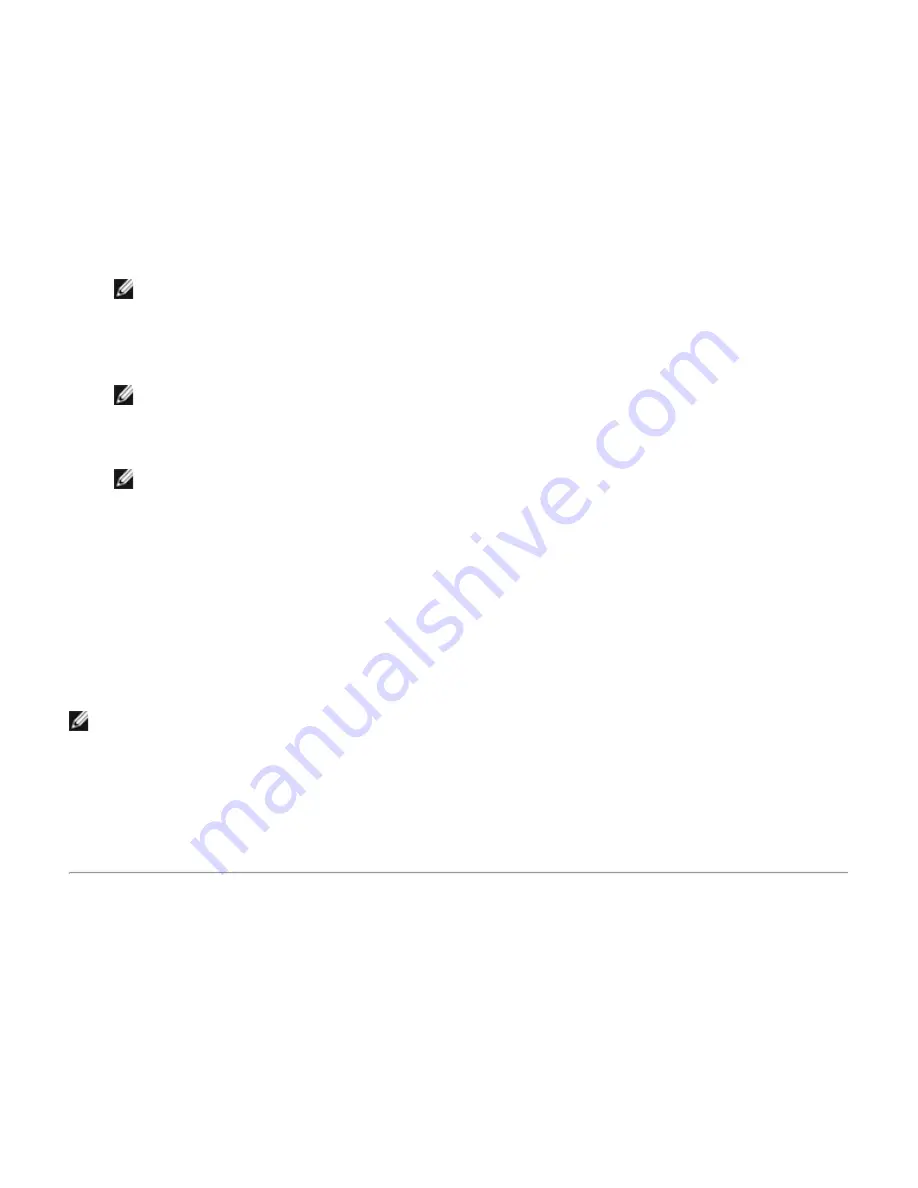
Use a Bluetooth Hands-free Audio Device for Voice Playback and
Recording
To use a Bluetooth hands-free audio device for voice playback and recording
1. From this computer, open My Bluetooth Places.
2. Click
Bluetooth Setup Wizard
.
3. Click
I want to find a specific Bluetooth device and configure how this computer will use its
services
, and then click
Next
.
4. Make the device discoverable.
NOTE:
Refer to the manual that came with the device for instructions on how to make the device
discoverable.
5. In Bluetooth Device Selection, click the name of the hands-free audio device, and then click
Next
.
6. Enable Pairing mode on the device.
NOTE:
Refer to the manual that came with the device for instructions on how to enable Pairing mode.
7. In Bluetooth Security Setup, type
the Bluetooth security code
in the
Bluetooth security code
box, and
then click
Pair Now
.
NOTE:
Refer to the manual that came with the device for the security code.
8. In Bluetooth Service Selection, select the check box for the hands-free audio service, and then click
Finish
.
9. Click
View devices in range
.
10. In Entire Bluetooth Neighborhood, right-click the name of the hands-free audio device, and then click
Connect Hands-free Audio
.
11. In Bluetooth Audio Notice, click
OK
.
12. Adjust the audio properties of your sound/voice playback (audio output) or recording (audio input)
program to use Bluetooth Hands-free Audio.
You can now open your audio software application and begin using your Bluetooth hands-free audio device.
NOTE:
The Bluetooth software sets the audio quality based on the audio characteristics of the device.
To disconnect the hands-free audio device
1. From this computer, open My Bluetooth Places.
2. Click
View devices in range
.
3. In Entire Bluetooth Neighborhood, right-click the name of the hands-free audio device, and then click
Disconnect Hands-free Audio
.
Access Files on Another Bluetooth Device from This Computer
To access files on another Bluetooth device from this computer
1. If the other Bluetooth device is not another Bluetooth computer, enable the File Transfer service on the
other device (refer to the manual that came with the other Bluetooth device for instructions).
2. From this computer, open My Bluetooth Places.
3. Click
Bluetooth Setup Wizard
.
4. Click
I know the service I want to use and I want to find a Bluetooth device that provides that
service
, and then click
Next
.
5. In Bluetooth Service Selection, click
File Transfer
, and then click
Next
.
Содержание 355
Страница 6: ...Back to Contents Page ...
Страница 33: ...Back to Contents Page ...





























