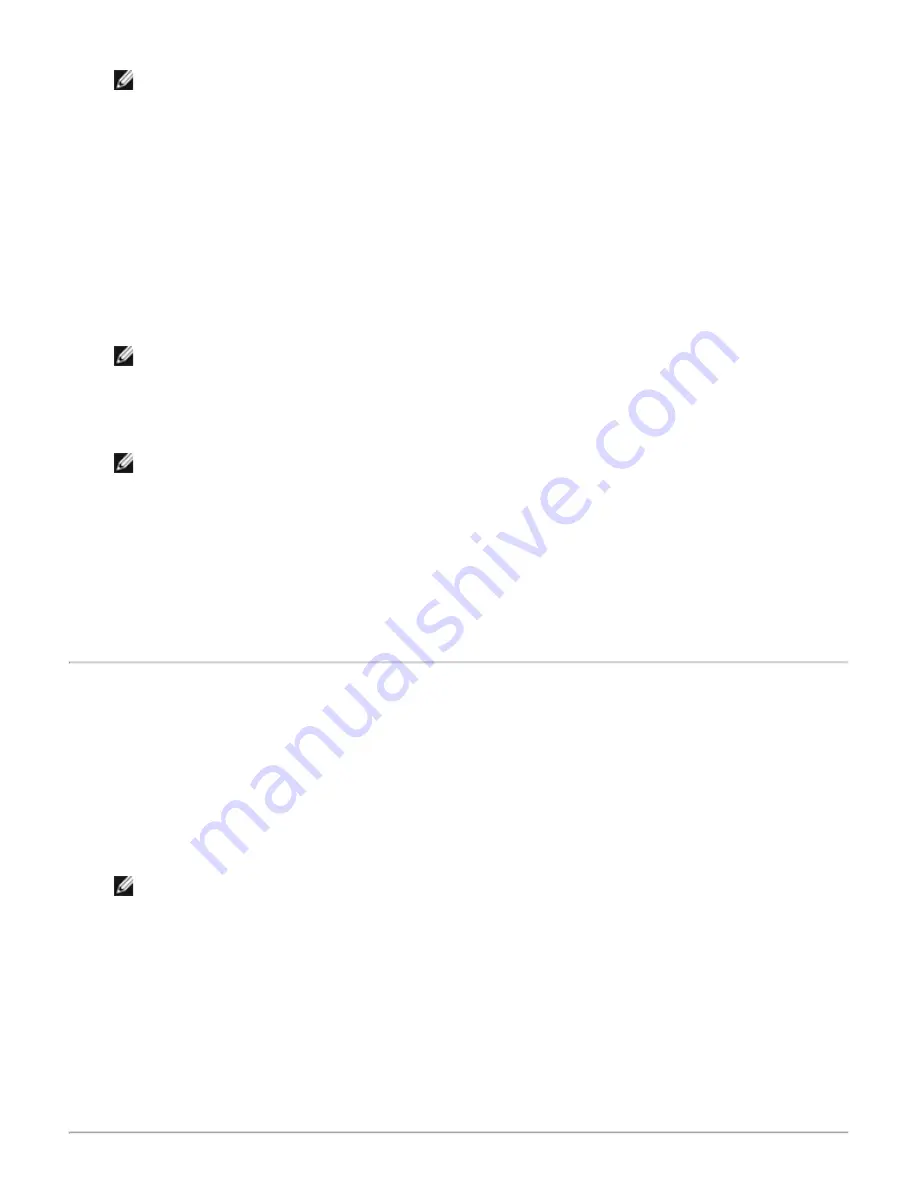
8. In Entire Bluetooth Neighborhood, right-click the device name, and then click
Connect Stereo Audio
.
NOTE:
The device must be discoverable before you can connect to the service or services they
provide. If you do not connect, make the headphones discoverable and try again.
9. Start the media player on this computer.
To disconnect the headphones stereo audio service
1. From this computer, open My Bluetooth Places.
2. Click
View devices in range
.
3. Right-click the device name, and then click
Disconnect Stereo Audio
.
To listen to stereo audio on the speakers of another computer
1. From this computer, open My Bluetooth Places.
2. Click
View devices in range
.
NOTE:
It may be necessary for you to click
Search for devices in range
one or more times to
discover the destination computer.
3. Click the name of the computer, and then click
Discover services
.
4. Right-click the
Headset
service for stereo audio, and then click
Connect Stereo Audio
.
NOTE:
If the Headset service on the destination computer requires a secure connection, you must
respond to the Bluetooth security and authorization messages that appear in the notification area of
each computer (see "
Respond to Bluetooth Security and Authorization Messages
").
5. Start the media player on this computer.
To disconnect the Headset service
1. From this computer, open My Bluetooth Places.
2. Click
View devices in range
.
3. In Entire Bluetooth Neighborhood, right-click the device name, and then click
Disconnect Stereo Audio
.
Play Audio from a Bluetooth Player on This Computer
To play audio from a Bluetooth player on this computer
1. From this computer, open My Bluetooth Places, and then click
Bluetooth Setup Wizard
.
2. Click
I know the service I want to use and I want to find a Bluetooth device that provides that
service
, and then click
Next
.
3. In Bluetooth Service Selection, click
Audio Gateway
, and then click
Next
.
4. In Bluetooth Device Selection, click the name of the Bluetooth audio player device, and then click
Next
.
NOTE:
If the device you are searching for is not an audio device (such as a computer), click
Show all
devices
in the list to the right of
Search Again
, and then click
Search Again
.
5. The
Start the connection
check box is selected by default. To accept the default setting and have the
connection start automatically, click
Finish
.
You are now able to play audio from the Bluetooth player on this computer.
To disconnect the audio gateway
1. From this computer, open My Bluetooth Places.
2. Click
View devices in range
.
3. In Entire Bluetooth Neighborhood, right-click the name of the Bluetooth audio player device, and then
click
Disconnect Audio Gateway
.
Содержание 355
Страница 6: ...Back to Contents Page ...
Страница 33: ...Back to Contents Page ...






























