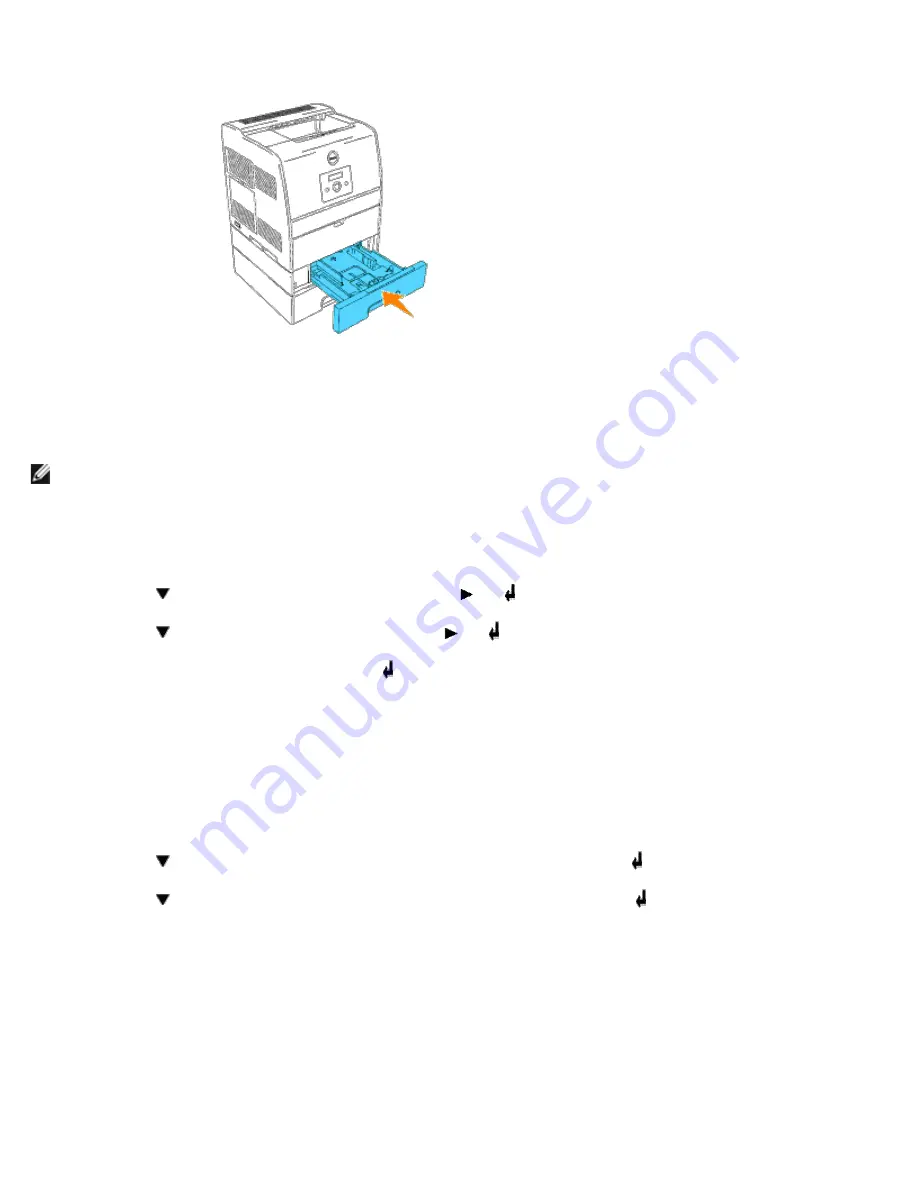
9. Replace all trays and load the paper.
10. Turn on the printer.
NOTE:
The printer will automatically detect the attached tray(s) but will not detect the paper type.
11. Print a Printer Settings page to verify the optional 250-sheet tray module or 500-sheet tray module is installed
correctly.
a. Press
Menu
.
b. Press until
Configure
appears, and then press or .
c. Press until
Reports
appears, and then press or .
d.
Printer Settings
is displayed. Press .
The Printer Settings page is printed.
e. Verify
250-Sheet Tray Module
or
500-Sheet Tray Module
is listed in the printer settings under
Printer
Options
.
If the tray modules are not listed, turn off the printer, unplug the power cable, and reinstall the optional 250-
sheet tray module or 500-sheet tray module.
12. After loading paper in the optional tray, specify the paper type and size from the printer operator panel.
a. Press until the paper size for the installed tray appears, and then press .
b. Press until the paper type for the installed tray appears, and then press .
13. Update your driver by following the instructions for each operating system. If the printer is on a network, update the
driver for each client.
Windows XP/Server 2003
1. Click
Start
®
Printers and Faxes
.
2. Right-click this printer icon and select
Properties
.
3. Click the
Options
tab, and then select
Get Information from Printer
.
Содержание 3000cn Color Laser Printer
Страница 2: ...Removing Options Printer Specifications Safety and Regulatory Information Appendix ...
Страница 42: ...ping 192 168 0 11 If the printer is active on the network you will receive a reply ...
Страница 54: ......
Страница 114: ...ISO 69 French Windows 3 0 Latin 1 Windows Baltic Symbol Wingdings ITC ZapfDingbats MS ...
Страница 132: ...NOTE To resolve the message displayed on the operator panel you must clear all print media from the print media path ...
Страница 159: ...6 Pull down the lever on the right to lock the drum cartridge in place 7 Close the top cover ...
Страница 183: ...4 Reattach the control board cover to the printer For more information see Installing a Memory Card ...
Страница 187: ......
Страница 194: ......






























