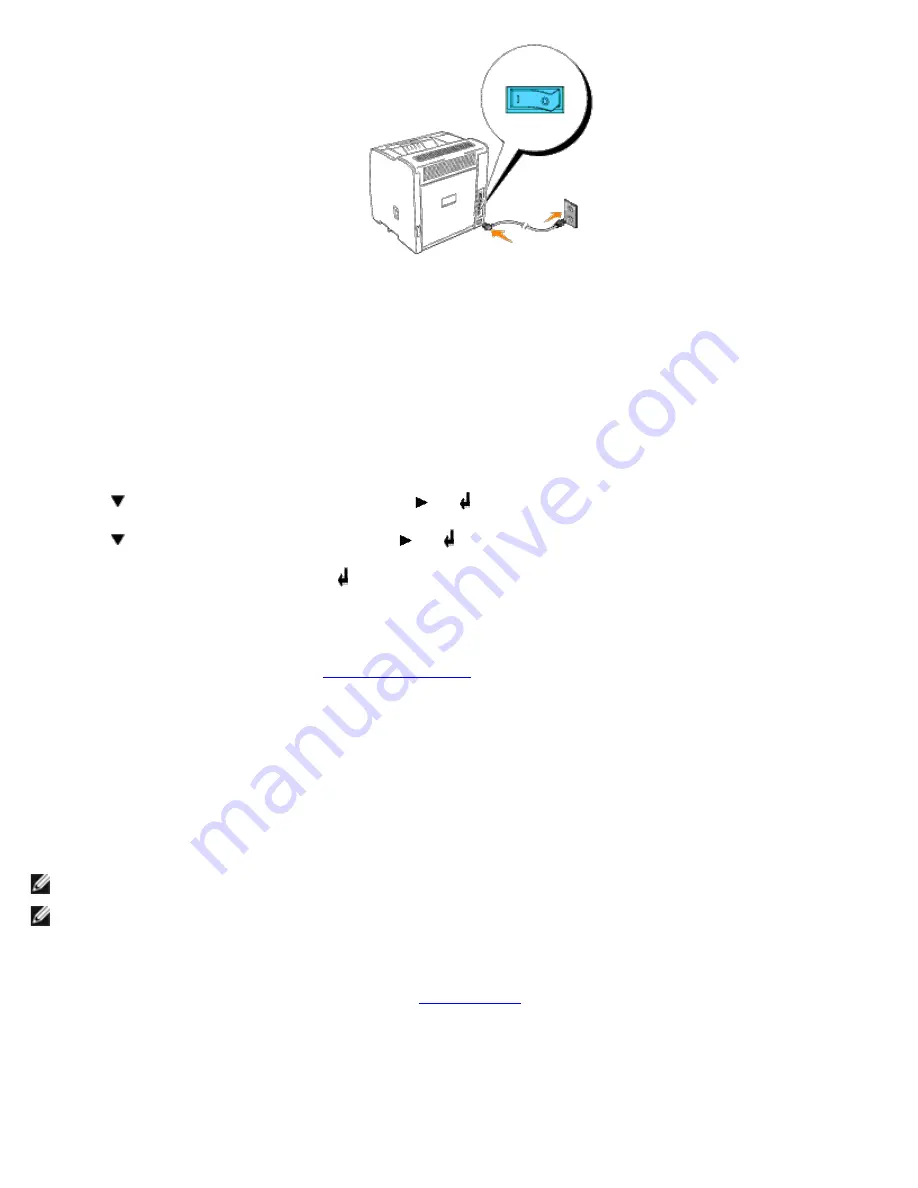
Print and Check the Printer Settings Page
Print a Printer Settings page to verify the network connection. This page also provides important information that helps you
configure for network printing.
1. Press
Menu
.
2. Press until
Configure
appears, and then press or .
3. Press until
Reports
appears, and then press or .
4.
Printer Settings
is displayed. Press .
The Printer Settings page is printed.
5. If the IP address shows anything other than
0.0.0.0
(the factory default) or 169.254.xx.xx, the printer has an IP
address assigned and stored. Go to "
Verify the IP Settings
."
Assign an IP Address
An IP address is a unique number that consists of four sections that are delimited by a period and can include up to three
digits in each section, for example, 111.222.33.44.
Assigning an IP address already in use can cause network performance issues.
NOTE:
Assigning an IP address is considered as an advanced function and is normally done by a system administrator.
NOTE:
Do not continue with this procedure until you have the following three addresses:
- IP Address
- Subnet Mask Address
- Gateway Address
For more information on using your operator panel, see "
Operator Panel
."
1. Turn on the printer.
The
Ready to Print
appears.
2. Press
Menu
.
Содержание 3000cn Color Laser Printer
Страница 2: ...Removing Options Printer Specifications Safety and Regulatory Information Appendix ...
Страница 42: ...ping 192 168 0 11 If the printer is active on the network you will receive a reply ...
Страница 54: ......
Страница 114: ...ISO 69 French Windows 3 0 Latin 1 Windows Baltic Symbol Wingdings ITC ZapfDingbats MS ...
Страница 132: ...NOTE To resolve the message displayed on the operator panel you must clear all print media from the print media path ...
Страница 159: ...6 Pull down the lever on the right to lock the drum cartridge in place 7 Close the top cover ...
Страница 183: ...4 Reattach the control board cover to the printer For more information see Installing a Memory Card ...
Страница 187: ......
Страница 194: ......






























