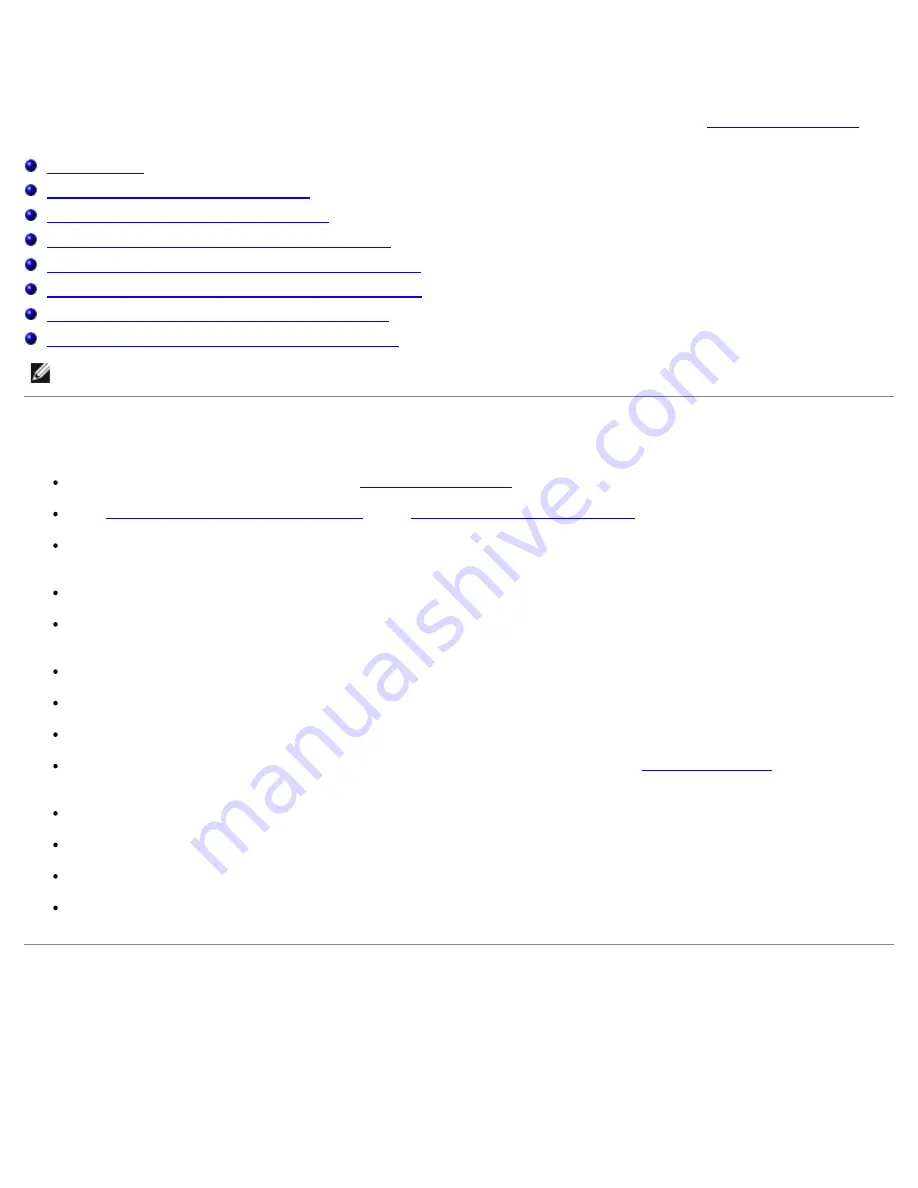
Clearing Jams
Careful selection of appropriate print media and proper loading allow you to avoid most jams. See "
Print Media Guidelines
" for
more information.
Avoiding Jams
Identifying the Location of Paper Jams
Removing Print Jams Near the Fuser Unit
Removing Print Jams Near the Center Output Tray
Removing Print Jams From the Print Media Pickup Area
Removing Print Jams From the Optional Duplex Module
Removing Print Jams From the Print Media Source
Removing Print Jams From the Multipurpose Feeder
NOTE:
Before buying large quantities of any print media, Dell recommends trying a sample first.
Avoiding Jams
Use only recommended print media. See "
Print Media Guidelines
" for more information.
See "
Loading Print Media in Optional Trays
" and "
Loading the Multipurpose Feeder
" to load printer media properly.
Do not overload the print media sources. Make sure the stack print media height does not exceed the maximum height
indicated by the load line labels in the trays.
Do not load wrinkled, creased, damp, or curled print media.
Flex, fan, and straighten print media before you load it. If a jam occurs with print media, try feeding one sheet at a
time through the multipurpose feeder.
Do not use print media that you have cut or trimmed yourself.
Do not mix print media sizes, weights, or types in the same print media source.
Make sure the recommended print side is face up.
Keep print media stored in an acceptable environment. For more information, see "
Storing Print Media
" for more
information.
Do not remove the feeding tray during a print job.
Push all trays in firmly after loading them.
Make sure all cables that connect to the printer are correctly attached.
Overtightening the guides may cause jams.
Identifying the Location of Paper Jams
The following illustration shows where paper jams may occur along the print media path.
Содержание 3000cn Color Laser Printer
Страница 2: ...Removing Options Printer Specifications Safety and Regulatory Information Appendix ...
Страница 42: ...ping 192 168 0 11 If the printer is active on the network you will receive a reply ...
Страница 54: ......
Страница 114: ...ISO 69 French Windows 3 0 Latin 1 Windows Baltic Symbol Wingdings ITC ZapfDingbats MS ...
Страница 132: ...NOTE To resolve the message displayed on the operator panel you must clear all print media from the print media path ...
Страница 159: ...6 Pull down the lever on the right to lock the drum cartridge in place 7 Close the top cover ...
Страница 183: ...4 Reattach the control board cover to the printer For more information see Installing a Memory Card ...
Страница 187: ......
Страница 194: ......






























