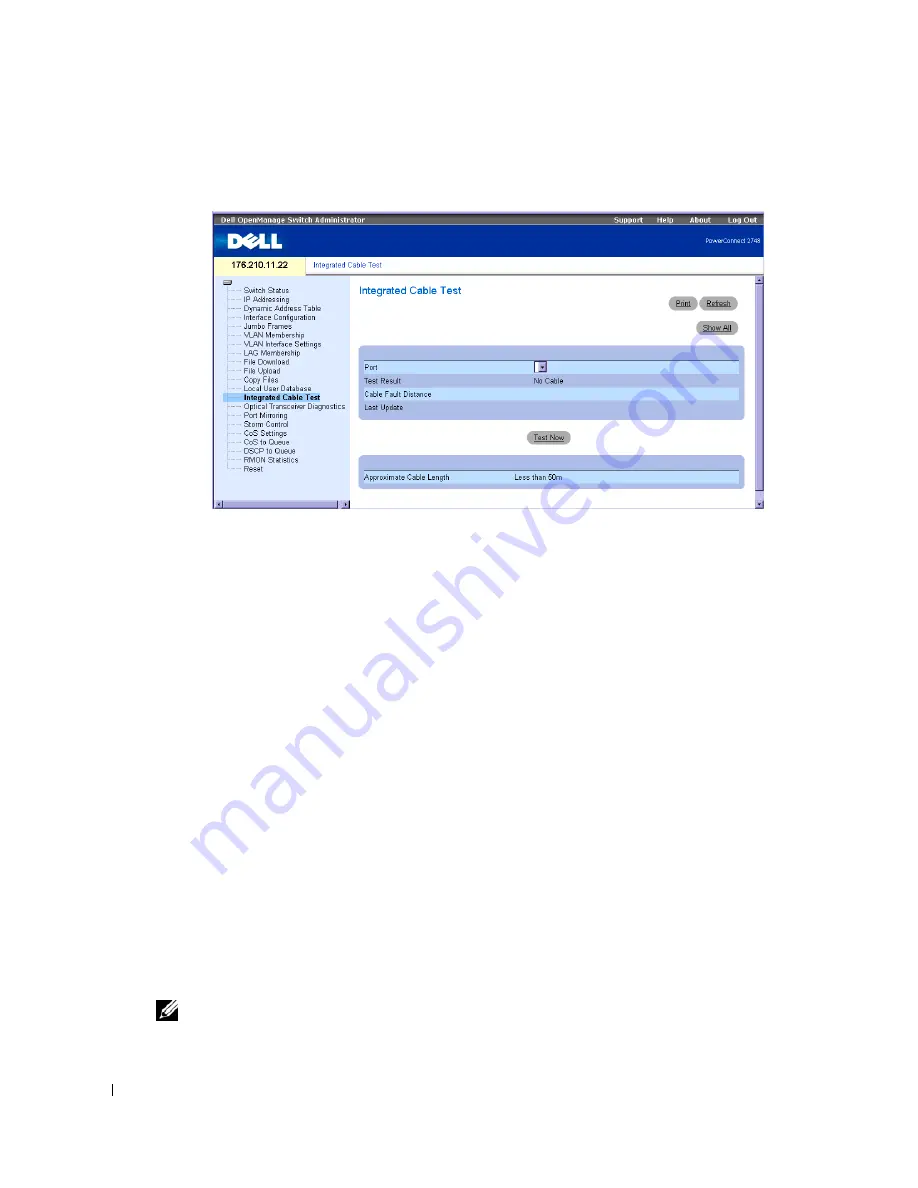
62
Figure 6-13. Integrated Cable Test
Port
— The port to which the cable is connected.
Test Result
— Specifies the cable test results. One of the following results may apply:
No Cable
— There is no cable connected to the port.
Open Cable
— The cable is not connected on the other side.
Short Cable
— A short has occurred in the cable.
OK
— The cable test passed successfully.
Cable Fault Distance
— Indicates the distance from the port where the cable error occurred.
Last Update
— The last time the cable was tested.
Approximate Cable Length
— The approximate cable length. This test can only be performed
when the port is up and operating.
Running Integrated Cable Test
1
Open the
Integrated Cable Test
page.
2
Select a port to be tested.
The possible test results are either
No Cable
or
Open Cable
.
3
Click
Test Now
.
The copper cable test is performed and the results are displayed on the
Integrated Cable Test
for Copper Cables
page.
NOTE:
The cable length returned is an approximation in the ranges of up to 50 meters, 50m-80m, 80m-
110m, 110m-120m, or more than 120m. The deviation may be up to 20 meters.
Содержание 2724 - PowerConnect Switch
Страница 1: ...w w w d e l l c o m s u p p o r t d e l l c o m Dell PowerConnect 27XX Systems User s Guide ...
Страница 6: ...6 Contents ...
Страница 14: ...14 ...
Страница 36: ...36 ...
Страница 74: ...74 ...
Страница 82: ...82 A set of rules that governs how Ethernet switch modules exchange information across networks ...
















































