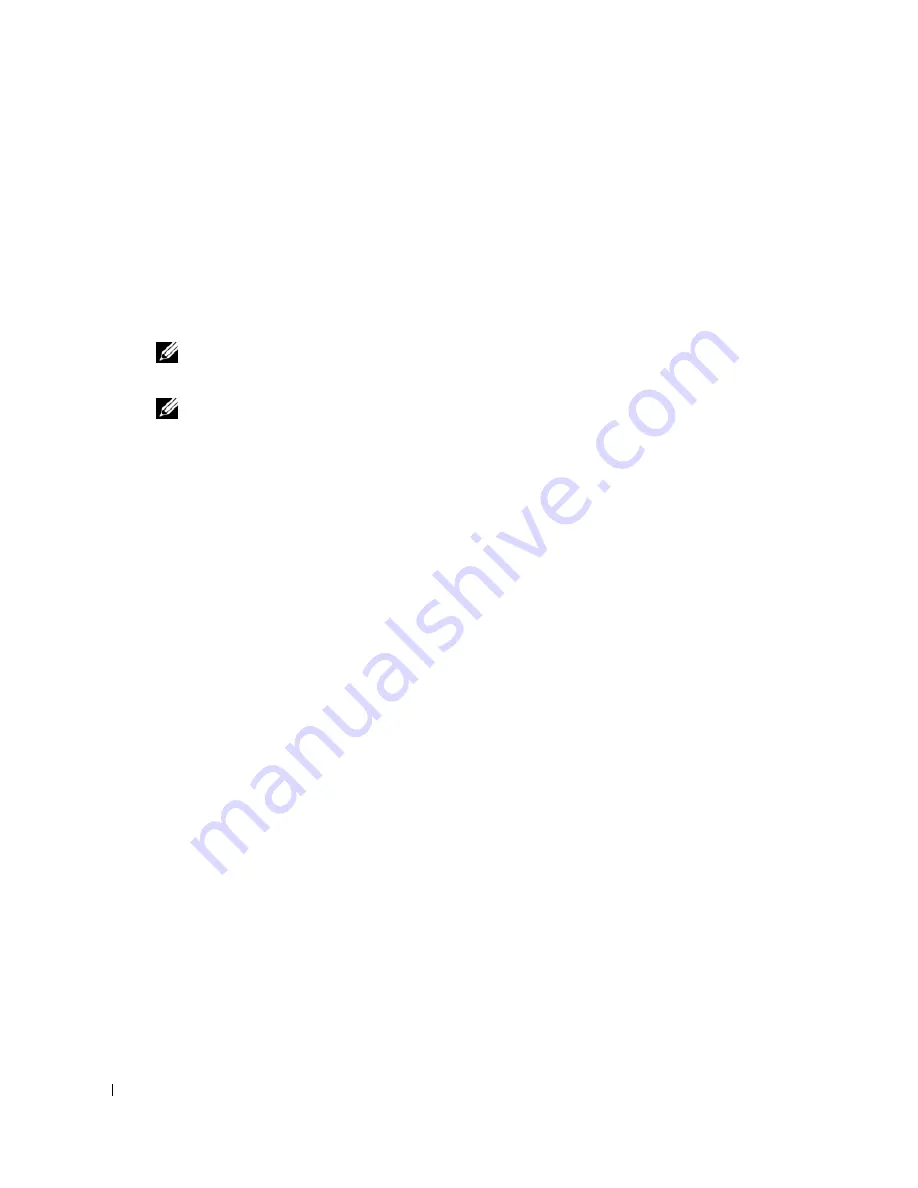
46
Configuring DHCP Client
1
Open the
IP Addressing
page.
2
Change the DHCP to
Enable
.
3
Click
Apply Changes
.
The switch requests from the DHCP server to assign a new dynamic IP Address, Subnet
Mask, and Default Gateway Address to manage the device. The dynamic DHCP IP Address,
DHCP Subnet Mask, and DHCP Default Gateway Address are displayed.
NOTE:
The displayed values are not configured to the device. Record the updated dynamic fields.
4
Check the box for
Apply DHCP Address
.
NOTE:
The new dynamic DHCP IP Address, DHCP Subnet Mask, and DHCP Default Gateway Address
received from the DHCP server are saved and configured in the device only after the Apply Changes
button is clicked on. A reset-to-Default recovers the device default configuration.
5
Click
Apply Changes
.
The new dynamic DHCP Address is configured in the switch.
6
Enter the new DHCP Address in the Browser address line.
The switch is reconnected to the new DHCP client address.
Содержание 2724 - PowerConnect Switch
Страница 1: ...w w w d e l l c o m s u p p o r t d e l l c o m Dell PowerConnect 27XX Systems User s Guide ...
Страница 6: ...6 Contents ...
Страница 14: ...14 ...
Страница 36: ...36 ...
Страница 74: ...74 ...
Страница 82: ...82 A set of rules that governs how Ethernet switch modules exchange information across networks ...






























