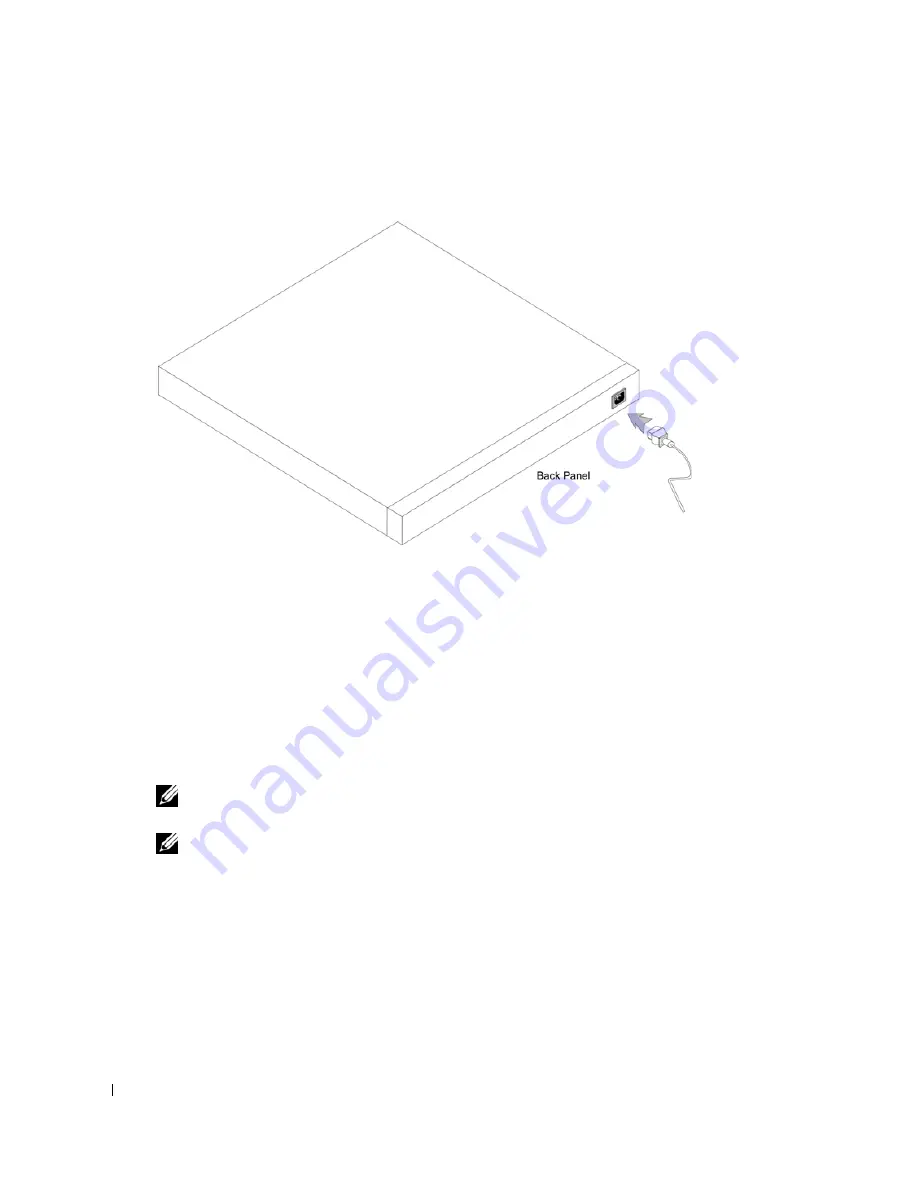
32
Figure 3-5. Back Panel Power Connector
2
After connecting the device to a power source, confirm that the device is connected and
operating correctly by examining the LEDs on the front panel.
Connecting the Device to the Network
To connect to an uplink port, use Category 5 Unshielded Twisted-Pair (UTP) cables with RJ-45
connectors at both ends. The RJ-45 ports on the Ethernet switch supports automatic Media-
Dependent Interface/Media-Dependent Interface with internal crossover wiring (MDI/MDIX)
operation under Auto-Negotiation mode. Standard straight-through twisted-pair cables can be
used to connect to any other Ethernet network (systems, servers, switches or routers) that supports
auto-negotiation.
NOTE:
Do not plug a phone jack connector into an RJ-45 port. This will damage the Ethernet device. Use
only twisted-pair cables with RJ-45 connectors that conform to FCC standards.
NOTE:
If autonegotiation is turned off on the ports, a straight through cable must be used.
To connect the switch to the network:
1
Attach one end of a Twisted-Pair cable to the device’s RJ-45 connector and the other end to a
switch or server.
2
Make sure each Twisted Pair cable does not exceed 100 meters (328 ft.) in length.
As each connection is made, the (green or amber) Link LED corresponding to each port on the
device is illuminated indicating that the connection is valid.
Содержание 2724 - PowerConnect Switch
Страница 1: ...w w w d e l l c o m s u p p o r t d e l l c o m Dell PowerConnect 27XX Systems User s Guide ...
Страница 6: ...6 Contents ...
Страница 14: ...14 ...
Страница 36: ...36 ...
Страница 74: ...74 ...
Страница 82: ...82 A set of rules that governs how Ethernet switch modules exchange information across networks ...
















































