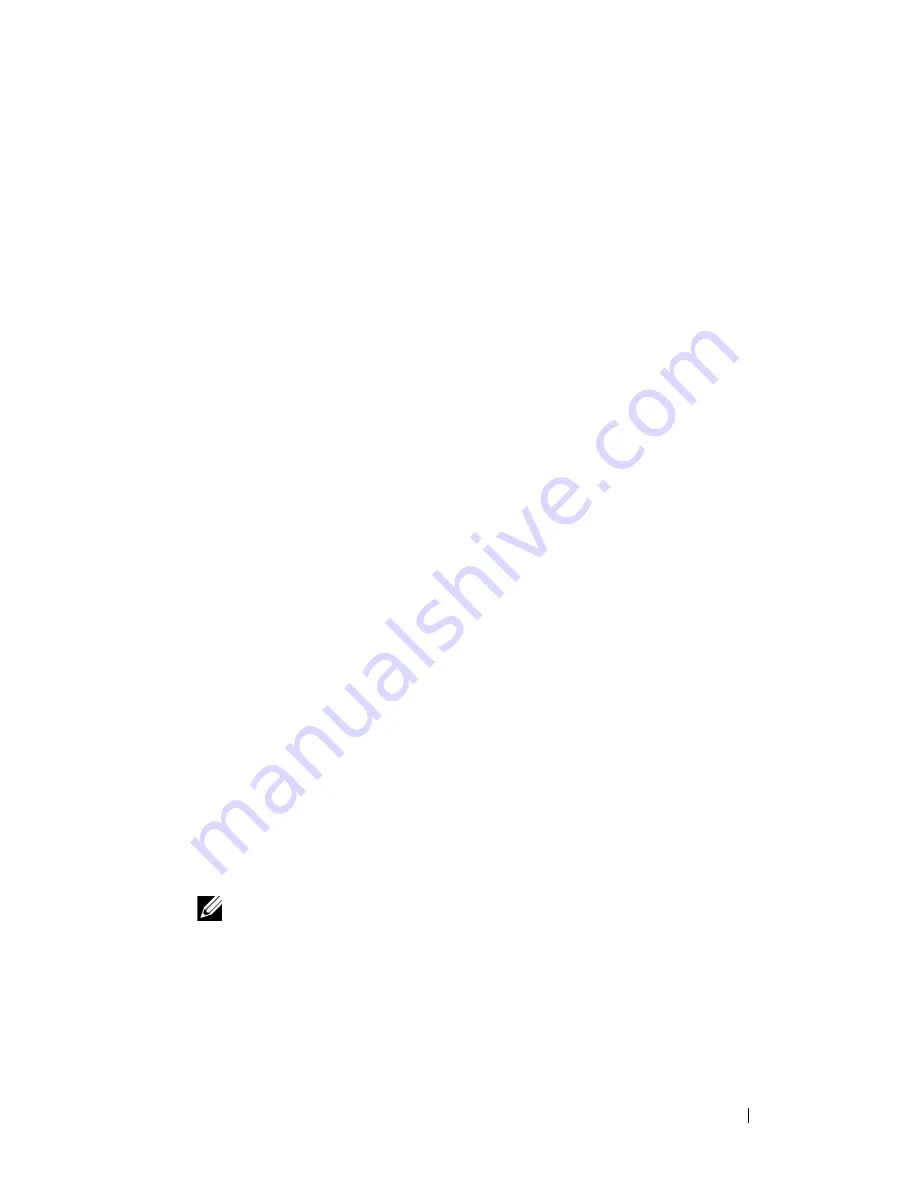
Installing Printer Drivers on the Windows Computers
97
FILE LOCATION:
C:\Users\fxstdpc-
admin\Desktop\0630_UG??\Mioga_SFP_UG_FM\Mioga_SFP_UG_FM\section10.fm
D E L L C O N F I D E N T I A L – P R E L I M I N A RY 9 / 1 3 / 1 0 - F O R P R O O F O N LY
6 Click
Have Disk
to display the
Install From Disk
dialog box.
7 Click
Browse
, and then select the extracted folder in step 1.
8 Click
OK
.
9 Select your printer name and click
Next
.
10 To change the printer name, enter the printer name in the
Printer name
box,
and then click
Next
.
To use this printer as the default printer, select the
Set as the default printer
check box, and then click
Next
.
11 If you do not share your printer, select
Do not share this printer
. If you
share your printer, select
Share this printer so that others on your network
can find and use it
.
12 Click
Next
.
Installation starts.
13 As the driver installation is completed, click
Print a test page
to print a test
page.
14 Click
Finish
.
Windows 7, Windows 7 64-bit Edition, or Windows Server 2008 R2
1 Extract the following zip file to your desired location.
D:\Drivers\XPS\Win_7Vista\XPS_2150.zip
(where D is the
CD drive letter)
2 Click
Start
Devices and Printers
.
3 Click
Add a printer
.
When you use Windows Server 2008 R2, click
Add a local or network
printer as an administrator
.
If the
User Account Control
dialog box appears, click
Yes
.
NOTE:
If you are an administrator on the computer, click
Yes
; otherwise,
contact your administrator to continue the desired action.
4 Click
Add a local printer
.
5 Select the port connected to this product, and then click
Next
.
6 Click
Have Disk
to display the
Install From Disk
dialog box.
7 Click
Browse
, and then select the extracted folder in step 1.
Содержание 2150 Color Laser
Страница 1: ...www dell com support dell com Dell 2150cn 2150cdn Color Printer User s Guide ...
Страница 2: ......
Страница 19: ...DELL CONFIDENTIAL PRELIMINARY 9 13 10 FOR PROOF ONLY 17 Before Beginning ...
Страница 37: ...DELL CONFIDENTIAL PRELIMINARY 9 13 10 FOR PROOF ONLY 35 Setting up the Printer Printer Setup ...
Страница 62: ...60 Installing Optional Accessories 2 Click Guided Setup 3 Click Connect Your Printer ...
Страница 80: ...78 Installing Optional Accessories ...
Страница 141: ...139 Using Your Printer ...
Страница 142: ...140 ...
Страница 239: ...237 Printing ...
Страница 240: ...238 ...
Страница 258: ...256 Printing ...
Страница 259: ...257 Know Your Printer ...
Страница 260: ...258 ...
Страница 371: ...369 Maintaining Your Printer ...
Страница 372: ...370 ...
Страница 378: ...376 Maintaining Your Printer 3 Close the toner access cover ...
Страница 380: ...378 Maintaining Your Printer 4 Open the belt unit 5 Turn the four PHD lock levers 90 degrees counterclockwise ...
Страница 390: ...388 Maintaining Your Printer 3 Push the side button to open the front cover 4 Open the belt unit ...
Страница 395: ...Maintaining Your Printer 393 3 Push the side button to open the front cover 4 Open the belt unit ...
Страница 404: ...402 Maintaining Your Printer ...
Страница 431: ...DELL CONFIDENTIAL PRELIMINARY 9 13 10 FOR PROOF ONLY 429 Troubleshooting ...
Страница 477: ...DELL CONFIDENTIAL PRELIMINARY 9 13 10 FOR PROOF ONLY 475 Appendix ...






























