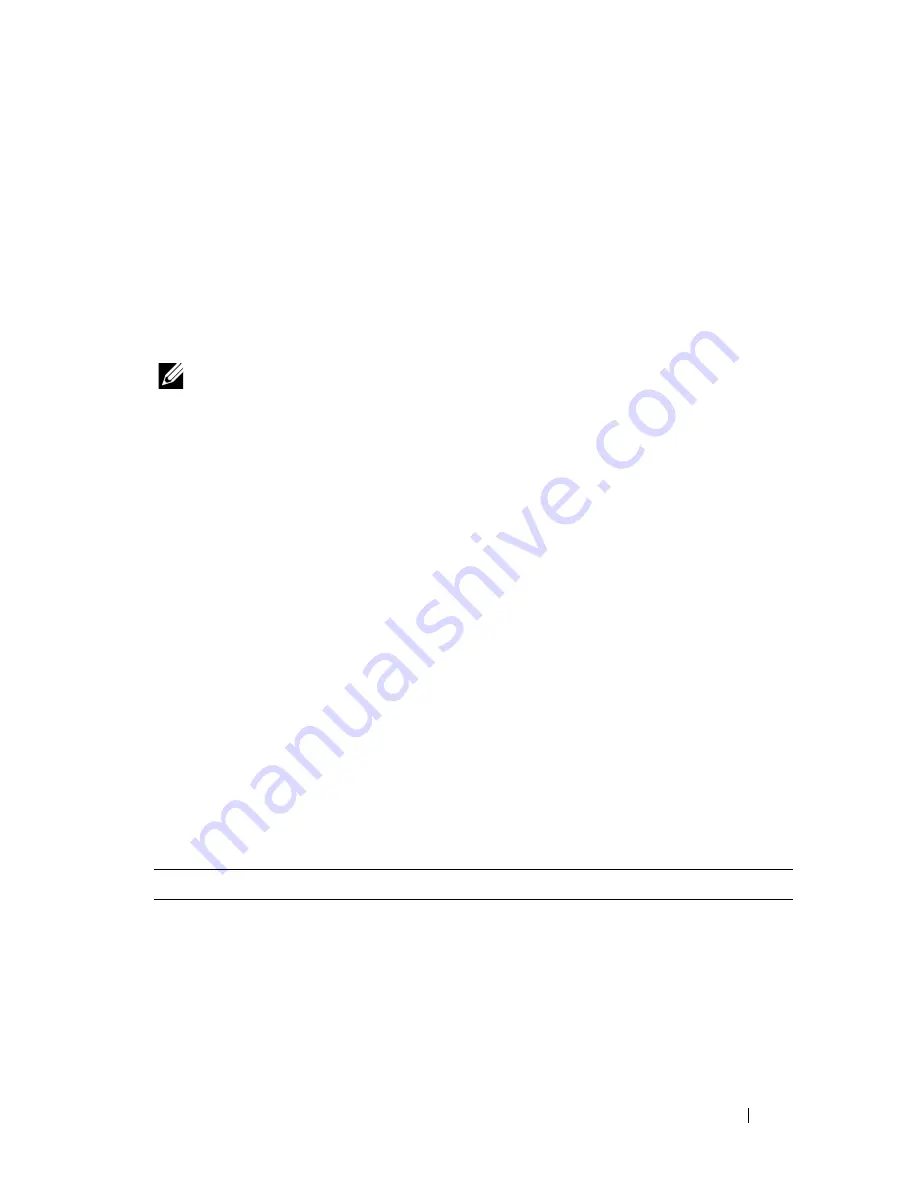
Maintaining Your Printer
371
25
Maintaining Your Printer
You need to complete certain tasks to maintain optimum print quality.
NOTE:
The images used and procedures described in this manual are those of
Dell™ 2150cn Color Printer.
Determining the Status of Supplies
If your printer is connected to the network, the
Dell Printer Configuration
Web Tool
can provide instant feedback on remaining toner levels. Type the
printer's IP address in your web browser to view this information. To use the
E-
Mail Alert Setup
feature that notifies you when the printer requires new
supplies, type the desired e-mail address in the e-mail list box.
On the operator panel, you can also confirm the following:
•
Any supply or maintenance items that require attention replacing (However,
the printer can only display information about one item at a time).
•
Amount of toner remaining in each toner cartridge.
Conserving Supplies
You can change several settings in your printer driver to conserve toner cartridge
and paper.
Supply
Setting
Function
Toner
cartridge
Toner Saving Mode
in
the
Advanced
tab
This check box allows the users to select a print
mode that uses less toner. The image quality will
be lower when this feature is used.
Содержание 2150 Color Laser
Страница 1: ...www dell com support dell com Dell 2150cn 2150cdn Color Printer User s Guide ...
Страница 2: ......
Страница 19: ...DELL CONFIDENTIAL PRELIMINARY 9 13 10 FOR PROOF ONLY 17 Before Beginning ...
Страница 37: ...DELL CONFIDENTIAL PRELIMINARY 9 13 10 FOR PROOF ONLY 35 Setting up the Printer Printer Setup ...
Страница 62: ...60 Installing Optional Accessories 2 Click Guided Setup 3 Click Connect Your Printer ...
Страница 80: ...78 Installing Optional Accessories ...
Страница 141: ...139 Using Your Printer ...
Страница 142: ...140 ...
Страница 239: ...237 Printing ...
Страница 240: ...238 ...
Страница 258: ...256 Printing ...
Страница 259: ...257 Know Your Printer ...
Страница 260: ...258 ...
Страница 371: ...369 Maintaining Your Printer ...
Страница 372: ...370 ...
Страница 378: ...376 Maintaining Your Printer 3 Close the toner access cover ...
Страница 380: ...378 Maintaining Your Printer 4 Open the belt unit 5 Turn the four PHD lock levers 90 degrees counterclockwise ...
Страница 390: ...388 Maintaining Your Printer 3 Push the side button to open the front cover 4 Open the belt unit ...
Страница 395: ...Maintaining Your Printer 393 3 Push the side button to open the front cover 4 Open the belt unit ...
Страница 404: ...402 Maintaining Your Printer ...
Страница 431: ...DELL CONFIDENTIAL PRELIMINARY 9 13 10 FOR PROOF ONLY 429 Troubleshooting ...
Страница 477: ...DELL CONFIDENTIAL PRELIMINARY 9 13 10 FOR PROOF ONLY 475 Appendix ...






























