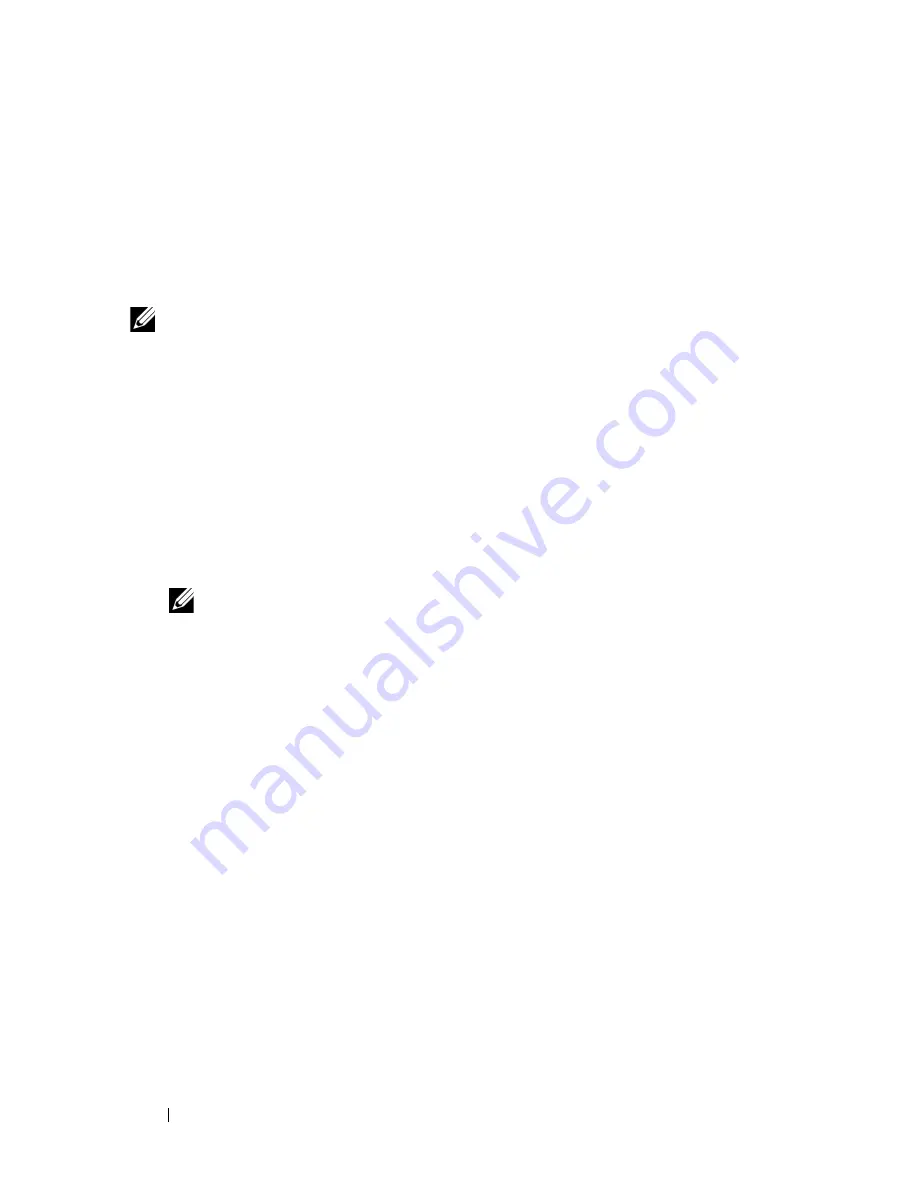
66
Installing Optional Accessories
Constructing a New Wireless Network Environment for Your Computer
When you setup your wireless connection first time, the following settings are
requried on your computer.
For DHCP network:
1 Setting up your computer for wireless connectivity:
NOTE:
If your computer provides a wireless adapter tool, change the wireless
settings using this tool. Or you can change the wireless settings using the tool
provided with the operating system. See the instructions below.
For Windows XP and Windows Server 2003:
a
Select
Network Connections
from Control Panel.
b
Right-click
Wireless Network Connection
and select
Properties
.
c
Select the
Wireless Networks
tab.
d
Ensure the check box for
Use Windows to configure my wireless
network settings
is checked.
NOTE:
Be sure to write down the current wireless computer settings in step
e and step g so that you can restore them later.
e
Click the
Advanced
button.
f
Select
Computer to Computer
(ad hoc) networks only and close the
Advanced
dialog box.
g
Click the
Add
button to display
Wireless network
properties
.
h
Under the
Association
tab, enter the following information and click
OK
.
Network name (SSID): dell_device
Network Authentication: Open
Data encryption: Disabled
Ad hoc network: checked
Содержание 2150 Color Laser
Страница 1: ...www dell com support dell com Dell 2150cn 2150cdn Color Printer User s Guide ...
Страница 2: ......
Страница 19: ...DELL CONFIDENTIAL PRELIMINARY 9 13 10 FOR PROOF ONLY 17 Before Beginning ...
Страница 37: ...DELL CONFIDENTIAL PRELIMINARY 9 13 10 FOR PROOF ONLY 35 Setting up the Printer Printer Setup ...
Страница 62: ...60 Installing Optional Accessories 2 Click Guided Setup 3 Click Connect Your Printer ...
Страница 80: ...78 Installing Optional Accessories ...
Страница 141: ...139 Using Your Printer ...
Страница 142: ...140 ...
Страница 239: ...237 Printing ...
Страница 240: ...238 ...
Страница 258: ...256 Printing ...
Страница 259: ...257 Know Your Printer ...
Страница 260: ...258 ...
Страница 371: ...369 Maintaining Your Printer ...
Страница 372: ...370 ...
Страница 378: ...376 Maintaining Your Printer 3 Close the toner access cover ...
Страница 380: ...378 Maintaining Your Printer 4 Open the belt unit 5 Turn the four PHD lock levers 90 degrees counterclockwise ...
Страница 390: ...388 Maintaining Your Printer 3 Push the side button to open the front cover 4 Open the belt unit ...
Страница 395: ...Maintaining Your Printer 393 3 Push the side button to open the front cover 4 Open the belt unit ...
Страница 404: ...402 Maintaining Your Printer ...
Страница 431: ...DELL CONFIDENTIAL PRELIMINARY 9 13 10 FOR PROOF ONLY 429 Troubleshooting ...
Страница 477: ...DELL CONFIDENTIAL PRELIMINARY 9 13 10 FOR PROOF ONLY 475 Appendix ...






























