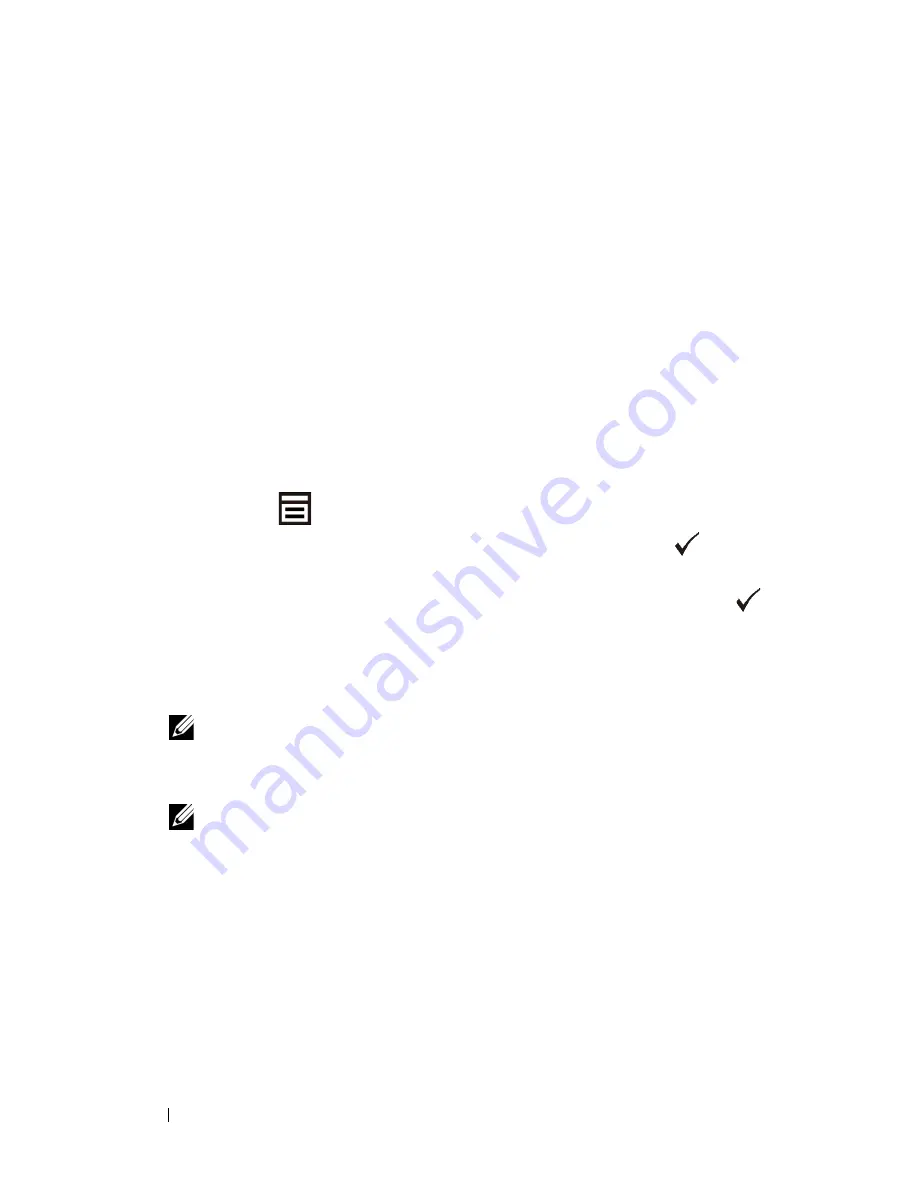
86
Setting the IP Address
FILE LOCATION:
C:\Users\fxstdpc-
admin\Desktop\0630_UG??\Mioga_SFP_UG_FM\Mioga_SFP_UG_FM\section08.fm
D E L L C O N F I D E N T I A L – P R E L I M I N A RY 9 / 1 3 / 1 0 - F O R P R O O F O N LY
You can also assign the IP address to the printer when installing the printer drivers
with the installer. When you use the
Network Installation
feature, and the
Get
IP Address
is set to
AutoIP
or
DHCP
on the operator panel menu, you can
set the IP address from 0.0.0.0 to the desired IP address on the printer selection
window.
Verifying the IP Settings
You can confirm the settings by printing the printer settings report or using the
ping command.
Verifying the Settings Using Printer Settings Report
1 Print the printer settings report.
When Using the Operator Panel
a
Press the
(Menu)
button.
b
Ensure that
Report/List
is displayed, and then press the
(Set)
button.
c
Ensure that
Printer Settings
is displayed, and then press the
(Set)
button.
The printer settings report is printed.
When Using the Tool Box
NOTE:
a
Click
Start
All Programs
Dell Printers
Dell 2150 Color
Printer
Tool Box
.
NOTE:
The
Select Printer
window appears in this step when multiple
printer drivers are installed on your computer. In this case, click the name of
this printer listed in
Printer Names
, and then click
OK
.
The
Tool Box
opens.
b
Ensure that the
Printer Settings Report
tab is open.
c
Select
Reports
from the list at the left side of the page.
The
Reports
page appears.
d
Click the
Printer Settings
button.
The printer settings report is printed
Содержание 2150 Color Laser
Страница 1: ...www dell com support dell com Dell 2150cn 2150cdn Color Printer User s Guide ...
Страница 2: ......
Страница 19: ...DELL CONFIDENTIAL PRELIMINARY 9 13 10 FOR PROOF ONLY 17 Before Beginning ...
Страница 37: ...DELL CONFIDENTIAL PRELIMINARY 9 13 10 FOR PROOF ONLY 35 Setting up the Printer Printer Setup ...
Страница 62: ...60 Installing Optional Accessories 2 Click Guided Setup 3 Click Connect Your Printer ...
Страница 80: ...78 Installing Optional Accessories ...
Страница 141: ...139 Using Your Printer ...
Страница 142: ...140 ...
Страница 239: ...237 Printing ...
Страница 240: ...238 ...
Страница 258: ...256 Printing ...
Страница 259: ...257 Know Your Printer ...
Страница 260: ...258 ...
Страница 371: ...369 Maintaining Your Printer ...
Страница 372: ...370 ...
Страница 378: ...376 Maintaining Your Printer 3 Close the toner access cover ...
Страница 380: ...378 Maintaining Your Printer 4 Open the belt unit 5 Turn the four PHD lock levers 90 degrees counterclockwise ...
Страница 390: ...388 Maintaining Your Printer 3 Push the side button to open the front cover 4 Open the belt unit ...
Страница 395: ...Maintaining Your Printer 393 3 Push the side button to open the front cover 4 Open the belt unit ...
Страница 404: ...402 Maintaining Your Printer ...
Страница 431: ...DELL CONFIDENTIAL PRELIMINARY 9 13 10 FOR PROOF ONLY 429 Troubleshooting ...
Страница 477: ...DELL CONFIDENTIAL PRELIMINARY 9 13 10 FOR PROOF ONLY 475 Appendix ...






























