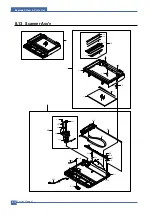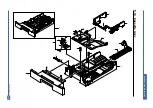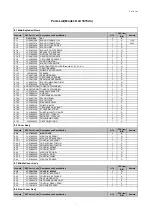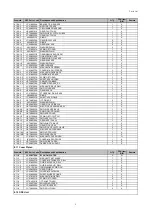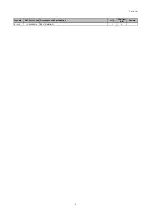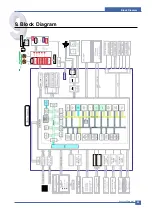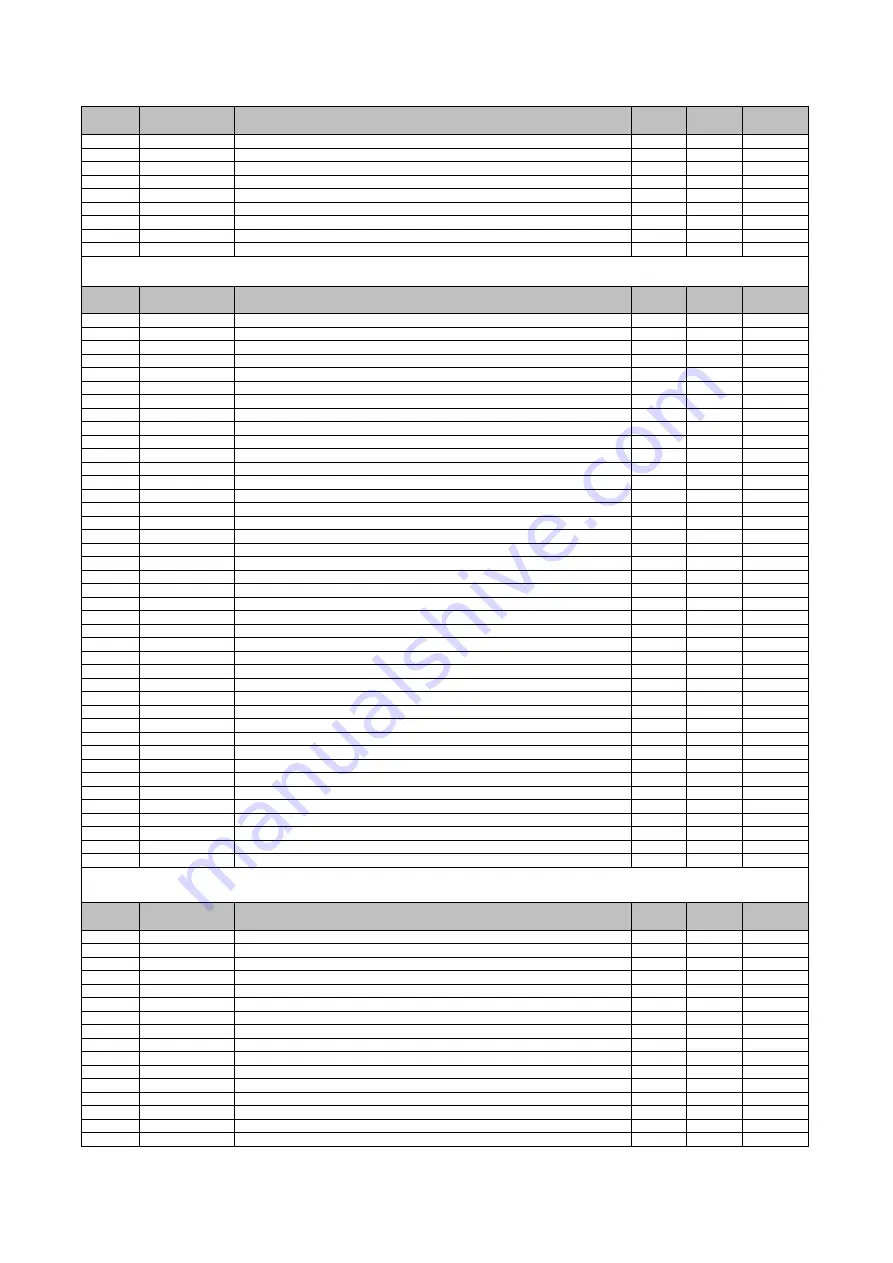
ΒΣΥΤ͑ͽΚΤΥ
Drawer#
SEC Parts Code Description and Specification
QT'y
FRU Item
(O/X)
Remark
8.14-7
6107-001166
SPRING-CS
2
X
8.14-8
JC73-00141A
RPR-PAD CASSETTE
1
X
8.14-9
JC66-00719A
CAM-M-KNOCK UP
1
X
8.14-10
JC61-00876G
FRAME-M_CASSETTE
1
X
8.14-11
JC61-00918L
GUIDE-M_EXTENSION_L
1
X
8.14-12
JC61-00960A
GUIDE-M-EXTEND S_DELL
1
X
8.14-13
JC72-00972A
PMO-PLATE_LOCKER
1
X
8.14-14
JG61-70531A
SPRING ETC-LOCKER,PLATE
1
X
8.14-15
JC63-00955A
COVER-M_SUB CST
1
X
Drawer#
SEC Parts Code Description and Specification
QT'y
FRU Item
(O/X)
Remark
8.15-0
JC96-03801A
ELA UNIT-FUSER_110V
1
O
110V
8.15-0
JC96-03802A
ELA UNIT-FUSER_220V
1
O
220V
8.15-1
JC61-01632A
FRAME-P-FUSER
1
X
8.15-2-3
JC66-00426B
GEAR-IDLE 23
1
X
8.15-2-4
6044-000231
RING-E
2
X
8.15-2-4
JC66-00425A
GEAR-IDLE 33
1
X
8.15-3
JC39-00520A
CBF HARNESS-FUSER CON
1
X
8.15-4
4712-001031
THERMOSTAT
1
X
8.15-5
1404-001364
THERMISTOR-NTC ASSY
1
X
8.15-6
JC61-00785A
HOLDER-M-IDLE ROLLER
2
X
8.15-7
JC72-40981A
PMO-ROLLER UPPER DP
2
X
8.15-8
JC39-00521A
CBF HARNESS-FUSER REC
1
X
8.15-9
JC72-41128B
PMO-GUIDE CLAW GREEN
4
X
8.15-10
6107-001291
SPRING-ES
4
X
8.15-11
JC72-20902A
PEX-ROLLER F/UP(2)
2
X
8.15-12
JC70-20901A
IEX-SHAFT IDLE,F/UP
2
X
8.15-13
6107-001159
SPRING-TS
2
X
8.15-15
JC61-01627A
BRACKET-P-FUSER
1
X
8.15-16
JC61-01306B
HOLDER-M_JAM R
1
X
8.15-17
JC61-01305B
HOLDER-M_JAM L
1
X
8.15-29
6107-001237
SPRING-ES
1
X
8.15-19
JC66-00957A
LEVER-M_LINK JAM
2
X
8.15-20
6044-000125
RING-E
4
X
8.15-21
JC63-01005A
COVER-M_FUSER
1
X
8.15-22
JC61-01633A
GUIDE-M_REAR
1
X
8.15-23
JC72-00988A
PMO-ACTUATOR EXIT
1
X
8.15-24
JC61-70903A
SPRING ETC-ACTUATOR
1
X
8.15-25
JC72-00382A
PMO-BUSHING TX
3
X
8.15-26
JC66-00402A
SHAFT-M-EXIT_F/UP
1
X
8.15-27
JC66-40209A
GEAR-EXIT
1
X
8.15-28
JC61-01625B
HOLDER-M_REAR_LEVER
1
X
8.15-31
JC61-01699A
SPRING ETC-PR
2
X
8.15-32
JC66-00599A
ROLLER-PRESSURE
1
X
8.15-33
JC66-01194A
ROLLER-HEAT
1
X
8.15-34
JC66-10901A
BEARING-PRESSURE/R
2
X
8.15-35
JC61-01629A
BUSH-M_HR R
2
X
8.15-36
JC66-01192A
GEAR-M_FUSER
1
X
8.15-37
4713-001207
LAMP-HALOGEN
1
X
110V
8.15-37
4713-001208
LAMP-HALOGEN
1
X
220V
8.15-37
JC75-00095A
MEC-BRUSH ANTISTATIC
1
X
8.15-38
JC73-40909B
RMO-RUBBER EXIT_F/UP
2
X
Drawer#
SEC Parts Code Description and Specification
QT'y
FRU Item
(O/X)
Remark
8.16-0
JC97-02393B
MEA UNIT-DUPLEX
1
X
8.16-1
JC61-01594B
FRAME-M_DUP
1
X
8.16-2
JC61-01596A
BRACKET-P-ALIGN DUP
1
X
8.16-3
JC61-00665A
BUSH-M-FEED, DUP
4
X
8.16-4
JC96-03662B
ELA UNIT-ROLLER_DUP2
1
X
8.16-5
6044-000107
RING-C
1
X
8.16-6
JC66-00038A
GEAR-EXIT F/DOWN
1
X
8.16-7
JC96-03662A
ELA UNIT-ROLLER_DUP
1
X
8.16-8
JC66-00900A
PULLEY-M-18-DUMMY_DUP
3
X
8.16-9
6003-000196
SCREW-TAPTITE
4
X
8.16-10
JC65-00017A
TERMINAL-P-GND DUP
2
X
8.16-11
JC61-01595A
GUIDE-M_UPPER DUP
1
X
8.16-12
6107-001156
SPRING-TS
2
X
8.16-13
JK72-00058A
PCT-SILP WASHER
4
X
8.16-14
JC66-00896A
ROLLER-M-IDLE_ DUP
2
X
8.16-15
JC66-00444A
SHAFT-IDLE ROLL, DUP
2
X
8.16 Duplex Unit
8.15 Fuser Ass'y
ͨ
Содержание 1815 Mono Laser
Страница 1: ...Dell 1815dn Service Manual 27 Mar 2006 ...
Страница 28: ...Service Manual System Outline 4 10 ...
Страница 126: ...Exploded View Parts List Service Manual 8 3 8 2 Cover Ass y 0 1 2 2 3 2 1 2 2 3 4 5 5 1 5 2 6 ...
Страница 127: ...Service Manual Exploded View Parts List 8 4 8 3 Middle Cover Ass y 0 1 2 3 4 5 6 6 ...
Страница 128: ...Exploded View Parts List Service Manual 8 5 8 4 Front Cover Ass y 0 1 2 3 4 5 10 10 8 9 7 6 11 ...
Страница 129: ...Service Manual Exploded View Parts List 8 6 8 5 Rear Cover Ass y 0 1 2 3 7 4 5 6 8 ...
Страница 131: ...Service Manual Exploded View Parts List 8 8 8 7 Fuser Drive Ass y 0 1 2 3 5 5 6 7 8 9 4 ...
Страница 132: ...Exploded View Parts List Service Manual 8 9 8 8 Main Drive Ass y 0 2 4 1 3 5 6 8 7 6 7 3 ...
Страница 135: ...Service Manual Exploded View Parts List 8 12 8 11 Cover Platen Ass y 0 1 1 1 1 2 1 3 1 4 1 5 2 3 4 4 5 6 7 7 5 8 9 ...
Страница 136: ...Exploded View Parts List Service Manual 8 13 8 12 OPE Unit 0 1 2 3 4 5 6 7 8 ...
Страница 149: ...Block Diagram Service Manual 9 1 9 9 9 Block Diagram ...
Страница 150: ...Connection Diagram Service Manual 10 1 10 10 10 Connection Diagram ...