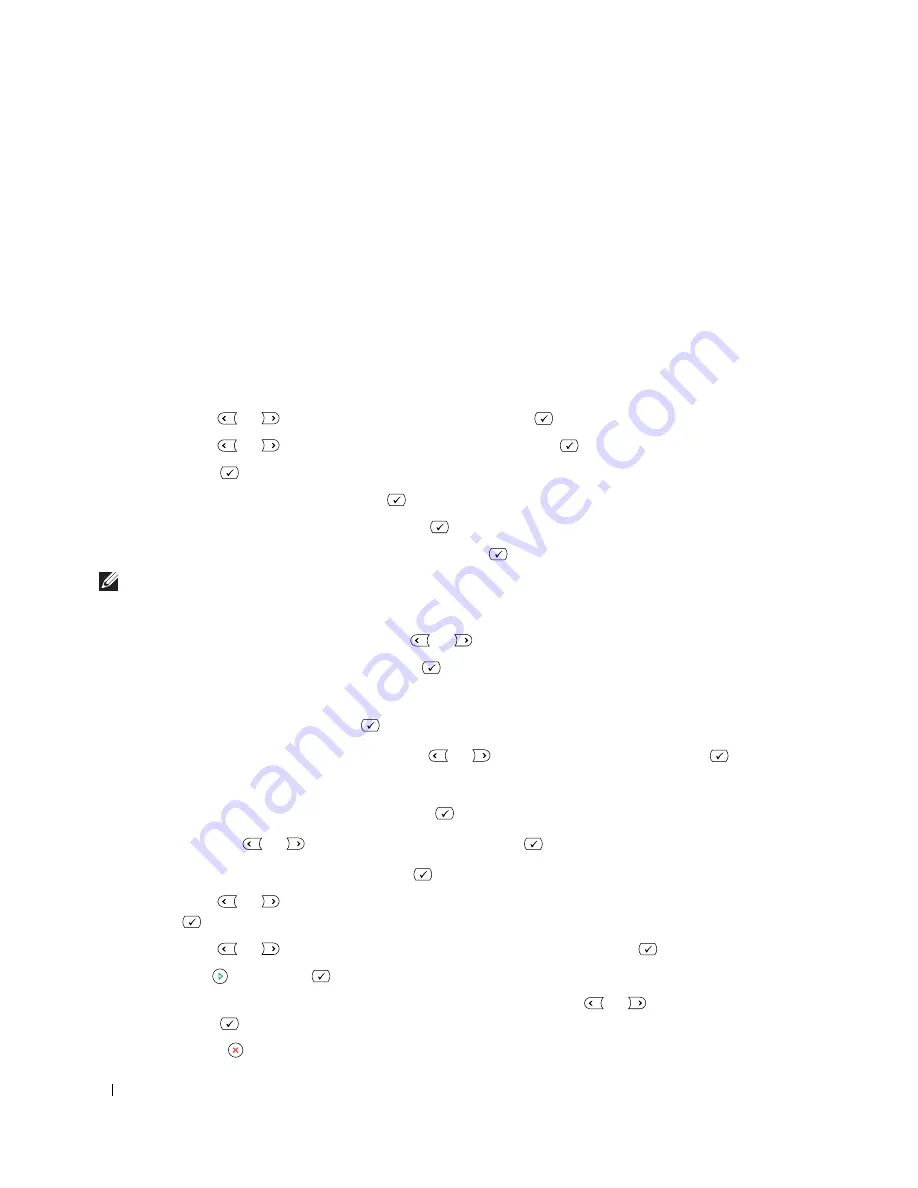
64
Using Your Multi-Function Printer
Scanning and Sending an Email
To use e-mail features such as Scanning to E-mail and Fax Forward to E-mail addresses, you first need to
configure the network settings and set up your e-mail account. See the
User’s Guide
.
1
Make sure that your printer is connected to a network.
2
Load the document(s) face up with top edge in first into the ADF.
OR
Place a single document face down on the document glass.
For details about loading a document, see "Placing Documents on the Scanner Glass" on page 48 or
"Loading Documents Into the ADF" on page 49.
3
Press
Scroll
(
or ) to highlight
Scan
and press
Select
(
).
4
Press
Scroll
(
or ) to highlight
Network
and press
Select
(
).
5
Press
Select
(
) to access
.
6
Enter your login ID and press
Select
(
).
7
Enter your login password and press
Select
(
).
8
Enter the recipient’s email address and press
Select
(
).
NOTE:
You can enter a name you have stored in the Phone Book.
The display asks if you want to enter another address.
9
To enter additional address, press
Scroll
(
or
) to select
Add
and repeat step 8.
To continue to the next step, press
Select
(
) when
Done
appears.
10
The display asks if you want to review addresses.
To review addresses, press
Select
(
) to select
Yes
.
To continue to the next setup, press
Scroll
(
or
) to select
No
and press
Select
(
).
11
The display asks if you want to send the e-mail to yourself.
To send to your e-mail address, press
Select
(
) to select
Yes
.
Or, press
Scroll
(
or
) to select
No
and press
Select
(
).
12
Enter the email subject and press
Select
(
).
13
Press
Scroll
(
or ) to select the file type to which the scanned image will be converted and press
Select
(
).
14
Press
Scroll
(
or ) to select the resolution you want and press
Select
(
).
15
Press
Start
( ) or
Select
(
). The printer begins scanning and then sends the email.
16
If the display asks if you want to log off your account, press
Scroll
(
or
) to select
Yes
or
No
and
press
Select
(
).
17
Press
Cancel
( ) to return to Standby mode.
Содержание 1815 Mono Laser
Страница 2: ......
Страница 4: ...4 ...
Страница 6: ...6 ...
Страница 18: ...18 ...
Страница 30: ...30 Preparing Your Multi Function Printer ...
Страница 50: ...50 Loading Print Media ...
Страница 74: ...74 Using Your Multi Function Printer ...
Страница 140: ...140 Appendix ...
Страница 141: ...Appendix 141 ...
Страница 142: ...142 Appendix ...
Страница 148: ...148 Appendix ...






























