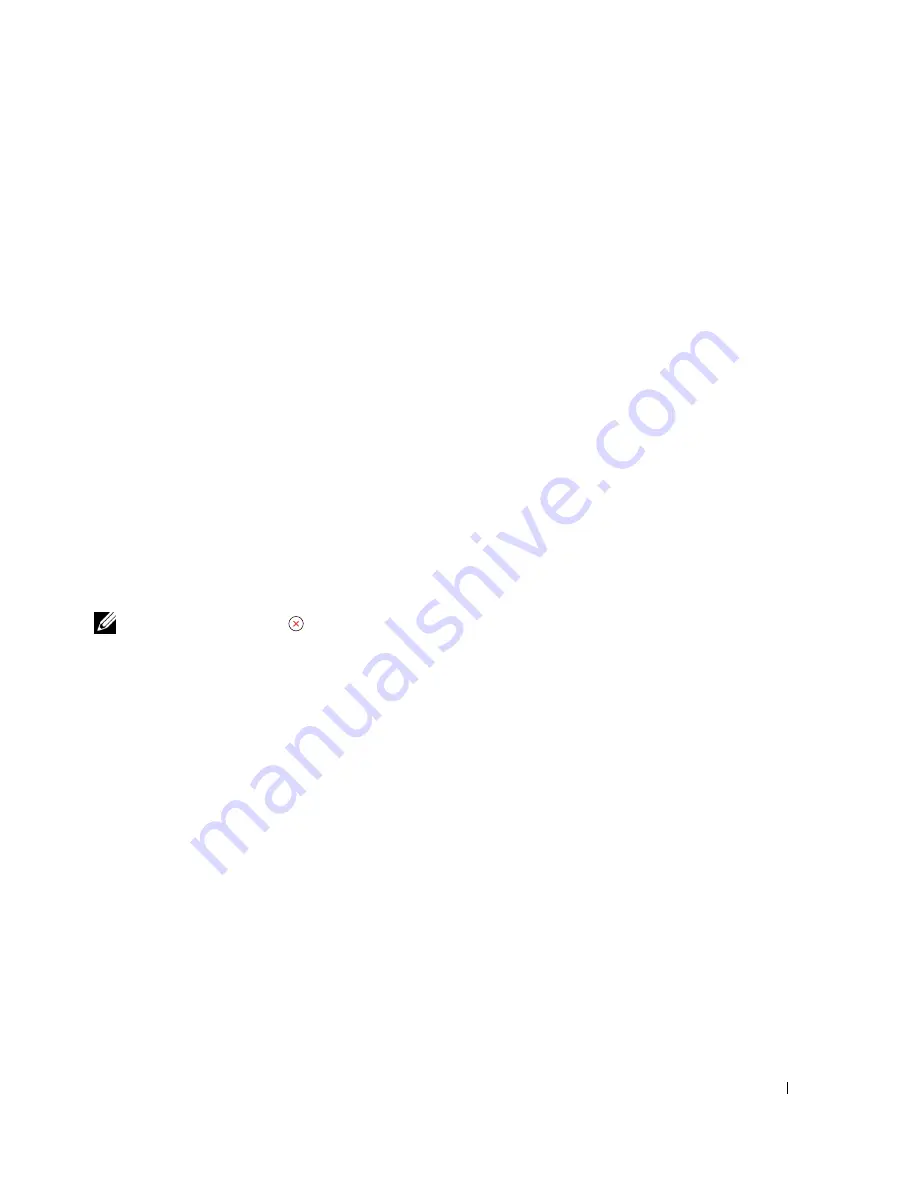
Using Your Multi-Function Printer
51
4
Using Your Multi-Function Printer
Printing
Printing in Windows
1
Load paper. See page 40.
2
With your document open, click
File
→
.
3
Select the printer driver you want to use from the Print window.
4
To change the printer settings, click
Properties
,
Preference
,
Options
, or
Setup
, depending on the
program or operating system.
The printer properties dialog box displays.
5
From the five tabs on the top of the printer properties screen, confirm the selections.
6
Click
OK
until the
window appears.
7
Click
OK
or
Print,
depending on the program or operating system, to start printing.
NOTE:
Press the Cancel (
) button on the operator panel to cancel a print job.
Accessing Printer Properties
Change printer settings in the printer properties tabs. The printer properties window differs,
depending on your operating system.
1
With your document open, click
File
→
.
The Print dialog box appears.
2
Select the printer driver you want to use from the Print window.
3
In the Print dialog box, click
Properties
,
Preference
,
Options
, or
Setup
, depending on your
program or operating system.
4
For details about the printer properties tabs, please refer to the
User’s Guide
.
Printing in Macintosh
Your printer supports Macintosh systems with a built-in USB interface or 10/100 Base-TX network
interface card. When you print a file from a Macintosh computer, you can use the PostScript driver
by installing the PPD file. Refer to the
User’s Guide
.
Printing in Linux
Your printer supports Linux systems with Dell’s MFP driver package. Refer to the
User’s Guide
.
Содержание 1815 Mono Laser
Страница 2: ......
Страница 4: ...4 ...
Страница 6: ...6 ...
Страница 18: ...18 ...
Страница 30: ...30 Preparing Your Multi Function Printer ...
Страница 50: ...50 Loading Print Media ...
Страница 74: ...74 Using Your Multi Function Printer ...
Страница 140: ...140 Appendix ...
Страница 141: ...Appendix 141 ...
Страница 142: ...142 Appendix ...
Страница 148: ...148 Appendix ...






























