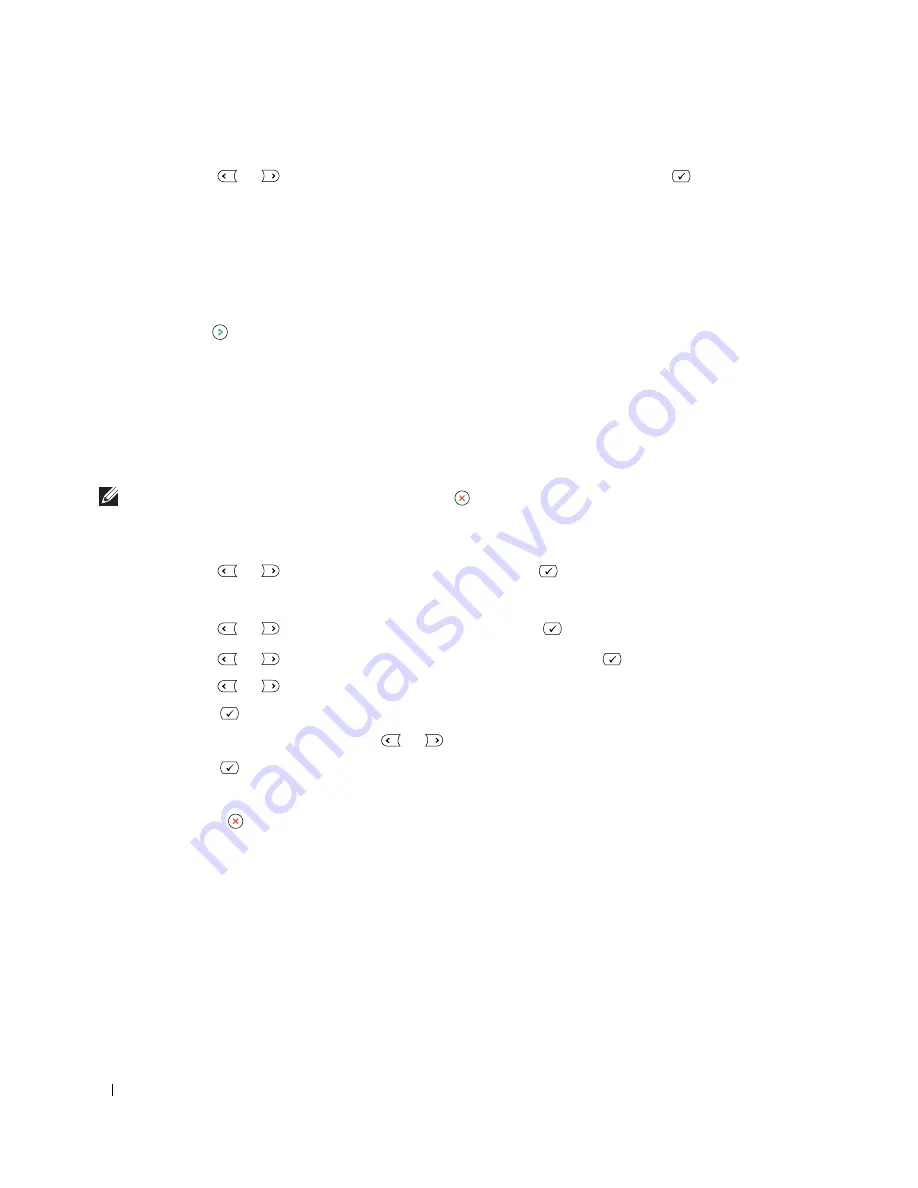
56
Using Your Multi-Function Printer
4
Press
Scroll
(
or ) to select the binding option you want and press
Select
(
).
•
Off
: Prints in normal mode.
•
Long Edge
: Prints pages to read like a book.
•
Short Edge
: Prints pages to read by flipping over like a note pad.
5
If necessary, customize the copy settings including the number of copies, copy size, contrast, and
image quality by using the Copy menus.
6
Press
Start
( ) to begin copying.
Your printer prints on both sides of paper automatically.
Changing the Default Settings
The copy options, including contrast, image quality, copy size, and the number of copies, can be set to
the most frequently used modes. When you copy a document, the default settings are used unless
changed using Copy menus.
NOTE:
While you set copy options, pressing Cancel (
) cancels the changed settings and returns to the default
status.
To create your own default settings:
1
Press
Scroll
(
or ) to highlight
Copy
and press
Select
(
).
OR
Press
Scroll
(
or ) to highlight
Menu
and press
Select
(
)
2
Press
Scroll
(
or ) to highlight
Copy Defaults
and press
Select
(
).
3
Press
Scroll
(
or ) to scroll through the setup options.
4
Press
Select
(
) to access the option you want to set.
5
Change the setting using the
Scroll
(
or ) or enter the value using the number keypad.
6
Press
Select
(
) to save the selection.
7
Repeat steps 3 through 6, as needed.
8
Press
Cancel
( ) to return to Standby mode.
Содержание 1815 Mono Laser
Страница 2: ......
Страница 4: ...4 ...
Страница 6: ...6 ...
Страница 18: ...18 ...
Страница 30: ...30 Preparing Your Multi Function Printer ...
Страница 50: ...50 Loading Print Media ...
Страница 74: ...74 Using Your Multi Function Printer ...
Страница 140: ...140 Appendix ...
Страница 141: ...Appendix 141 ...
Страница 142: ...142 Appendix ...
Страница 148: ...148 Appendix ...






























