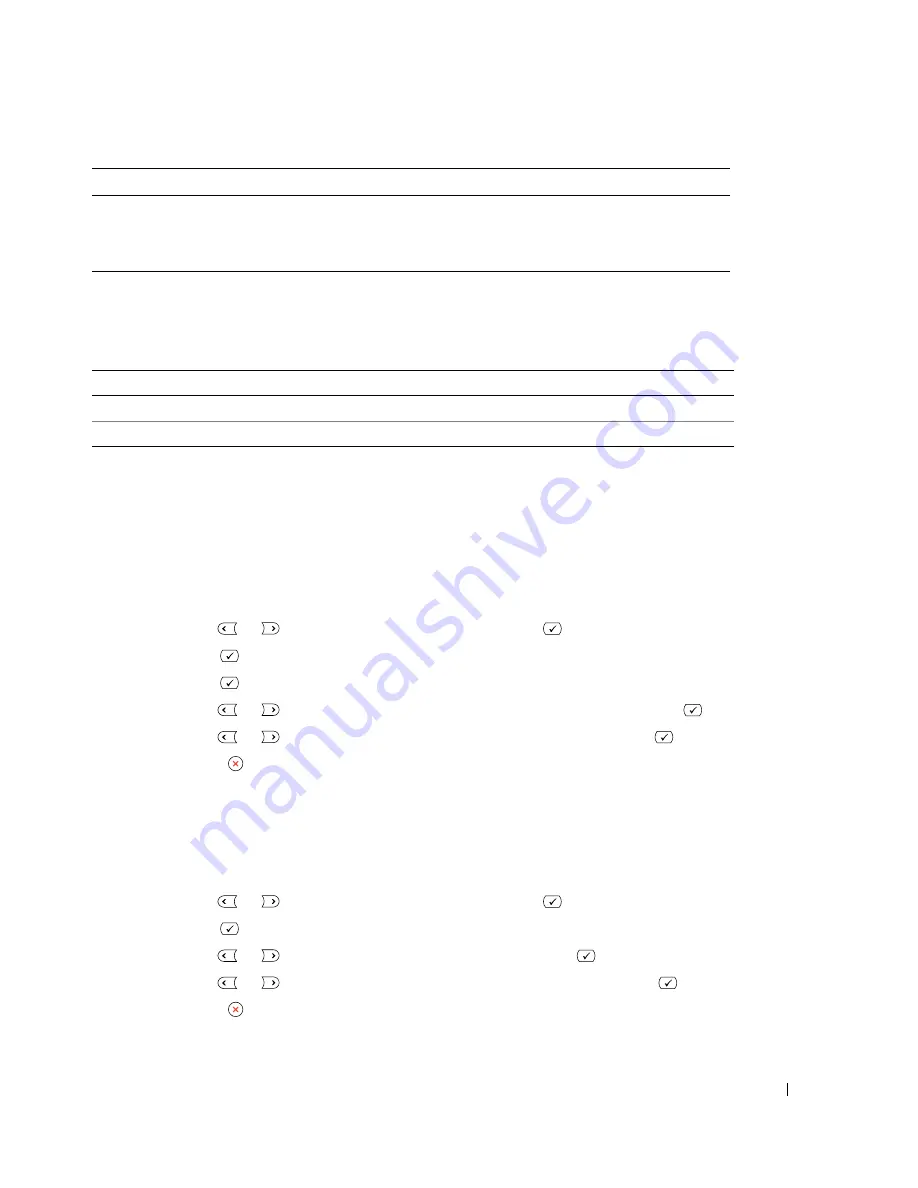
Loading Print Media
47
Your printer has two output locations; the rear output slot and the front output tray. Before you begin
copying, printing, or printing received faxes, refer to the table below about how much paper the printer
output trays can hold:
Setting the Paper Size and Type
Setting the Paper Size
After loading paper in the paper tray or the bypass tray, you need to set the paper size using the operator
panel buttons. This setting will apply to Fax and Copy modes. For PC-printing, you need to select the
paper type in the application program you use.
1
Press
Scroll
(
or ) to highlight
Menu
and press
Select
(
).
2
Press
Select
(
) to access
Paper Setting
.
3
Press
Select
(
) to access
Paper Size
.
4
Press
Scroll
(
or ) to select the paper tray you want to use and press
Select
(
).
5
Press
Scroll
(
or ) to find the paper size you are using and press
Select
(
).
6
Press
Cancel
( ) to return to Standby mode.
Setting the Paper Type
After loading paper in the paper tray or the bypass tray, you need to set the paper type using the operator
panel buttons. This setting will apply to Fax and Copy modes. For faxing, you can only set the paper type
to the Plain Paper. For PC-printing, you need to select the paper type in the application program you use.
1
Press
Scroll
(
or ) to highlight
Menu
and press
Select
(
).
2
Press
Select
(
) to access
Paper Setting
.
3
Press
Scroll
(
or ) to highlight
Paper Type
and press
Select
(
).
4
Press
Scroll
(
or ) to find the paper type you are using and press
Select
(
).
5
Press
Cancel
( ) to return to Standby mode.
5 sheets of custom sized paper
in the bypass tray
Your paper size should fit within these dimensions:
Width
3.0-8.5 in. (76-216 mm)
Length
5.0-14.0 in. (127-356 mm)
Output Location
Capacity
front output tray (face down)
150 sheets of plain paper
rear output slot (face up)
1 sheet of paper
You can load up to:
Make sure:
Содержание 1815 Mono Laser
Страница 2: ......
Страница 4: ...4 ...
Страница 6: ...6 ...
Страница 18: ...18 ...
Страница 30: ...30 Preparing Your Multi Function Printer ...
Страница 50: ...50 Loading Print Media ...
Страница 74: ...74 Using Your Multi Function Printer ...
Страница 140: ...140 Appendix ...
Страница 141: ...Appendix 141 ...
Страница 142: ...142 Appendix ...
Страница 148: ...148 Appendix ...






























