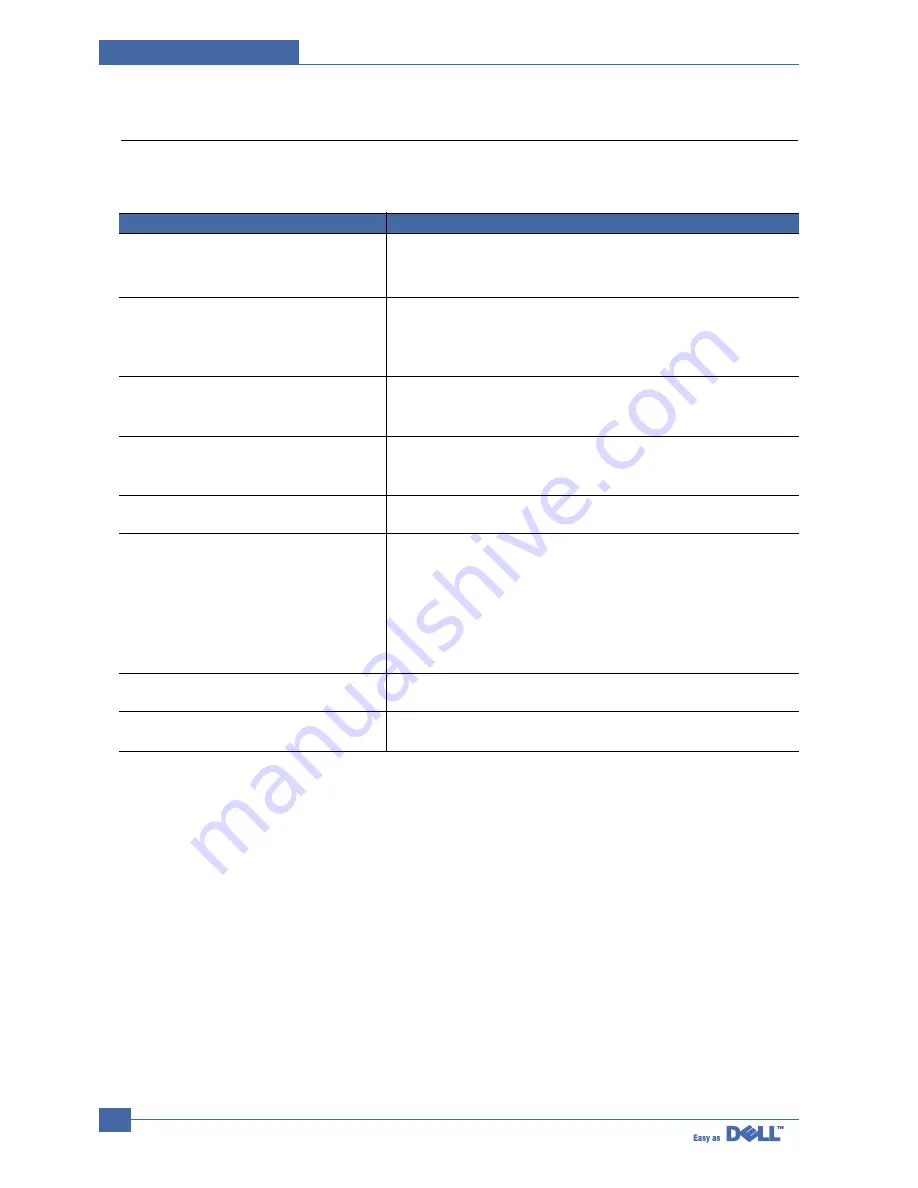
Service Manual
Troubleshooting
7-28
7.8 Network Problems Troubleshooting
7.8.1 General Problems
Problem Solution
System does not function with some wrong
values entered y mistake while configuring.
Not able to access from SNMP Manager.
SyncThru is unable to automatically detect
print servers.
SyncThru is unable to automatically detect
print servers.
You cannot see any of DHCP server, BOOTP
server or RARP server,when you want to set
IP address to print server.
Print server does not print using
TCP/IP protocol.
Unable to print in NetWare environment.
The status of printer is displayed ‘unknown’ in
SyncThru.
The name of printer is displayed empty while
adding a port and the printer doesn’t function.
Possibly the parameters in PortThru are corrupted.Restart the system
and set to factory defaults on the printer front panel or on your computer
using SyncThru.
Try pinging from the same system on which SNMP manager is running.
If it does not succeed,there must be a problem with network connectivity
between the manager and PortThru.If ping succeeds,verify that community
names with sufficient permissions have been used.
Check the environment as described in Auto Detection of Print Server.
Check NetWare file server consoles for error messages regarding
nodes with conflicting network numbers.
On Network Interface in SyncThru,you should set “Static” to “IP Address
Assignment Method” in TCP/IP tab.You should set IP address,Subnet
Mask and Default Gateway to print server.
1.Check whether TCP/IP protocol is installed in your PC.
2.Check whether your PC is on the same network with print server.
Use SyncThru to see if PortThru indicates that queue is serviceable.
If not, the login permissions may have changed or the configuration
information for queues,printers and print servers may have been
changed. Verify using PCONSOLE and NWADMIN that the configuration
is correct and check the job queue to see if the print job exists. Check
that NetWare is enabled on PortThru.Check that the Check Job every is
configured on PortThru.
1.Check the protocol of your PC and install DLC/LLC or IPX/SPX protocol.
2.Assign IP Address to PortThru using the front panel.
1.Check the protocol of your PC and install DLC/LLC or IPX/SPX protocol.
2.Assign IP Address to PortThru using the front panel.
Содержание 1600n - Multifunction Laser Printer B/W
Страница 2: ... Copyright Dell Inc May 2004 ...
Страница 11: ...Service Manual Reference Information 2 4 2 3 2 A4 2 Pattern ...
Страница 12: ...Reference Information Service Manual 2 5 2 3 3 A4 IDC 5 Patten ...
Страница 23: ...Service Manual Specifications 3 10 MEMO ...
Страница 27: ...Service Manual Summary of Product 4 4 4 1 3 Control Panel ...
Страница 28: ...Summary of Product Service Manual 4 5 ...
Страница 130: ...Service Manual Exploded View Parts List 8 10 8 4 OPE Unit Assembly 0 1 3 9 8 11 12 10 7 6 5 4 15 13 14 16 2 17 ...
Страница 146: ...Service Manual Exploded View Parts List 8 26 MEMO ...
















































