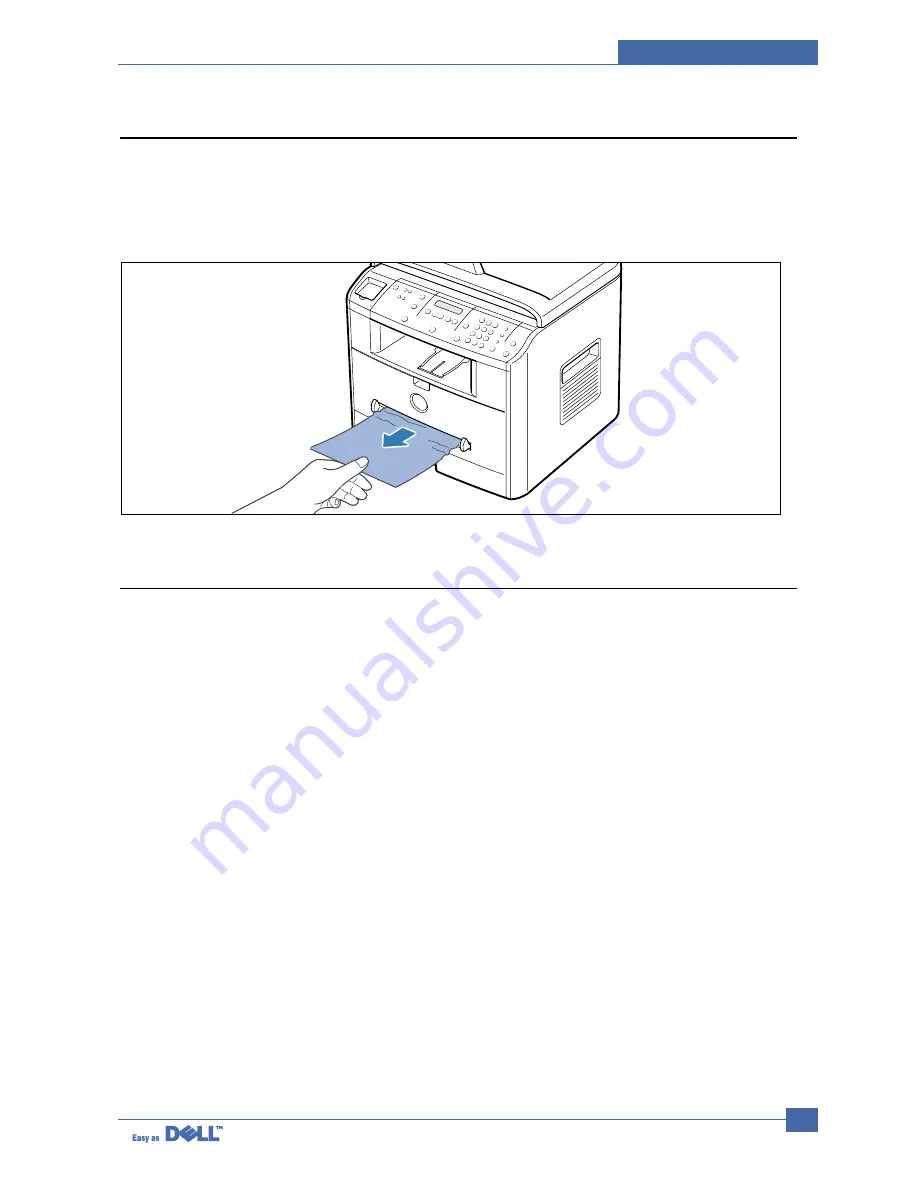
Alignment & Adjustments
Service Manual
6-9
6.2.2.4 BYPASS JAM (In the Bypass Tray)
“BYPASS JAM ” appears on the display when the machine does not detect paper in the Bypass tray due to no paper or
improper paper loading when you try to print using the Bypass tray.
“BYPASS JAM ” also may occur when the paper is not properly fed into the machine through the Bypass tray.In that
case,pull the paper out of the machine.
6.2.2.5 Tips for Avoiding Paper Jams
By selecting the correct paper types,most paper jams can be avoided.If a paper jam occurs,follow the steps outlined in
“Clearing Paper Jams ”
• Follow the procedures in “Loading Paper ” .Ensure that the adjustable guides are positioned correctly.
• Do not overload the paper tray..Ensure that the paper is below the paper capacity mark on the inside wall of
the paper tray.
• Do not remove the paper from the tray while printing..
• Flex,,fan and straighten the paper before loading.
• Do not use creased,,damp or highly curled paper.
• Do not mix paper types in the paper tray..
• Use only recommended print materials..See “Paper Specifications ”
• Ensure that the recommended print side is facing down when loading paper in the paper tray and facing up in
the Bypass tray.
Содержание 1600n - Multifunction Laser Printer B/W
Страница 2: ... Copyright Dell Inc May 2004 ...
Страница 11: ...Service Manual Reference Information 2 4 2 3 2 A4 2 Pattern ...
Страница 12: ...Reference Information Service Manual 2 5 2 3 3 A4 IDC 5 Patten ...
Страница 23: ...Service Manual Specifications 3 10 MEMO ...
Страница 27: ...Service Manual Summary of Product 4 4 4 1 3 Control Panel ...
Страница 28: ...Summary of Product Service Manual 4 5 ...
Страница 130: ...Service Manual Exploded View Parts List 8 10 8 4 OPE Unit Assembly 0 1 3 9 8 11 12 10 7 6 5 4 15 13 14 16 2 17 ...
Страница 146: ...Service Manual Exploded View Parts List 8 26 MEMO ...
















































