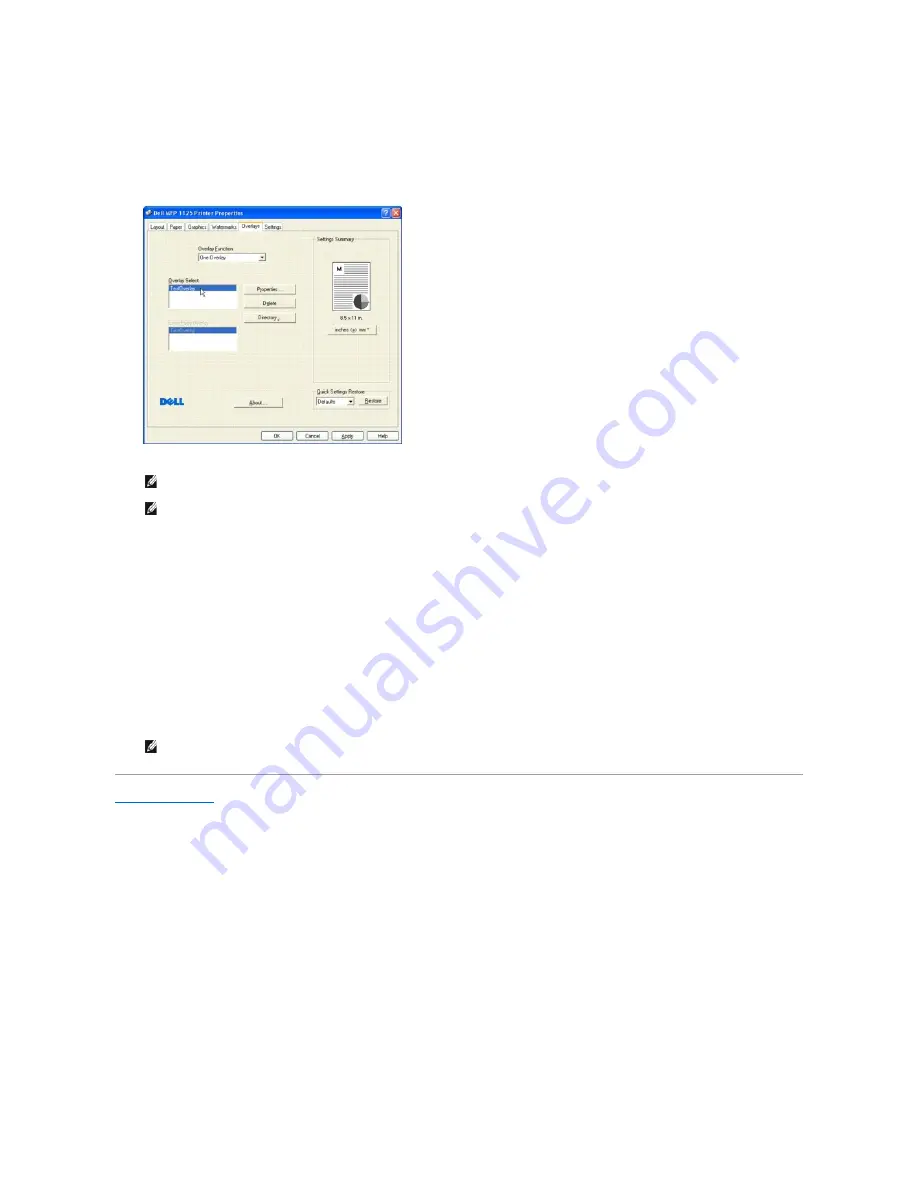
1.
Create or open the document you want to print with an overlay.
2.
From your software application, access the printer properties.
3.
From the
Overlays
tab, select the
One Overlay
from the
Overlay Function
drop down menu.
4.
Select the overlay you want to print from the
Overlay Select
box.
5.
Click
OK
to return to the Print screen. Click
OK
to start printing the document with the selected overlay.
Deleting a Page Overlay
Overlays that are no longer used should be deleted to minimize the Overlay Select window size. To delete an overlay:
1.
From your software application, access the printer properties.
2.
From the
Overlays
tab, select the overlay to be deleted from the
Overlay Select
window and click the
Delete
button.
3.
The overlay is deleted.
Back to Contents Page
NOTE:
If you have stored the overlay file you want to use on an external source, such as a CD or floppy disk, you can also load the file when you
access this Load Overlay window.
NOTE:
After you select the file, click
Open
. The file is now shown in the Overlay List box and is available for printing. Select the overlay from the
Overlay List box.
NOTE:
There is no confirmation message and the overlay is unrecoverable.
Содержание 1125
Страница 36: ...Back to Contents Page ...
Страница 42: ......
Страница 103: ...Click OK and Apply to save any changes Back to Contents Page ...






























