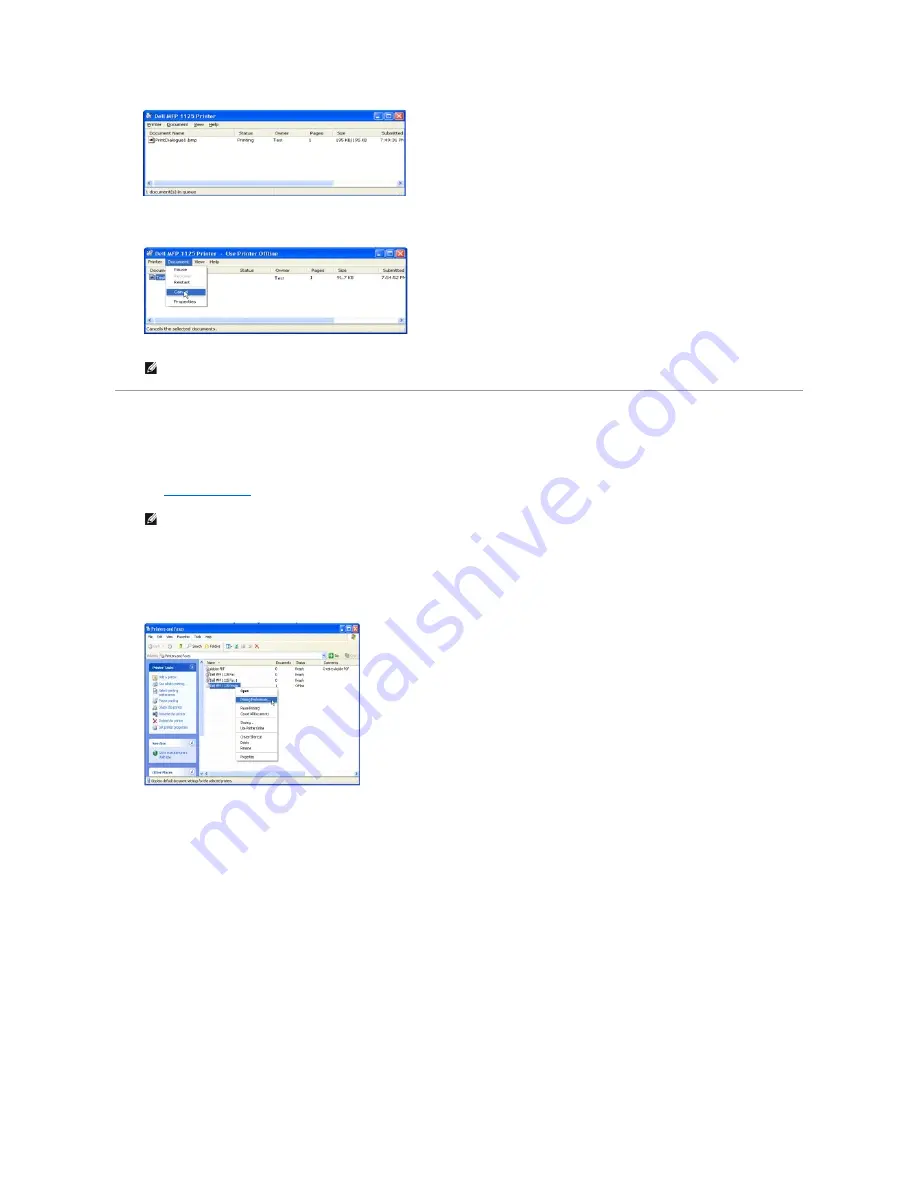
3.
Select the print job to cancel by clicking it and then, from the
Document
drop down menu, click
Cancel
. Your printer finishes printing the page in
progress and deletes the rest of the current print job.
Printer Settings
Printer settings are accessed through the
Printer Properties
window, which enables you to access all the printer options you may need when using your
printer. When the printer properties are displayed, you can review and change any settings needed for your print job.
The
Printer Properties
window may differ, depending on the printer driver selected and your operating system. For more information on selecting a printer
driver, see
Printing a Document
.
The settings you change remain in effect only while you are using the current program. See the following guide to make permanent, or default, changes.
1.
Click the
Start
button in the task bar, click
Printers and Faxes
.
2.
Point to the
Dell MFP 1125 Printer
printer. Right-click on the printer icon and click
Printing Preferences
or click
Properties
®
Printing Preferences
.
3.
Change the settings on each tab and click
OK
.
Layout Tab
The
Layout
tab provides options for you to adjust how the document appears on the printed page. The
Layout
tab includes advanced printing options, such
as Multiple Pages per Side and Poster Printing.
NOTE:
If more than one print job is in the printer's memory, select each job to be cancelled by clicking it, and click
Cancel
from the
Document
drop
down menu.
NOTE:
Most Windows applications override settings you specified in the printer driver. Change all the print settings available in the software
application first, and change any remaining settings using the printer driver.
Содержание 1125
Страница 36: ...Back to Contents Page ...
Страница 42: ......
Страница 103: ...Click OK and Apply to save any changes Back to Contents Page ...






























