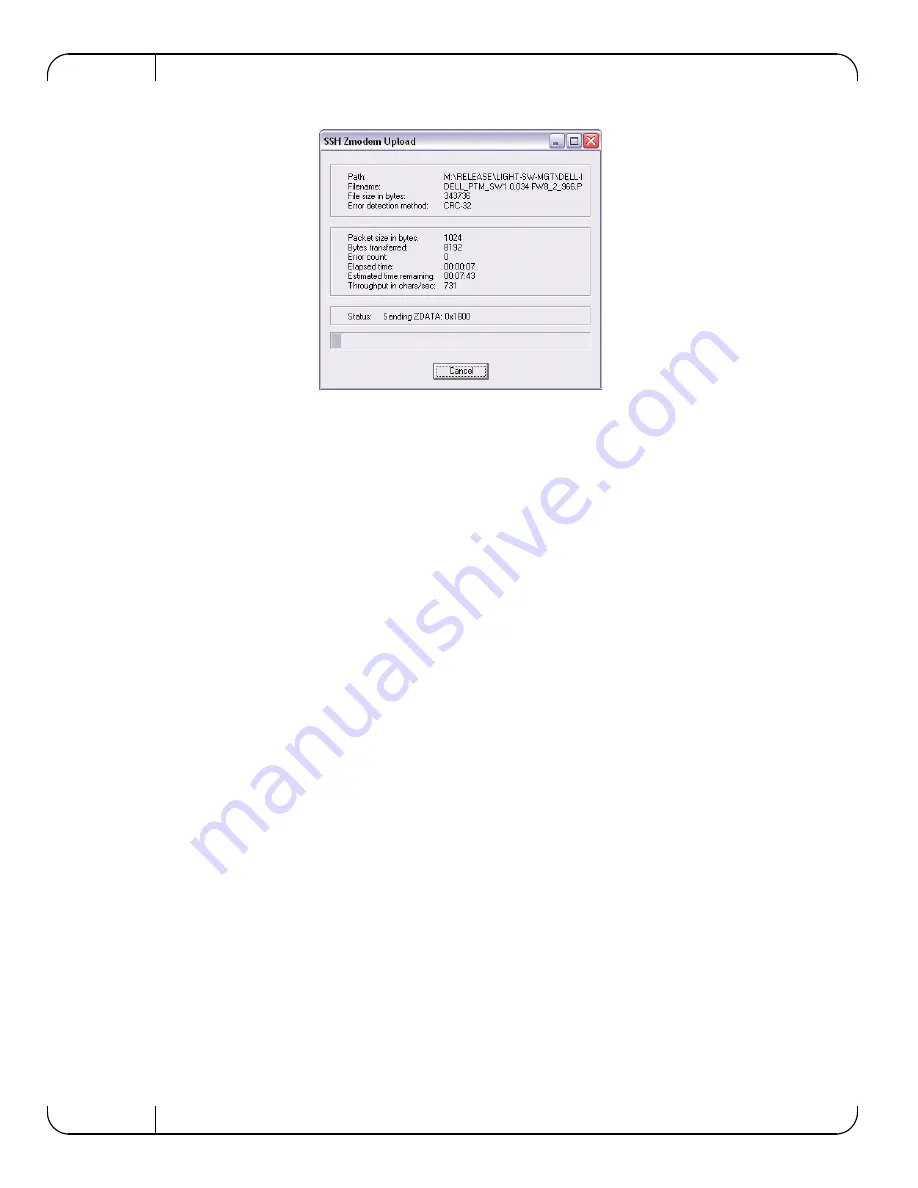
Software User’s Manual
Rev 1.00
20
Figure 13: Transferring the .pfw File
After loading the .pfw file, both the software and firmware will be programmed onto the
10GbE PTM.
Note
The update process takes a few minutes.
At the end of this process, the following message will be displayed at the prompt:
# Received update image successfully. Changes will take effect after
next reboot.
#
Step 6. Exit the 10GbE PTM CLI to the CMC command line. Run:
# exit
Step 7. Power cycle the 10GbE PTM for the firmware to take effect. From the CMC command
line type the following command:
$ racadm chassisaction -m switch-<n> powercycle
Step 8. Wait for 20 seconds, and then connect to the 10GbE PTM. Run:
$ connect switch-<n>
You will be able to view the progress of the SW update.
Step 9. At the end of a successful SW update process, the following message will be displayed:
FW updated successfully!
Welcome to the Dell 10GbE PTM Management Console firmware X.X.XXX-<date stamp>
#







































