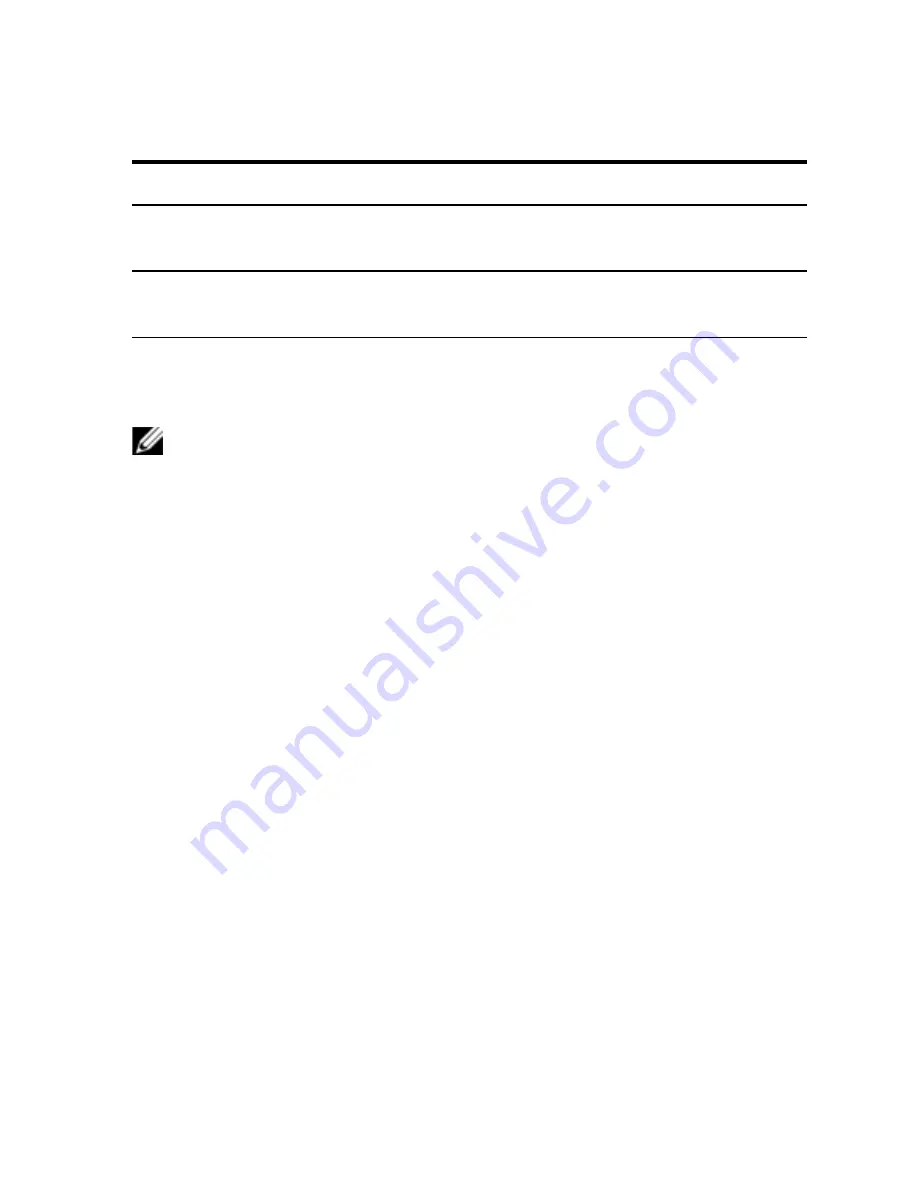
OBWI Operation
xxx
|
xxx
63
Category
Select This:
To View This:
Unit View - SCS -
Connections
Connection path name and type.
Active Sessions
Server, owner, remote host, duration, and type of
each active session.
Scan Mode
NOTE:
Scan mode is supported when the Dell RAK is installed.
In Scan mode, the switch scans multiple target devices. The scanning order is
determined by placement of the target device in the list. You can also configure
the amount of time before the scan moves to the next target device in the
sequence.
To add target devices to the Scan list:
1
From the side navigation bar, select
Unit View - Target Devices
to open
the Target Devices screen.
2
Select the checkboxes next to the names of the target devices you wish to
scan.
3
Click
Scan
.
Generating a Certificate
A web certificate allows you to access the OBWI without having to acknowledge
the SCS as a trusted web device each time you access it. Using the Install Web
Certificate window, you can generate a new self-signed openssl or upload a
certificate. Uploaded certificates must be in OpenSSL PEM format with an
unencrypted private key.
To install a web certificate:
1
Click the
Tools
tab in the OBWI.
Содержание 1081AD
Страница 1: ...Dell Server Console Switch User s Guide ...
Страница 18: ...10xxx Product Overviewxxx ...
Страница 32: ...24xxx Installationxxx Figure 2 8 Basic SCS Configuration ...
Страница 38: ...30xxx Installationxxx Figure 2 10 Tiering the SCS With a UTP Analog Switch ...
Страница 40: ...32xxx Installationxxx Figure 2 11 Tiering Legacy Switches ...
Страница 46: ...38xxx Installationxxx ...
Страница 88: ...80xxx OBWI Operationxxx ...
Страница 112: ...104xxx Video Viewerxxx ...
Страница 116: ...108xxx Terminal Operationxxx ...
Страница 122: ...Appendix B Setup Port Pinoutsxxx xxx114 ...
Страница 134: ...Appendix E UTP Cablingxxx xxx126 ...
Страница 140: ...Appendix G Technical Supportxxx xxx132 ...






























