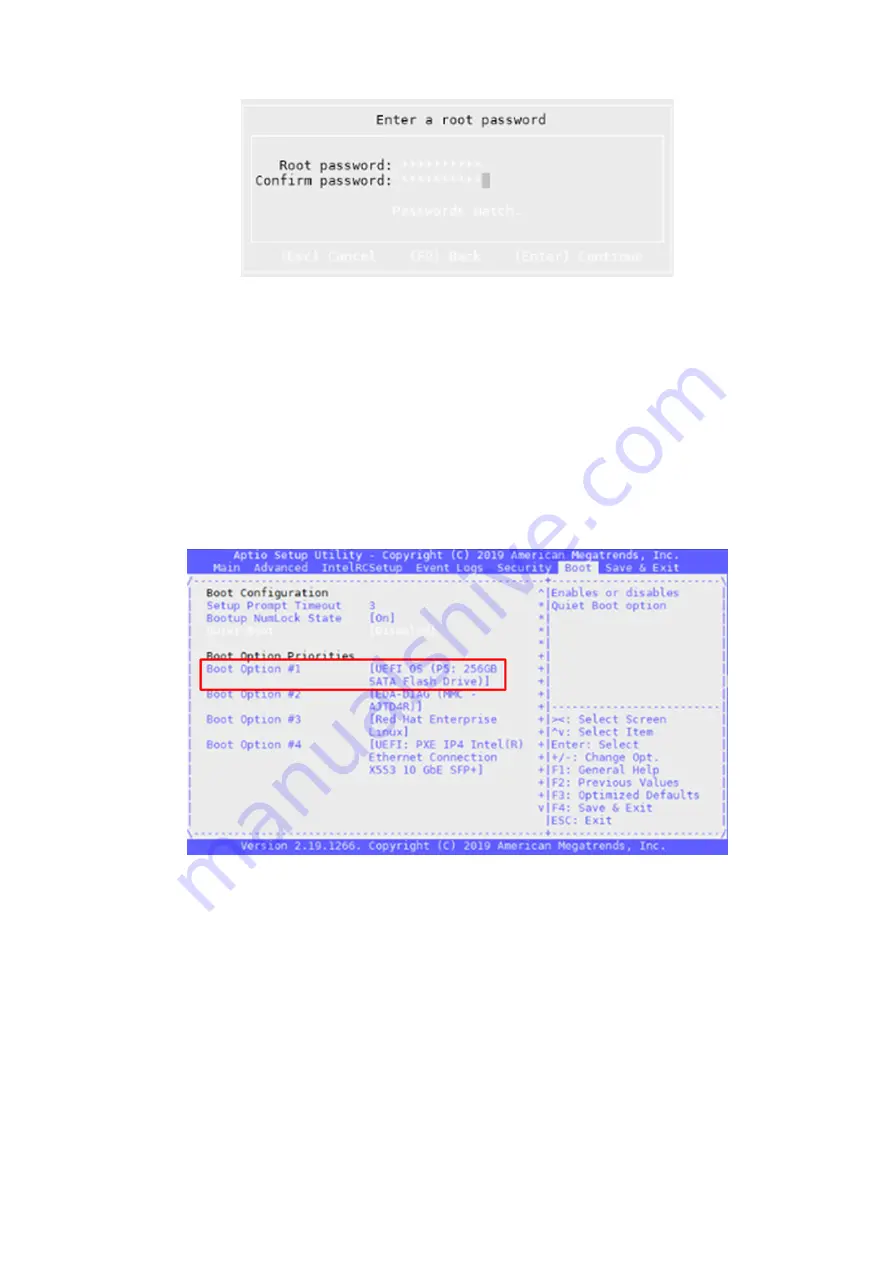
Figure 39. Root password entry screen
6. From the
Confirm Install
screen, press
F11
to proceed with the installation.
The
ESXi installation status
screen displays, followed by the
Installation Complete
screen.
7. Remove the USB drive from the system and press
Enter
.
The VEP1405 system reboots.
Configure BIOS to boot from SSD
To configure the BIOS to boot from the SSD:
1. After the system reboots, press the
Delete
key to enter the BIOS.
The BIOS screen displays.
2. Use the arrow keys to select the
Boot
tab.
3. From the
Boot Option Priorities
section, select
UEFI OS Drive
as
Boot Option #1
.
Figure 40. SSD boot priority setting
4. Using the arrow keys, select the
Save & Exit
tab.
5. Select the
Save Changes and Exit
listing, then press the
Enter
key.
The
Save & Exit Setup
window displays.
6. Select
Yes
then press the
Enter
key.
Download and install VMware ESXi 6.7
29

















