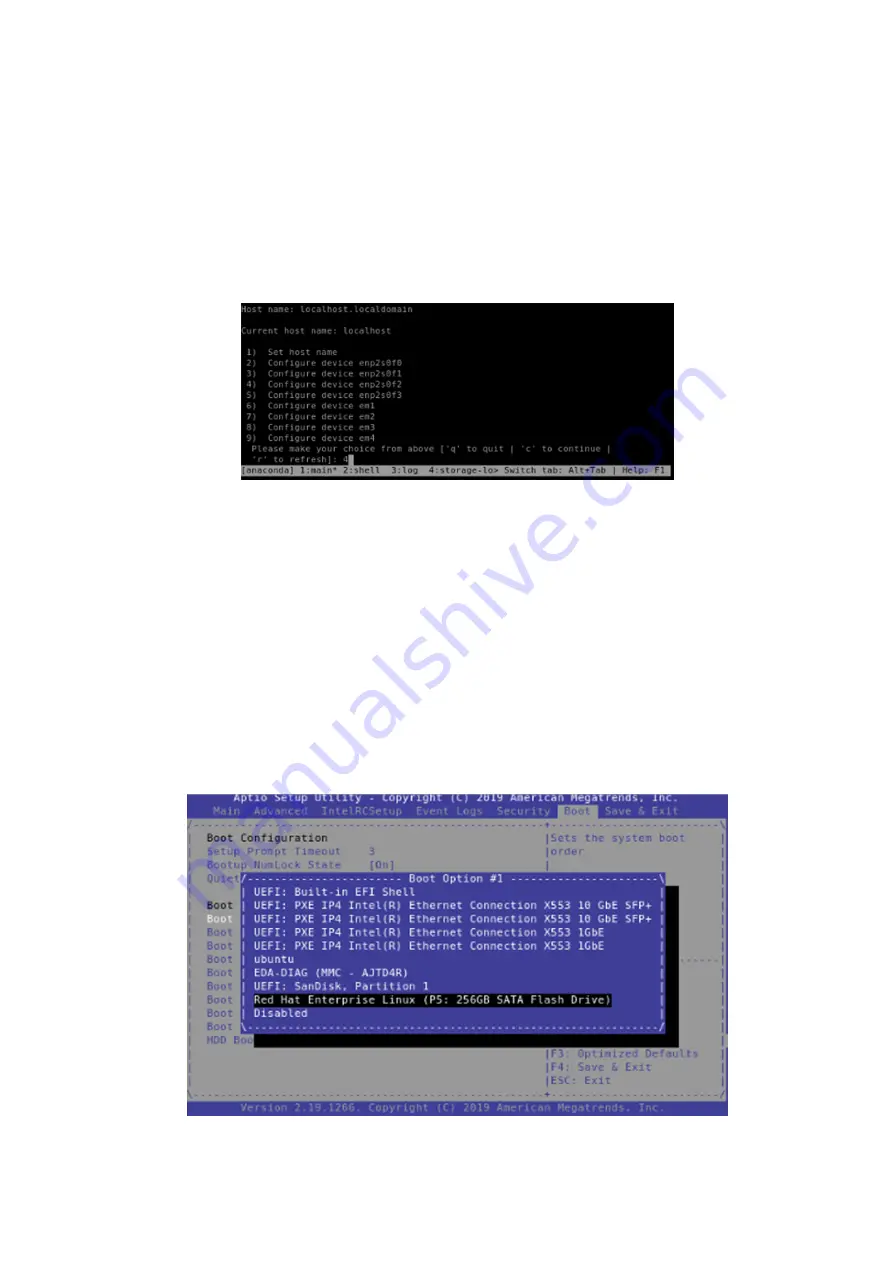
4. Press
ctrl-x
to start the installation.
The installation status screen displays.
5. Press
5
to configure the disk destination for the installation.
6. Select
SSD disk
and then press
c
to continue.
7. Press
2
to select
Use All Space
, then press
c
to continue.
8. Press
1
to select
Standard Partition
, then enter
c
to continue.
9. Enter
2
to configure the
Time
settings, then enter
9
to create a user.
10. Enter the required information in each of the fields provided, then press
c
to continue
11. Press
7
to enter the network configuration screen.
12. Select the number that corresponds to your network interface.
Figure 20. Interface selection
13. In the fields provided, enter the required network information such as
IP address
,
Netmask
, and
Gateway
, then enter
c
to continue.
14. Enter
4
to select
Installation Source
then enter
c
to continue.
Start RHEL operating system installation
1. From the
installation source
screen, enter
b
to start the installation process.
The installation process begins.
2. After the installation is complete, remove the usb drive from the device and press
Enter
to reboot the system.
Configure BIOS to boot from SSD
1. From the
BIOS
screen, select the
Boot
tab.
2. Boot into the BIOS settings and select
Red Hat Enterprise Linux
as
Boot Option #1
.
Figure 21. Red Hat Enterprise Linux boot selection screen
Configure BIOS and install Red Hat Enterprise Linux operating system
17





























