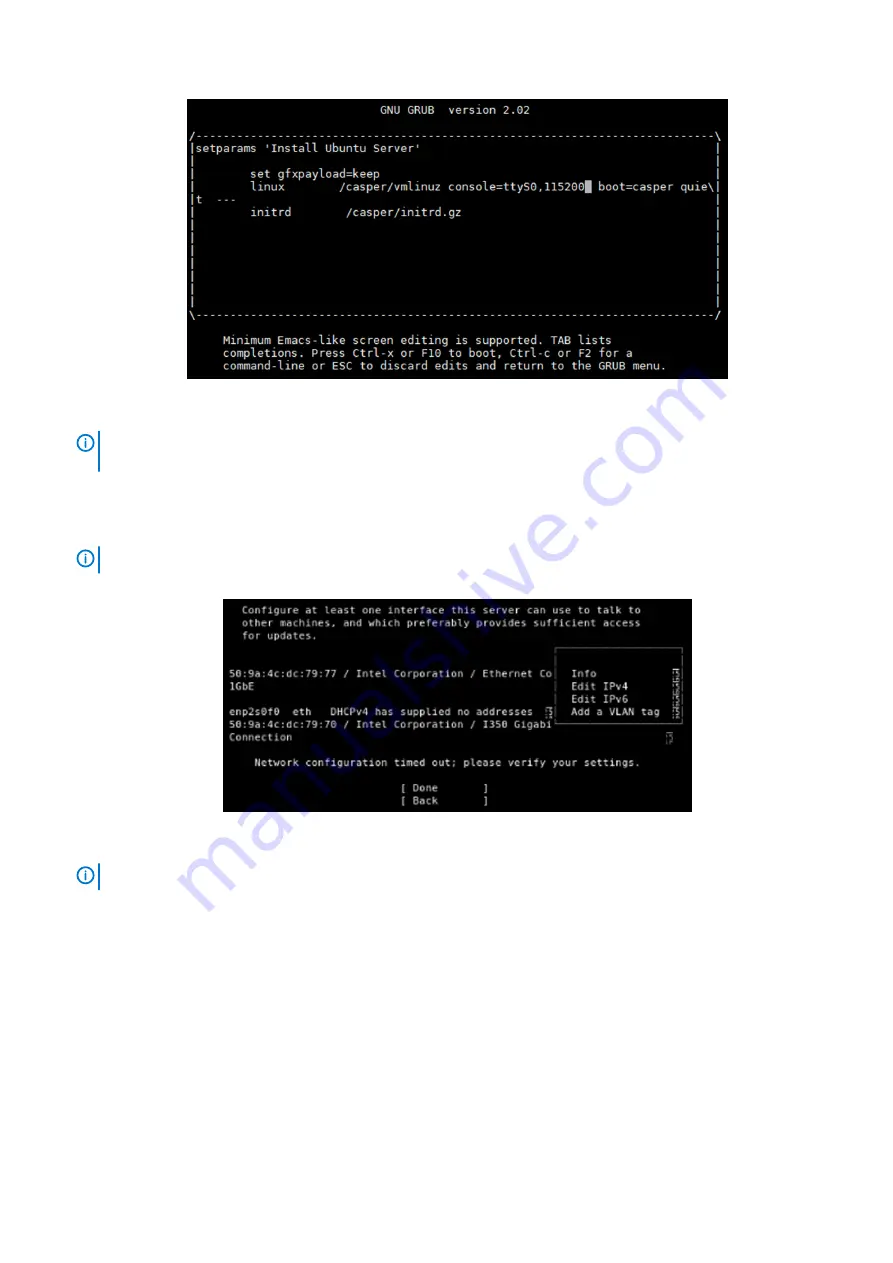
Figure 15. Edit boot entry screen
NOTE:
If the
grub.cfg
file was updated as instructed in the
Create bootable USB drive
section, the
linux
image
line contains the following content:
console=ttyS0, 115200
.
3. Press
Ctrl-x
to start the installation.
4. From the
Language selection
menu, select
English
.
5. Within the Ubuntu 18.10 screen, select
Install Ubuntu
.
6. Highlight the wanted management network interface from the
Network connections
screen.
NOTE:
In the example provided, eno4 is selected as the management interface for the VEP1405 series device.
7. From the
Interface configuration
screen, modify the interface configuration for static IP assignment.
Figure 16. Choose edit IPv4
NOTE:
In the example provided, the Edit IPv4 option is selected.
8. Within the
IPv4 configuration
screen, enter the required
Subnet
,
Address
,
Gateway
, and
Name
server in the fields provided, then
select
Save
.
9. Click
Done
to apply the network configuration the changes.
10. From the
Configure the interface server
,
proxy connection settings
, and
alternate mirror configuration
screens, select
Done
to continue.
11. Within the
Filesystem setup
screen, locate and select the
Use An Entire Disk And Set Up LVM
option.
12. When prompted to select the disk to install to, select
Flash Drive
and then select
Done
.
13. From the
Confirm destructive action
screen, select
Continue
to proceed with the disk partition.
14. In the fields provided, enter the required
Name
,
Server name
, and
User name
, then select
Done
.
15. Review the snaps information that is provided and select
Done
to start the installation process.
14
Configure BIOS and install Ubuntu 18.10 operating system















































