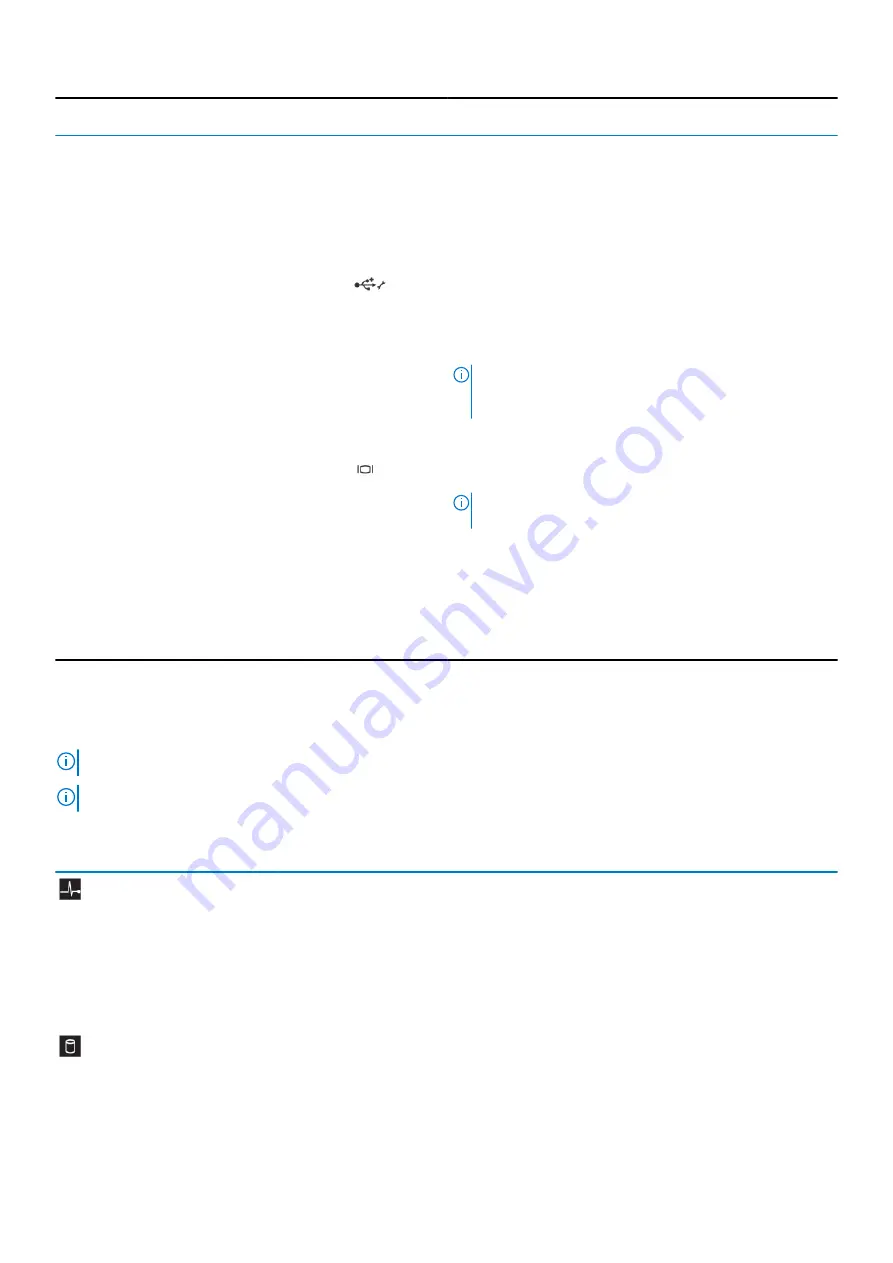
Item
Indicator, Button, or
Connector
Icon
Description
Use this button only if directed to do so by qualified support
personnel or by the operating system's documentation.
5
Information tag
A slide-out label panel which allows you to record system
information such as Service Tag, NIC, MAC address, and so on as
per your need.
6
HDDs
Up to twelve 3.5-inch hot-swappable HDDs.
7
USB management port/iDRAC
Direct
Allows you to connect USB devices to the system or provides
access to the iDRAC Direct features. For more information, see the
Integrated Dell Remote Access Controller User’s Guide at
Dell.com/esmmanuals
. The USB management port is USB 2.0-
compliant.
註
:
If the system is connected to a power source and an
issue is detected, the LCD glows amber regardless of
whether the system is turned on or turned off.
8
iDRAC Direct LED indicator
The indicator glows to display error status.
9
Video connector
Allows you to connect a VGA display to the system.
10
Quick Sync (optional)
註
:
By default, the Quick Sync option is not available for
the Dell Storage NX3230 system.
Indicates a Quick Sync enabled system. The Quick Sync feature is
optional and requires a Quick Sync bezel. This feature allows
management of the system using mobile devices. This feature
aggregates hardware/firmware inventory and various system level
diagnostic/error information that can be used in troubleshooting
the system. For more information, see the Integrated Dell Remote
Access Controller User’s Guide at
Dell.com/esmmanuals
.
前面板上的診斷指示燈。
註
:
如果系統配備
LCD
顯示器,就沒有診斷指示燈。
註
:
系統關機時診斷指示燈不會亮。若要
啟
動系統,請將系統接上可用的電源,然後按下電源按
鈕
。
表
3.
診斷指示燈
圖示
說明
狀況
更正措施
健康指示燈
如果系統狀況良好,指示燈呈藍色
恆亮。
不需要。
指示燈閃爍琥珀色:
•
系統已開
啟
時。
•
系統待命時。
•
如果有任何錯誤狀況。
舉
例來
說,風扇、
PSU
或硬碟機故障。
若是特定問題,請檢
查
系統事件記錄或系統訊息。如需
更多有關錯誤訊息的資訊,請參閱
Dell
事件與錯誤訊息
參考指南
,網址是:
Dell.com/openmanagemanuals
>
OpenManage software (OpenManage
軟體
)
。
因
為
記憶體組態無效,
POST
程序中斷,無輸出任何影
像。請參閱「取得說明」一節。
硬碟指示燈
如果有硬碟錯誤,指示燈會閃爍琥
珀色。
檢
查
系統事件記錄以確定發生錯誤的硬碟。執行適當的
線上診斷測試。重新
啟
動系統並執行嵌入式診斷
(ePSA)
。如果硬碟已設定在
RAID
陣列中,重新
啟
動系
統並進入主機配接器組態公用程式。
About your system
9
Содержание Storage NX3230
Страница 1: ...Dell Storage NX3230 Systems Owner s Manual ...
Страница 138: ...圖 62 Quick resource locator 138 取得說明 ...










































