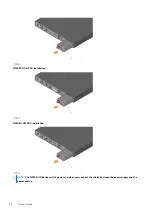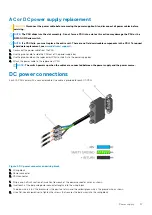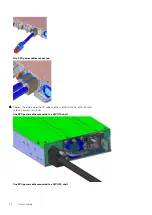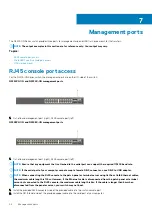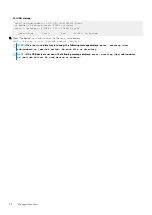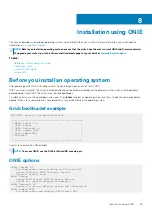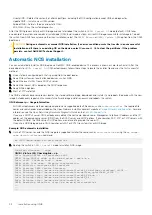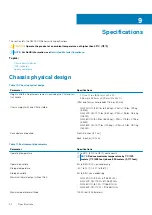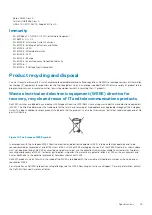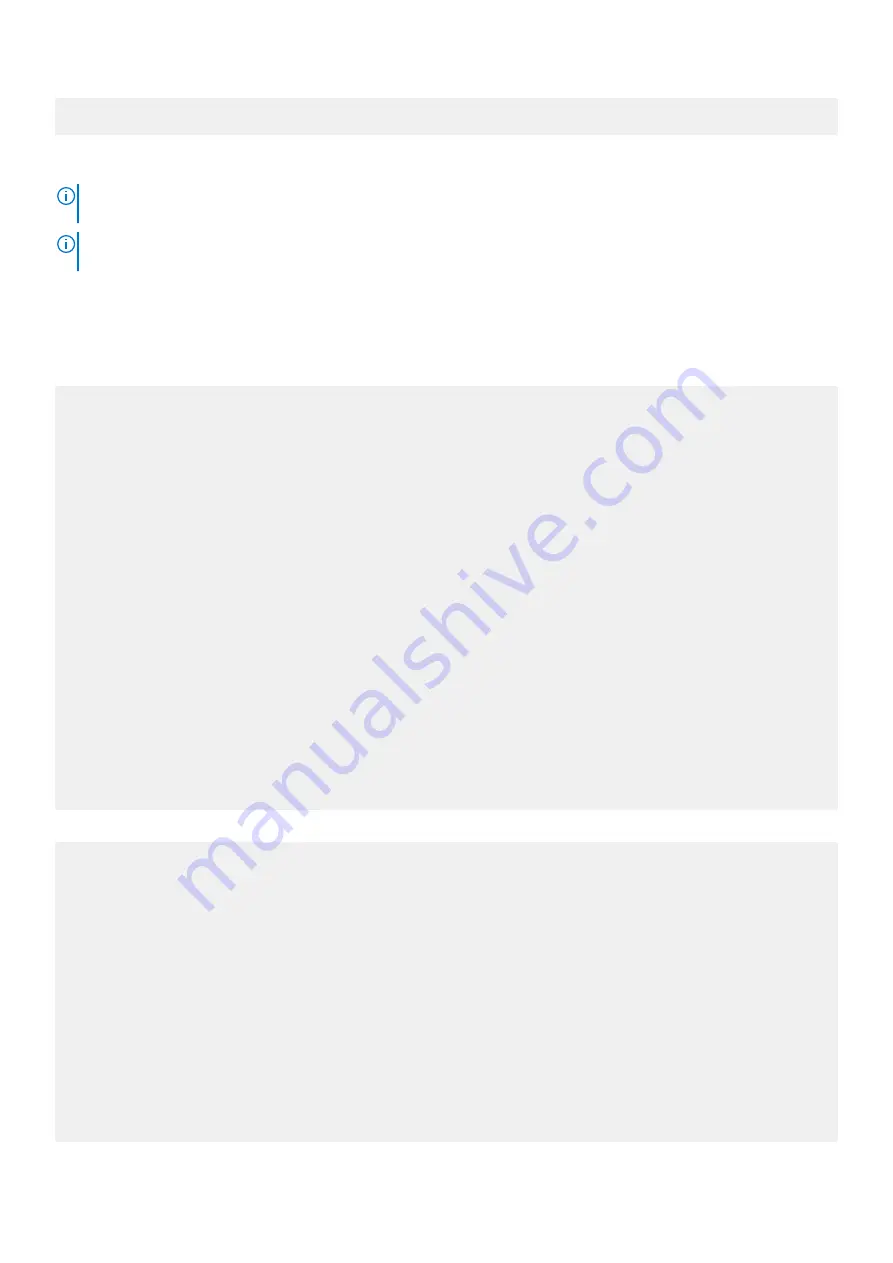
ONIE: Embed ONIE
For downloading and updating ONIE from a URL and erases any installed OS
.
NOTE:
For more information, see the
Open Networking Hardware Diagnostic Guide for N2200-ON and N3200-ON
Switches
NOTE:
After you have securely installed and powered on the N2200-ON Series switch, to configure your switch, see
your third-party ONIE-compatible operating system or the Dell EMC operating system documentation.
Check your switch
To confirm that ONIE is working properly, use the
onie-sysinfo
command at the ONIE prompt.
For the N2224X-ON and N2224PX-ON
ONIE:/ # onie-sysinfo
x86_64-dellemc_<
platform
>_c3338-r0
ONIE:/ # onie-sysinfo -c
x86_64
ONIE:/ # onie-sysinfo -v
x.xx.x.x-x
ONIE:/ #
ONIE:/ # uname -a
Linux onie x.x.xx-onie+ #1 SMP Mon Jun 24 21:50:18 PDT 2019 x86_64
ONIE:/ # lspci
00:1f.5 Class 0c80: 8086:19e0
00:00.0 Class 0600: 8086:1980
00:12.0 Class 0880: 8086:19ac
00:15.0 Class 0c03: 8086:19d0
00:0b.0 Class 0604: 8086:19a6
00:18.0 Class 0780: 8086:19d3
00:09.0 Class 0604: 8086:19a4
01:00.1 Class 0200: 14e4:b172
00:14.0 Class 0106: 8086:19c2
00:1f.4 Class 0c05: 8086:19df
00:05.0 Class 0807: 8086:19a2
00:1f.2 Class 0580: 8086:19de
00:1c.0 Class 0805: 8086:19db
00:1f.0 Class 0601: 8086:19dc
02:00.0 Class 0200: 8086:1533
00:04.0 Class 0600: 8086:19a1
01:00.0 Class 0200: 14e4:b172
(NPU PCI detection)
ONIE:/ #
For the N2248X-ON and N2248PX-ON
ONIE:/ # onie-sysinfo
x86_64-dellemc_<
platform
>_c3338-r0
ONIE:/ # onie-sysinfo -c
x86_64
ONIE:/ # onie-sysinfo -v
x.xx.x.x-x
ONIE:/ #
ONIE:/ # uname -a
Linux onie x.x.xx-onie+ #1 SMP Mon Jun 24 21:50:18 PDT 2019 x86_64
ONIE:/ # lspci
00:1f.5 Class 0c80: 8086:19e0
00:00.0 Class 0600: 8086:1980
00:12.0 Class 0880: 8086:19ac
00:15.0 Class 0c03: 8086:19d0
00:0b.0 Class 0604: 8086:19a6
00:18.0 Class 0780: 8086:19d3
00:09.0 Class 0604: 8086:19a4
01:00.1 Class 0200: 14e4:b170
00:14.0 Class 0106: 8086:19c2
00:1f.4 Class 0c05: 8086:19df
50
Installation using ONIE
Содержание PowerSwitch N2200-ON Series
Страница 1: ...Dell EMC PowerSwitch N2200 ON Series Installation Guide...
Страница 16: ...1 Product ID QRL 2 Product information QRL 3 SVC tag 4 MAC address 5 Exp Svc code 16 N2200 ON Series switch...
Страница 44: ...1 Fan N2224X ON fan installation 1 Fan N2248PX ON fan installation 1 Fan N2248X ON fan installation 44 Fans...