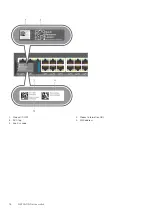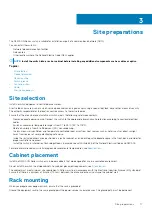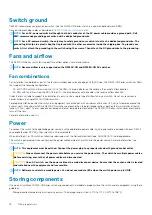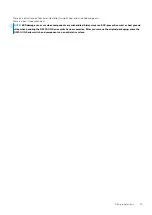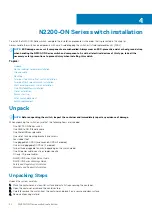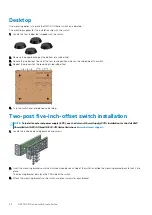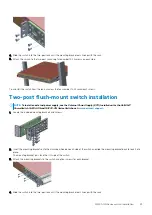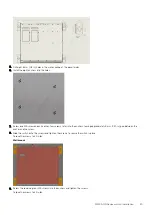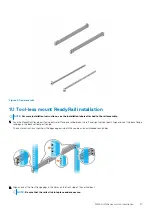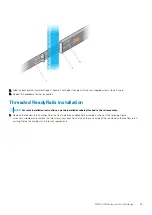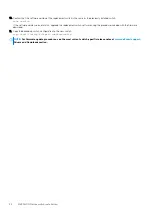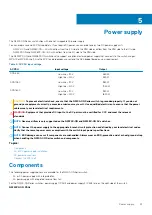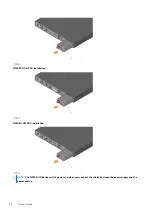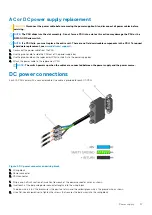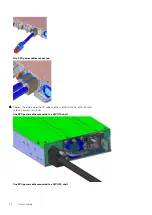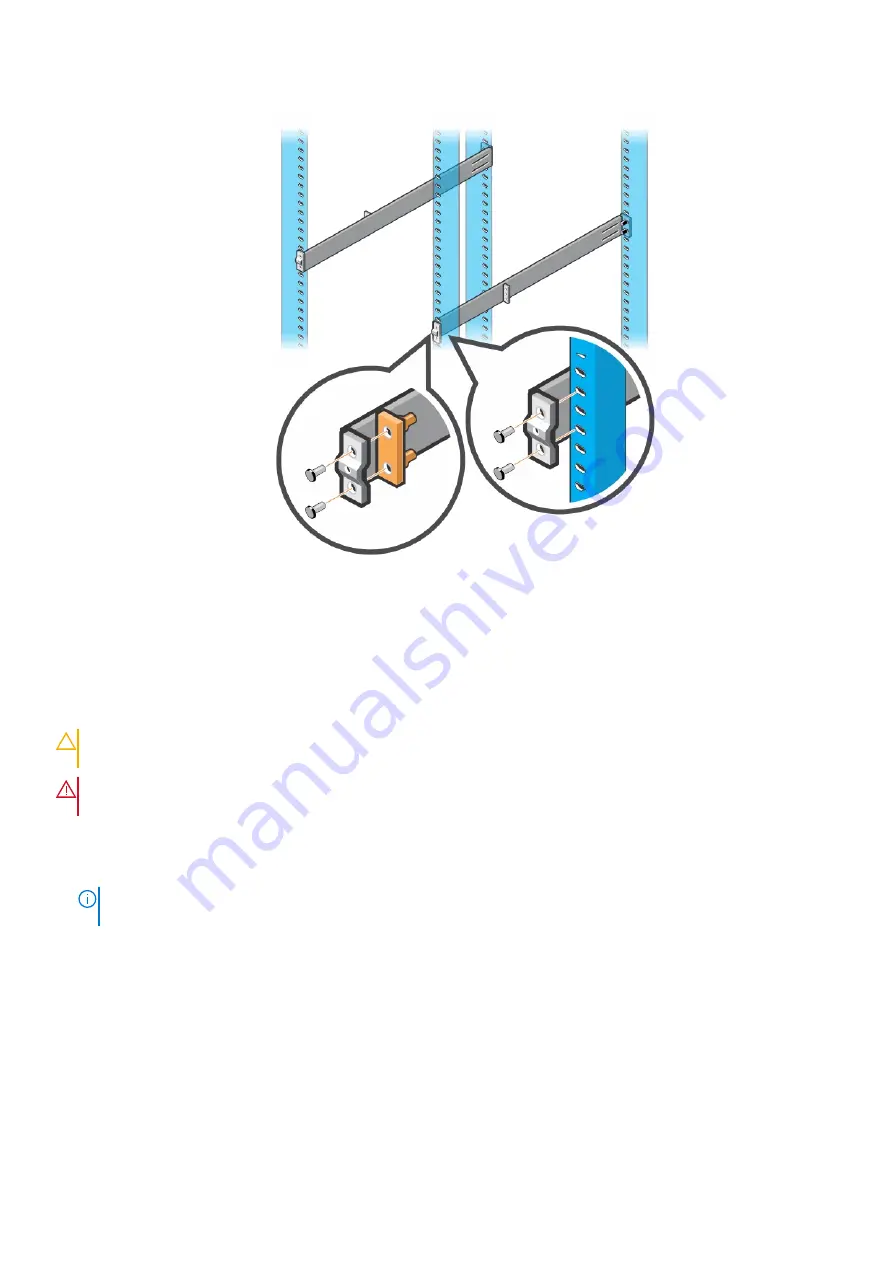
Figure 3. Four-post threaded round-hole installation
2. Attach the front and back flanges for each rail to the post flanges with two user-supplied screws at each end.
Optics installation
The N2200-ON Series has QSFP+ and SFP28 optical ports.
For a list of supported optics, see the specification sheets at
or contact your Dell EMC Sales representative.
CAUTION:
ESD damage can occur if components are mishandled. Always wear an ESD-preventive wrist or heel ground
strap when handling the N2200-ON Series switch and components.
WARNING:
When working with optical fibers, follow all warning labels and always wear eye protection. Never look
directly into the end of a terminated or unterminated fiber or connector as it may cause eye damage.
1. Position the optic to enter the port correctly.
The optic has a key that prevents it from being inserted incorrectly.
2. Insert the optic into the port until it gently snaps into place.
NOTE:
When you cable the ports, be sure not to interfere with the airflow from the small vent holes above and below
the ports.
Optics removal
Remove an optic by pushing the tab on the optic and sliding the optic from the port.
When removing optics with direct attach cables (DACs) from the port, pull the release tab firmly and steadily. Before pulling the release
tab, you must gently push the optic into the port to ensure that it is seated properly. Do not jerk or tug repeatedly on the tab.
30
N2200-ON Series switch installation
Содержание PowerSwitch N2200-ON Series
Страница 1: ...Dell EMC PowerSwitch N2200 ON Series Installation Guide...
Страница 16: ...1 Product ID QRL 2 Product information QRL 3 SVC tag 4 MAC address 5 Exp Svc code 16 N2200 ON Series switch...
Страница 44: ...1 Fan N2224X ON fan installation 1 Fan N2248PX ON fan installation 1 Fan N2248X ON fan installation 44 Fans...