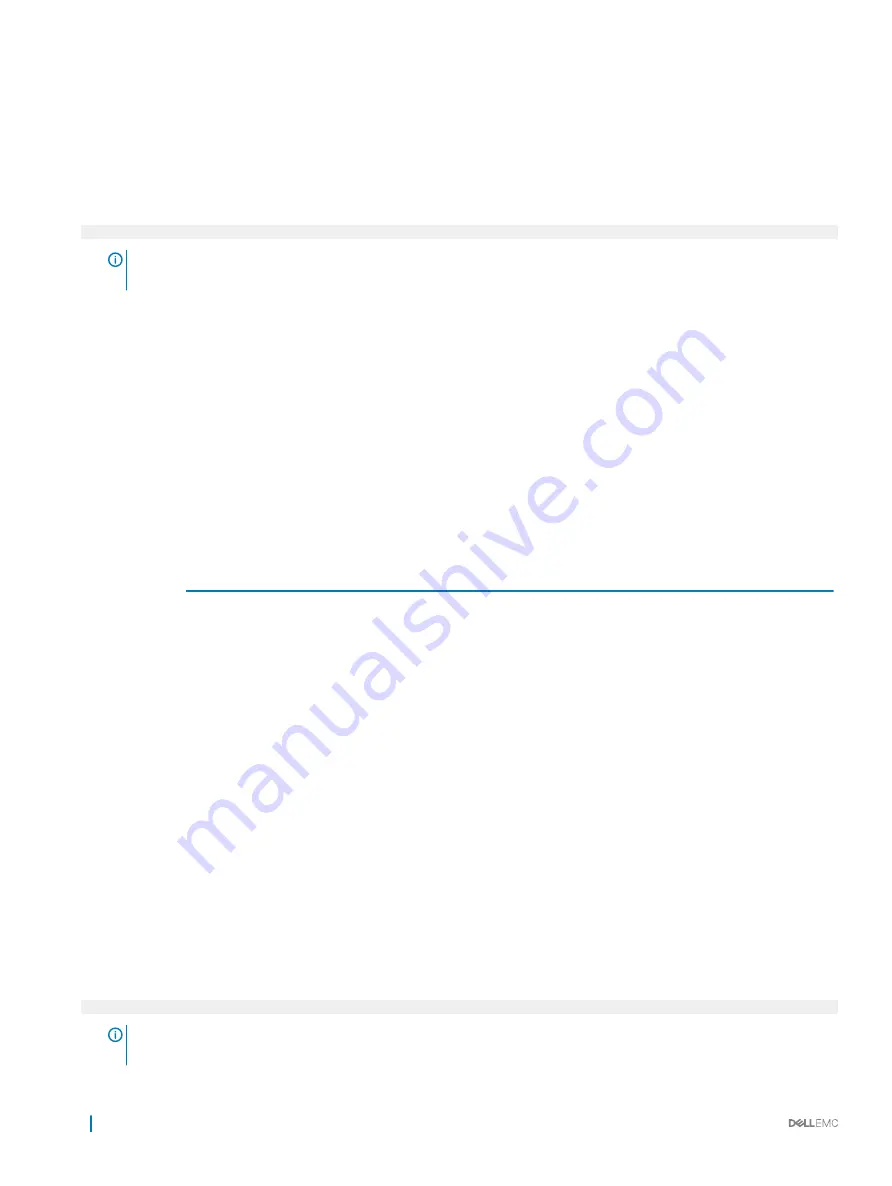
Viewing Network Settings
To view the
Network Settings
screen, perform the following steps:
1
Turn on, or restart your system.
2
Press F2 immediately after you see the following message:
F2 = System Setup
NOTE:
If your operating system begins to load before you press F2, wait for the system to finish booting, and then
restart your system and try again.
3
On the
System Setup Main Menu
screen, click
System BIOS
.
4
On the
System BIOS
screen, click
Network Settings
.
Network Settings screen details
The
Network Settings
screen details are explained as follows:
Option
Description
UEFI PXE Settings
Enables or disables the device. When enabled, a UEFI PXE boot option is created for the device.
UEFI HTTP Settings Enables or disables the device. When enabled, a UEFI HTTP boot option is created for the device.
UEFI iSCSI Settings
Enables you to control the configuration of the iSCSI device.
Table 28. UEFI iSCSI Settings screen details
Option
Description
iSCSI Initiator Name
Specifies the name of the iSCSI initiator in IQN format.
iSCSI Device1
Enables or disables the iSCSI device. When disabled, a
UEFI boot option is created for the iSCSI device
automatically. This is set to
Disabled
by default.
iSCSI Device1 Settings
Enables you to control the configuration of the iSCSI
device.
UEFI iSCSI Settings
You can use the iSCSI Settings screen to modify iSCSI device settings. The iSCSI Settings option is available only in the UEFI boot mode.
BIOS does not control network settings in the BIOS boot mode. For the BIOS boot mode, the option ROM of the network controller
handles the network settings.
Viewing UEFI iSCSI Settings
To view the
UEFI iSCSI Settings
screen, perform the following steps:
1
Turn on, or restart your system.
2
Press F2 immediately after you see the following message:
F2 = System Setup
NOTE:
If your operating system begins to load before you press F2, wait for the system to finish booting, and then
restart your system and try again.
40
Pre-operating system management applications
















































